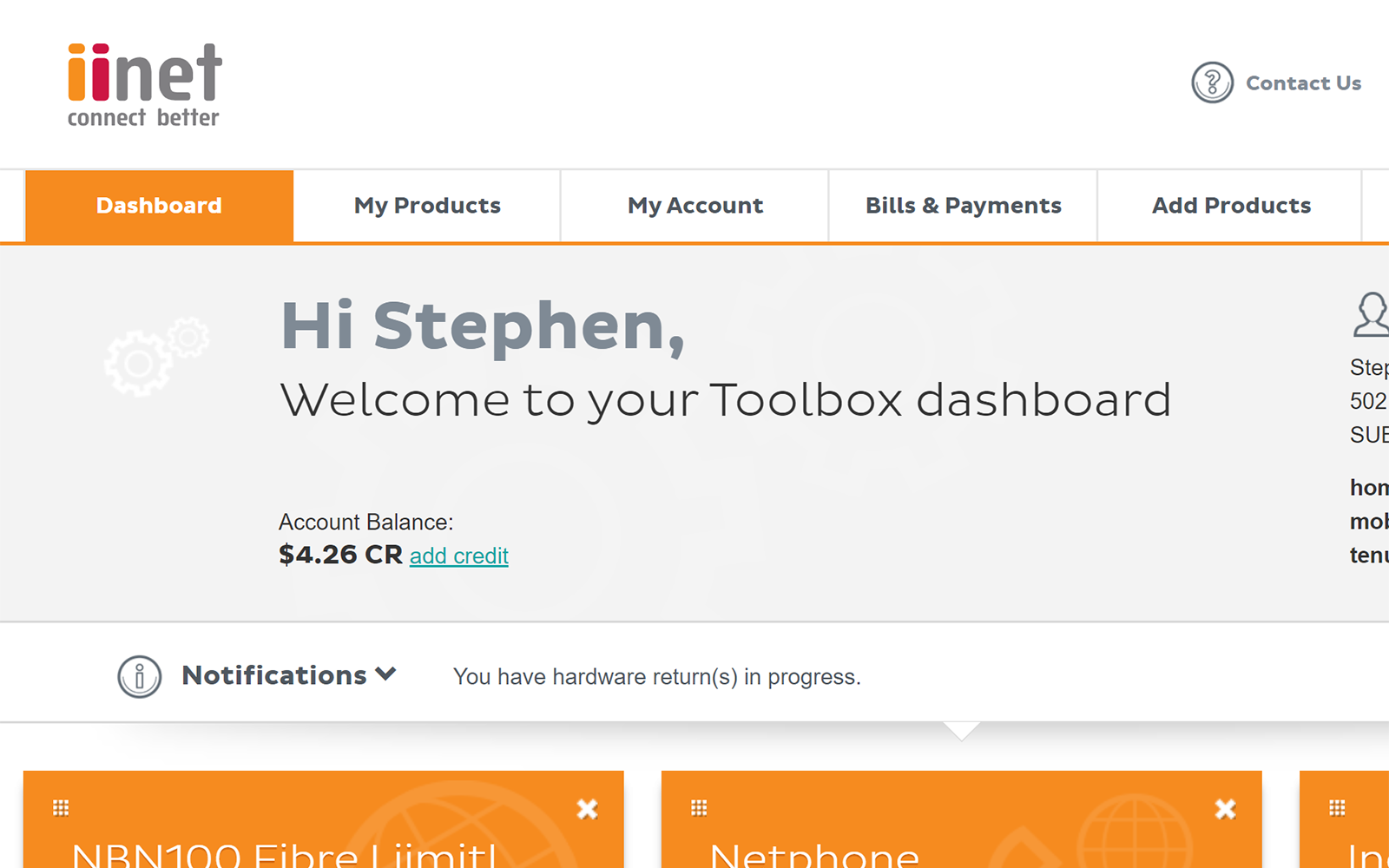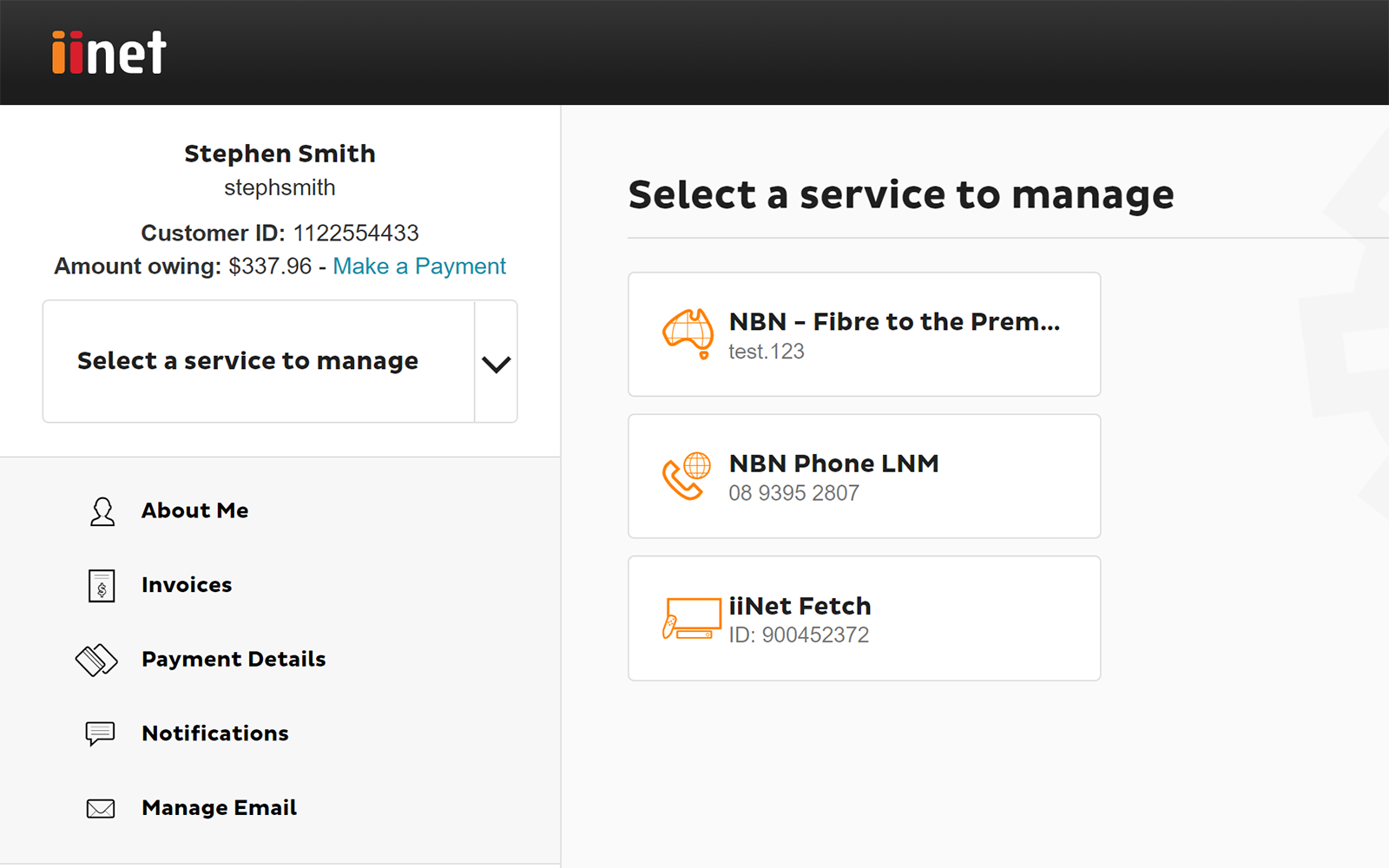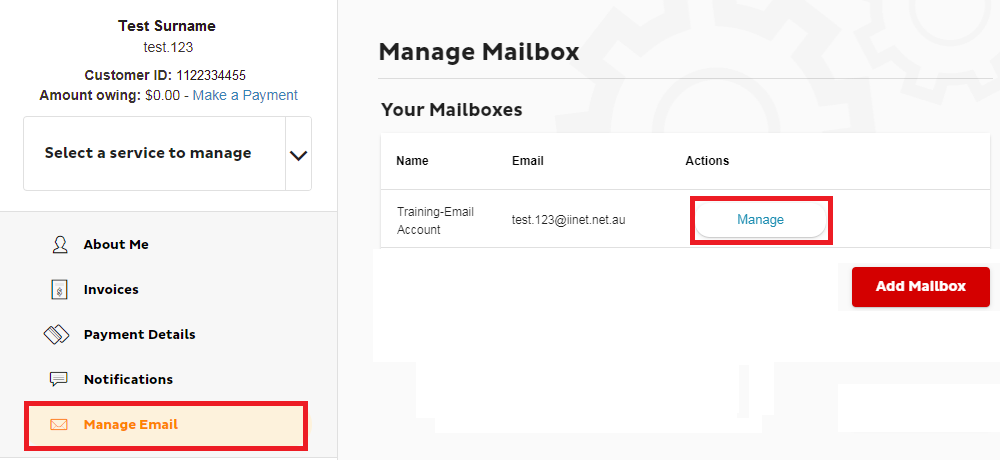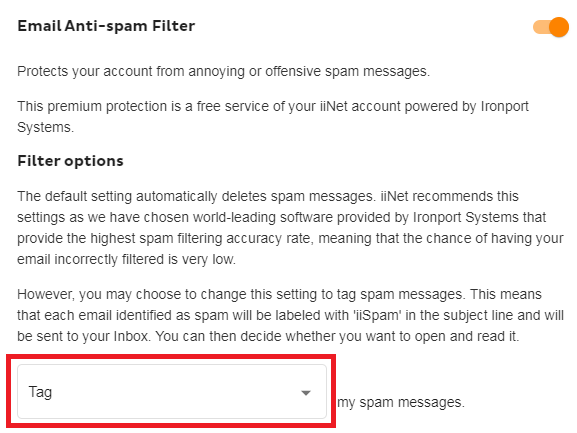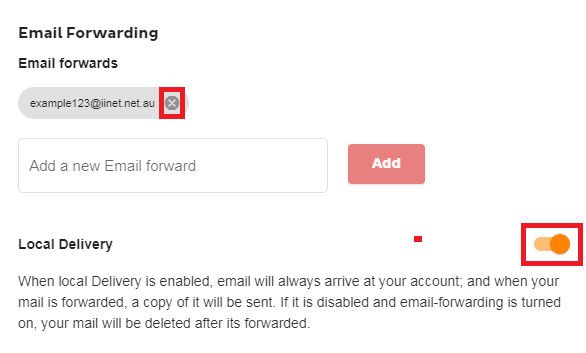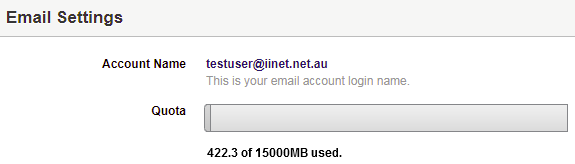Troubleshooting Cannot receive email
Please enter your Customer ID number.
This will allow us to provide information that's relevant to your services.
You will be able to find your Customer ID on any invoices or emails we have sent you.
If you don't have your Customer ID handy, just let us know what your Toolbox looks like.
This article is shown as a result of the customer details you provided.
- If you use multiple computers/devices to access your email but one of them is set to POP protocol instead of IMAP, that may be preventing your other devices from getting a copy of your emails. Refer to our email setup guides or email settings article for help adjusting your email setup.
- Try to log in to Toolbox. If you’re unable to log in due to a forgotten password, attempt to recover your password.
- Select Manage Email, then select Manage next to the relevant mailbox.
- Some mail may not be received if it's being flagged and deleted as spam. Change the Filter options to tag. Changes to your settings will save automatically.
- Likewise, you may not receive mail if mail forwarding is active. Under Email Forwarding, ensure that Local Delivery is turned ON to allow a copy of forwarded mail to stay in your inbox. Any unwanted mail forwarding rules can be deleted by clicking their cross icon. Changes to your settings will save automatically.
- Log in to iiNet Webmail. If you’re unable to log in due to a forgotten password, attempt to recover your password.
- If you can't log in to Webmail and it's a new iiNet email address, use a different email account to send yourself a test email, or ask a friend to email you. Once at least one email has been sent to your new mailbox, try logging in to Webmail again.
- If you can log in to Webmail, select Settings and check your quota. If your mailbox quota is exceeded, this can interrupt your ability to receive email. Follow the advice in Mailbox size limit exceeded.
- If you can log in to Webmail and your mailbox is under quota, send a test email to your own email address and wait a few minutes to see if it arrives in your Webmail inbox.
- If you can't log in to Webmail or you didn't receive your test email, please call us on 13 22 58 for further assistance.
- If you did receive your test email in Webmail, the issue is most likely with the settings in any third-party email software you're using (e.g. Outlook, Thunderbird, Mac Mail).
- Use the relevant setup instructions to edit the settings for your existing email account, particularly:
Protocol: IMAP
Username: Your full iiNet email address
Password: Your iiNet email address password
Mail server: mail.iinet.net.au OR imap.themessagingco.com.au
Port & security type: 993 & SSL (for Apple devices), 143 & STARTTLS/TLS (for all other devices)
Authentication: Enabled/password
Important: If you decide to recreate your email account or “start from scratch”, you should not delete your original account setup unless you have already saved all important emails to your computer’s Desktop or hard drive. - Run an Antivirus or malware scan using your Antivirus software. Please contact your Antivirus software’s Customer Support if you're not sure how to do this.
- Temporarily disable any firewall, antivirus or anti-malware software and attempt to browse again. Please contact your security software’s Customer Support if you're not sure how to do this, or you need help changing the software settings to allow emails.
- Call us on 13 22 58 for further assistance.