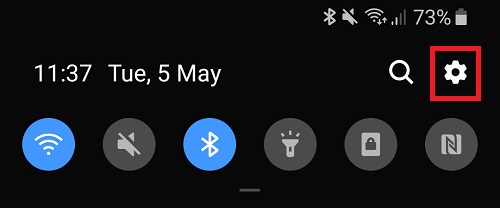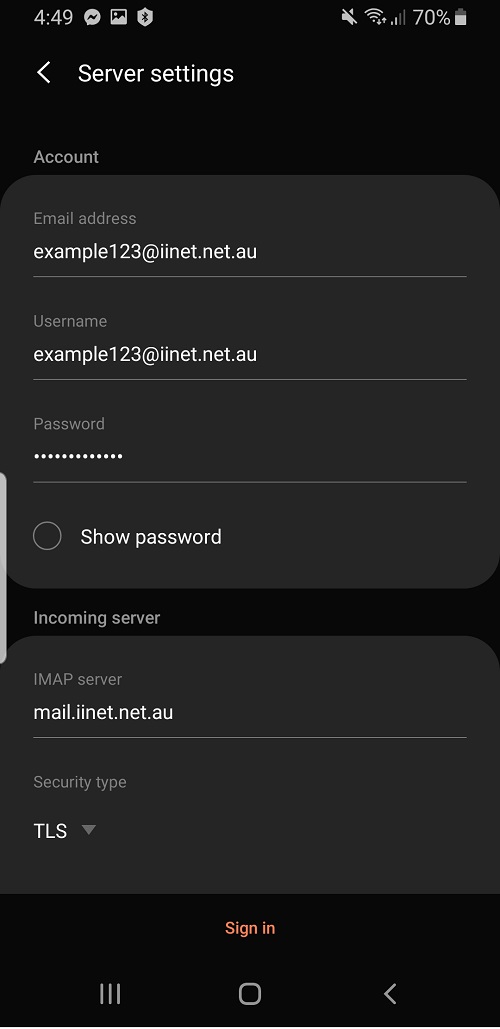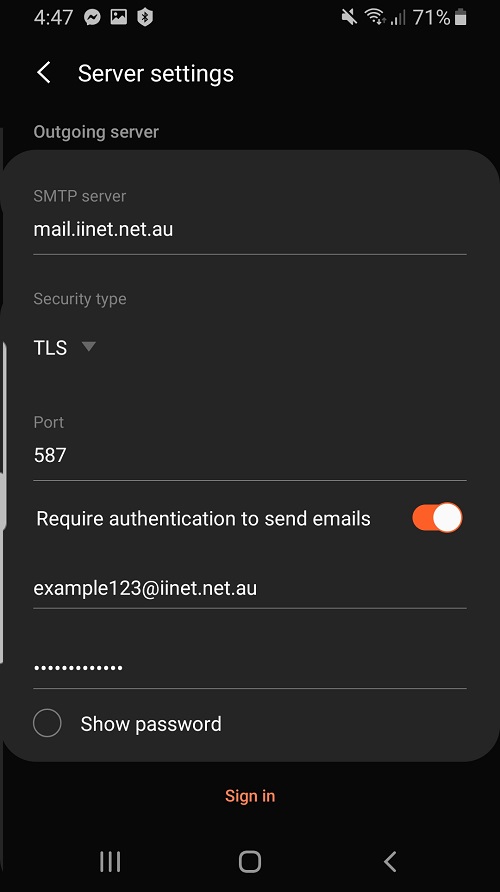Email Setup in Samsung Android OS
Please note: The appearance of the default Email app may vary depending on your Samsung device and/or Android version.
- On the Android Home screen, swipe down from the top of the screen and select Settings.
- Select Accounts and backup.
- Select Accounts.
- Scroll to the bottom of the screen and select Add account.
- Select Email, then Other.
- Enter your iiNet email address and password, then hit Manual setup.
- Select IMAP.
- Change the Incoming server settings as follows:
IMAP server: mail.iinet.net.au OR imap.themessagingco.com.au (if your email address doesn't end with "@iinet.net.au" see iiNet Group Email Settings)
Security type: TLS - Change the Outgoing server settings as follows:
SMTP server: mail.iinet.net.au OR smtp.themessagingco.com.au
Port: 587
Require authentication to send emails: Enabled, then enter your iiNet email address and password - Select Sign in to finish.
- You should now be able to access your iiNet email through the Email app. We recommend that you send an email to yourself to confirm that you can send and receive email.