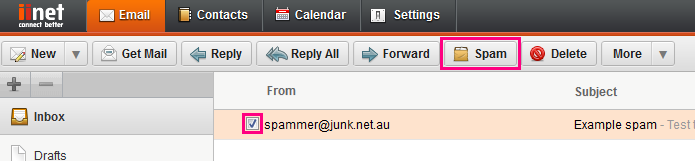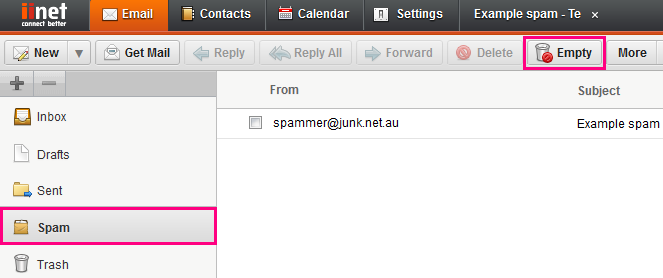Receiving Spam Emails
If you suspect the email's sender is trying to trick you to into sending them your password, bank details or other personal information, please see Scams and Hoaxes instead.
Select one of the links below to jump to a query:
Flagging Spam in Webmail
If you've already received spam in your inbox, you can flag it as spam. This will shift the message into a designated Spam folder.
Most email programs will have a feature that allows you to do this. Here's how to do it in iiNet Webmail:
- In your inbox, tick the box next to the spam message(s) and then click the Spam button at the top of the page.
- The message(s) will be move to the Spam folder in your Webmail. When viewing the Spam folder, you can click the Empty button at the top of the page to delete all emails.
- If you accidentally tag a genuine email as spam, simply view the Spam folder then click and drag the email back into your Inbox folder at the top of the left-hand column.
Reporting Spam
All spam
For all spam, forward the email as an attachment to: isspam@abuse.themessaging.co
How to forward the email as an attachment
- Create a new email to: isspam@abuse.themessaging.co
- Drag and drop (or copy + paste) the suspicious email into the new email to add it as an attachment.
- Enter the subject line as "Suspicious email", then Send.
Commercial emails
As of 11 April 2003, the Spam Act 2003 prohibits the sending of unsolicited commercial emails sent or received in Australia and states that all commercial emails must have a functional unsubscribe method. If you receive:
- an unsolicited, commercially-based email with an offer to supply or advertise goods, services, suppliers, business or investment opportunities; or
- any commercially-based email that does NOT offer you a functional method unsubscribing;
... you should contact the Australian Communications and Media Authority (ACMA) with your concerns.
Tips for avoiding Spam and Junk email
- Do not post your email address on chat rooms, forums or websites; if you need to share your email address on social media, use a private message wherever possible.
- If you need to post your email address online, you may want to consider “munging” it – this means typing it in a way that a real person could understand, but a spambot reading the text on a website wouldn’t. (e.g. example(at)iinet(dot)net.au)
- Avoid participating in chain emails – your email address can remain in the email to be seen by anyone who reads it in the future. These emails can end up contain hundreds or thousands of email addresses, making them highly desirable to be collected and used for phishing scams or spam email.
- If you do need to send emails to large groups of people, you should make use of the BCC (Blind Carbon Copy) field when sending the email. The advantage of using this instead of the To or CC field is that al of the email addresses are hidden from the recipients. Although recipients can still make use of the "reply all" feature, BCC means that the list of email addresses can't be forwarded on in the same manner as chain emails.
- Be careful when registering software, joining certain websites or entering any competitions that require your email address; most forms include checkboxes asking if you agree to receive marketing emails from them. Un-tick these boxes before submitting your form.