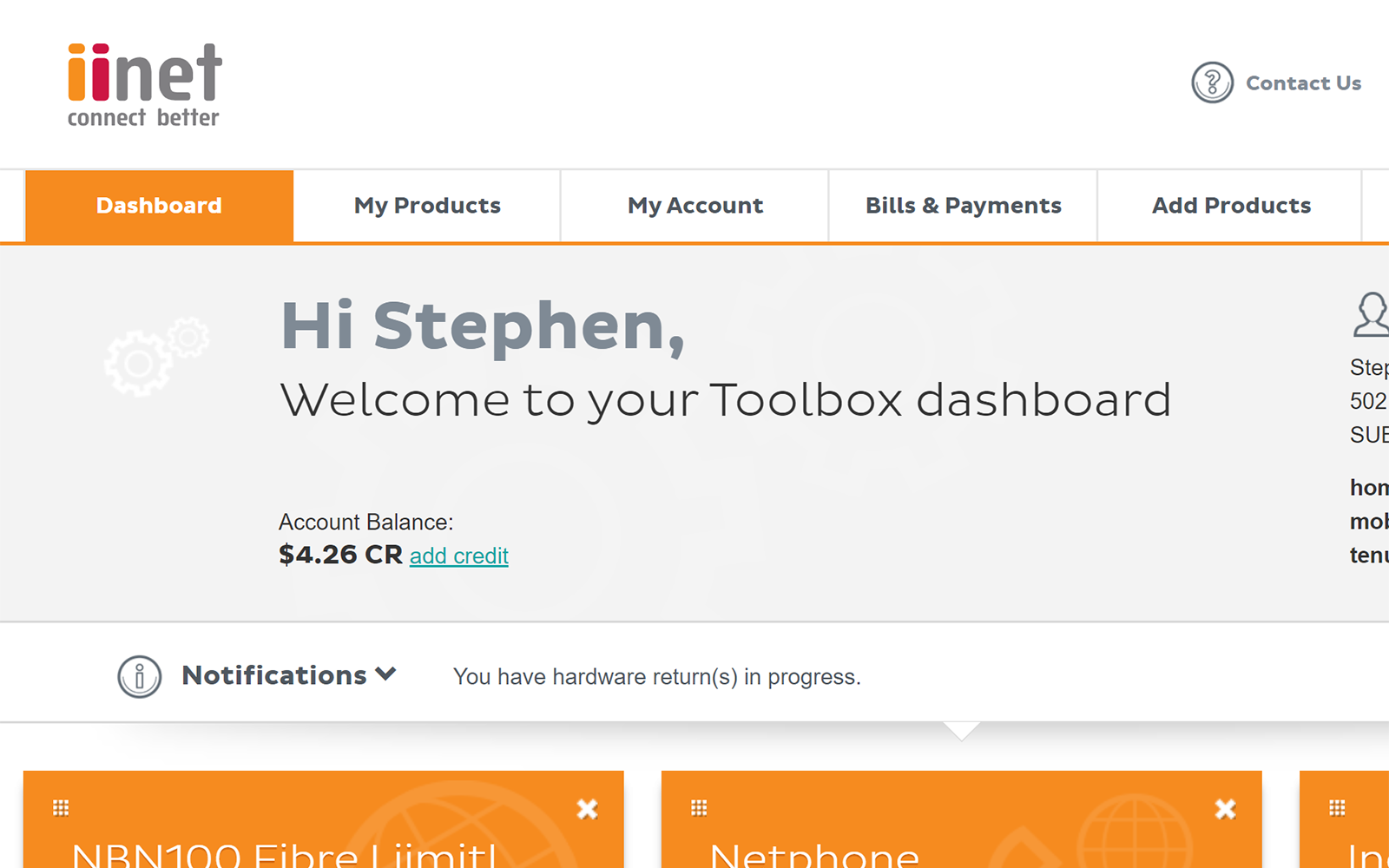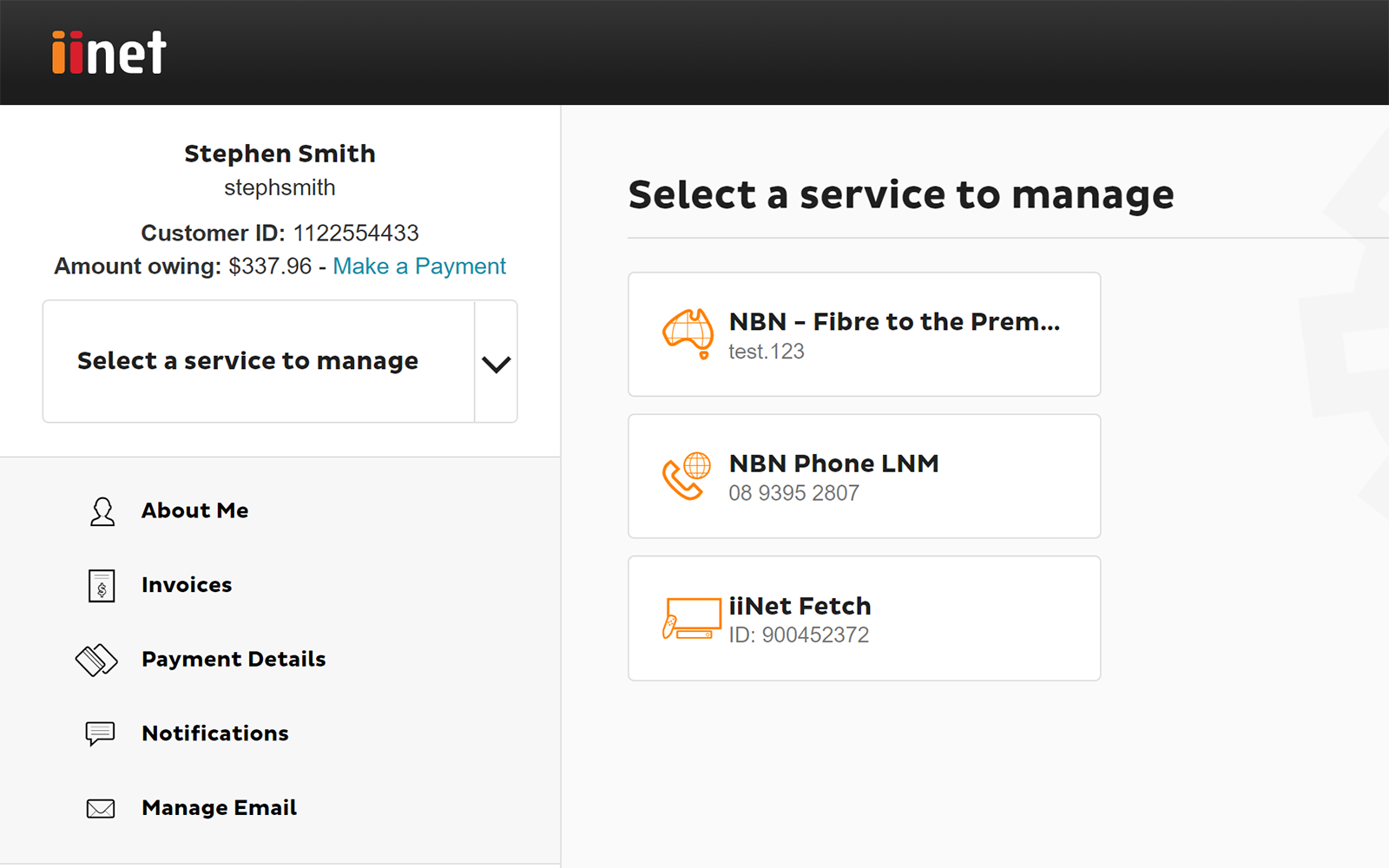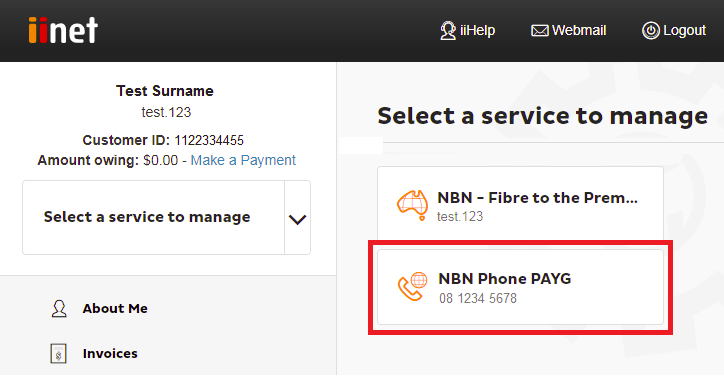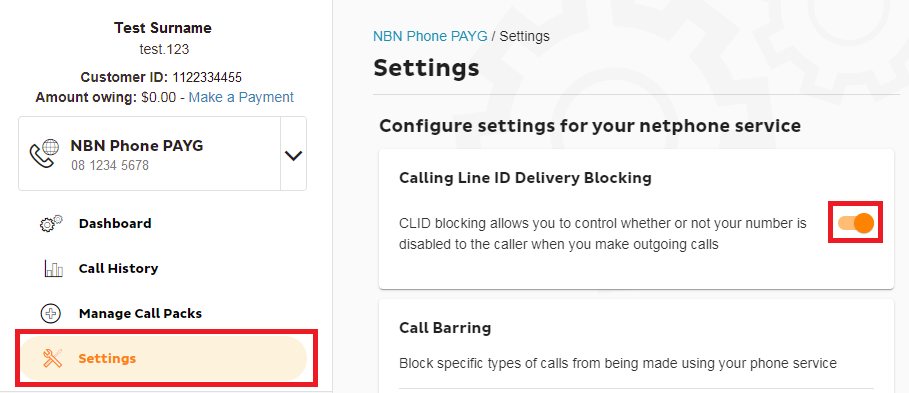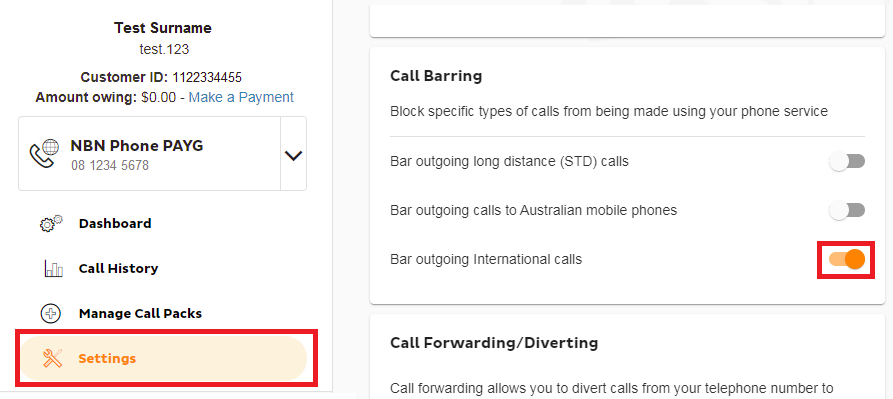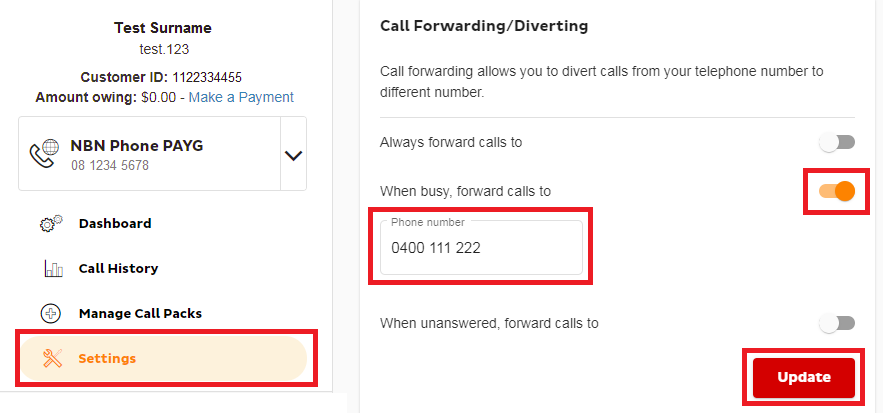nbn Fibre Phone Features
Please enter your Customer ID number.
This will allow us to provide information that's relevant to your services.
You will be able to find your Customer ID on any invoices or emails we have sent you.
If you don't have your Customer ID handy, just let us know what your Toolbox looks like.
This article is shown as a result of the customer details you provided.
Here's everything you need to know about the different features available for nbn Fibre Phone, a VoIP phone service exclusive to nbn FTTP that works over the internet.
This product was only available to select nbn FTTP customers as of 23 August 2017. It is no longer sold as of 15 May 2024.
Note: These phone services do not have a voice mail feature.
Select one of the links below to jump to a query:
CLID Blocking
CLID Blocking (Calling Line ID Blocking) blocks your phone number from being displayed to the person you’re calling. It is disabled by default.
- Log in to Toolbox and select the VoIP service under Select service to manage.
- Select Settings.
- CLID Blocking can be enabled by setting its toggle switch to ON. Changes are saved automatically.
- While CLID Blocking is enabled, you can disable it for a single call by dialling *65 before the number you’re calling.
Call Barring
Call Barring blocks specific types of calls from being made using your phone service. It is disabled by default, but the following barring types are available:
- Bar outgoing long-distance (STD) calls
- Bar outgoing calls to Australian mobile phones
- Bar outgoing International calls
- Log in to Toolbox and select the VoIP service under Select service to manage.
- Select Settings.
- Each type of Call Barring can be enabled by setting its toggle switch to ON. Changes are saved automatically.
Call Forwarding/Diverting
Call forwarding allows you to divert calls from your phone number to a different number in the following circumstances:
- Always
- When your number is busy
- When calls to your number aren't answered
Standard call costs apply when any call forwarding features forward a call to a new destination. All call forwarding features are disabled by default.
- Log in to Toolbox and select the VoIP service under Select service to manage.
- Select Settings.
- Each type of Call Forwarding can be enabled by setting its toggle switch to ON, and entering the destination phone number in the text box.
- Select Update to save any changes.
Call Waiting
If someone calls your phone number while you’re on a call, Call Waiting allows you to put someone on hold. Call Waiting is enabled by default and currently, it cannot be disabled in Toolbox. If you’d like to disable Call Waiting, please call us on 13 22 58 and we’ll be happy to help.
- While on a call, you’ll hear a tone when there is another call waiting. To switch back and forth between the two calls, press the CALL button on your handset and then dial 2.
- To hang up on the person you’re currently speaking to and switch to the other caller, press the CALL button on your handset and then dial 1.
Call Return
Please note that dialling *69 is not supported for these services. However, handsets with a built-in call return function will work. Standard call costs apply.