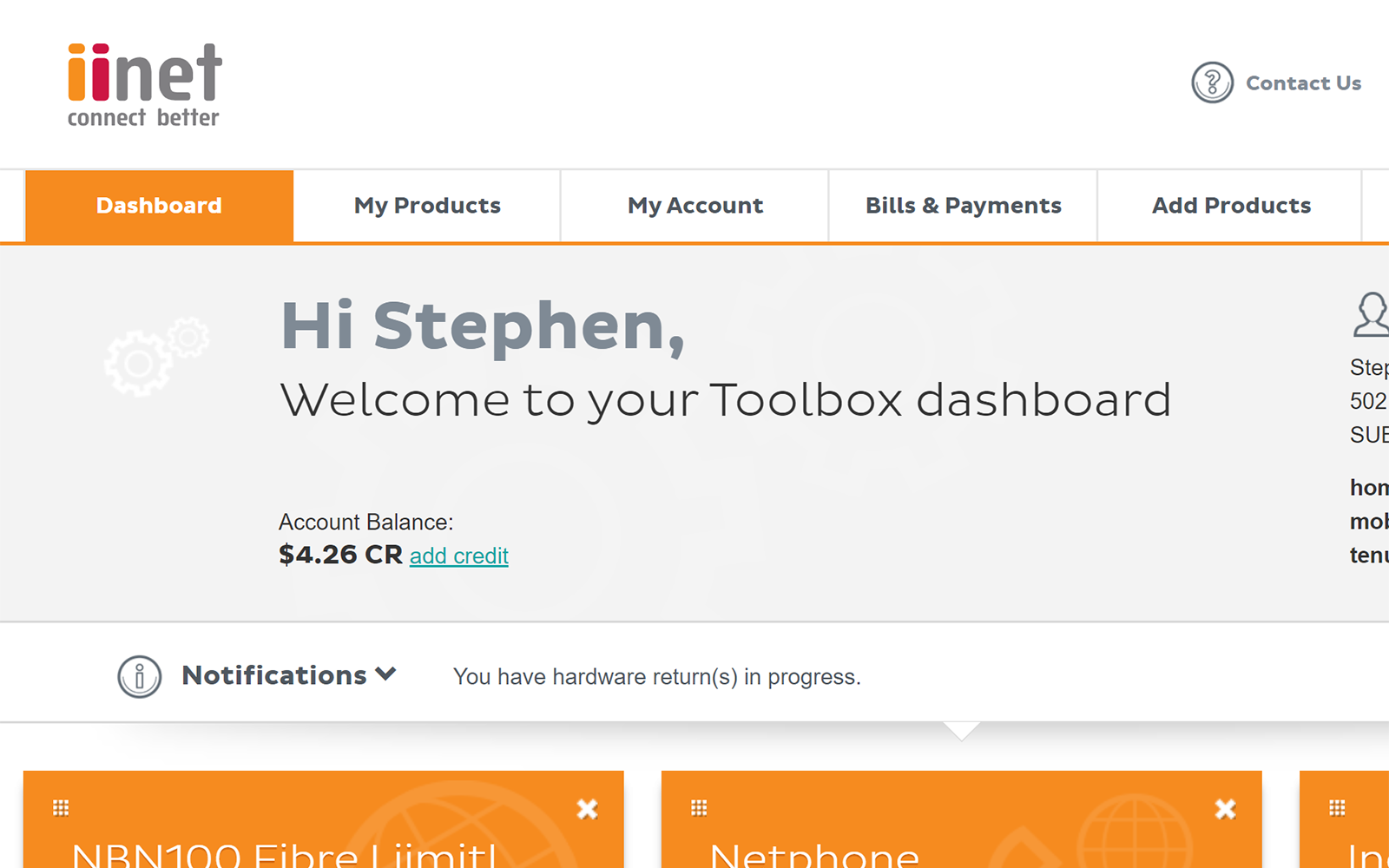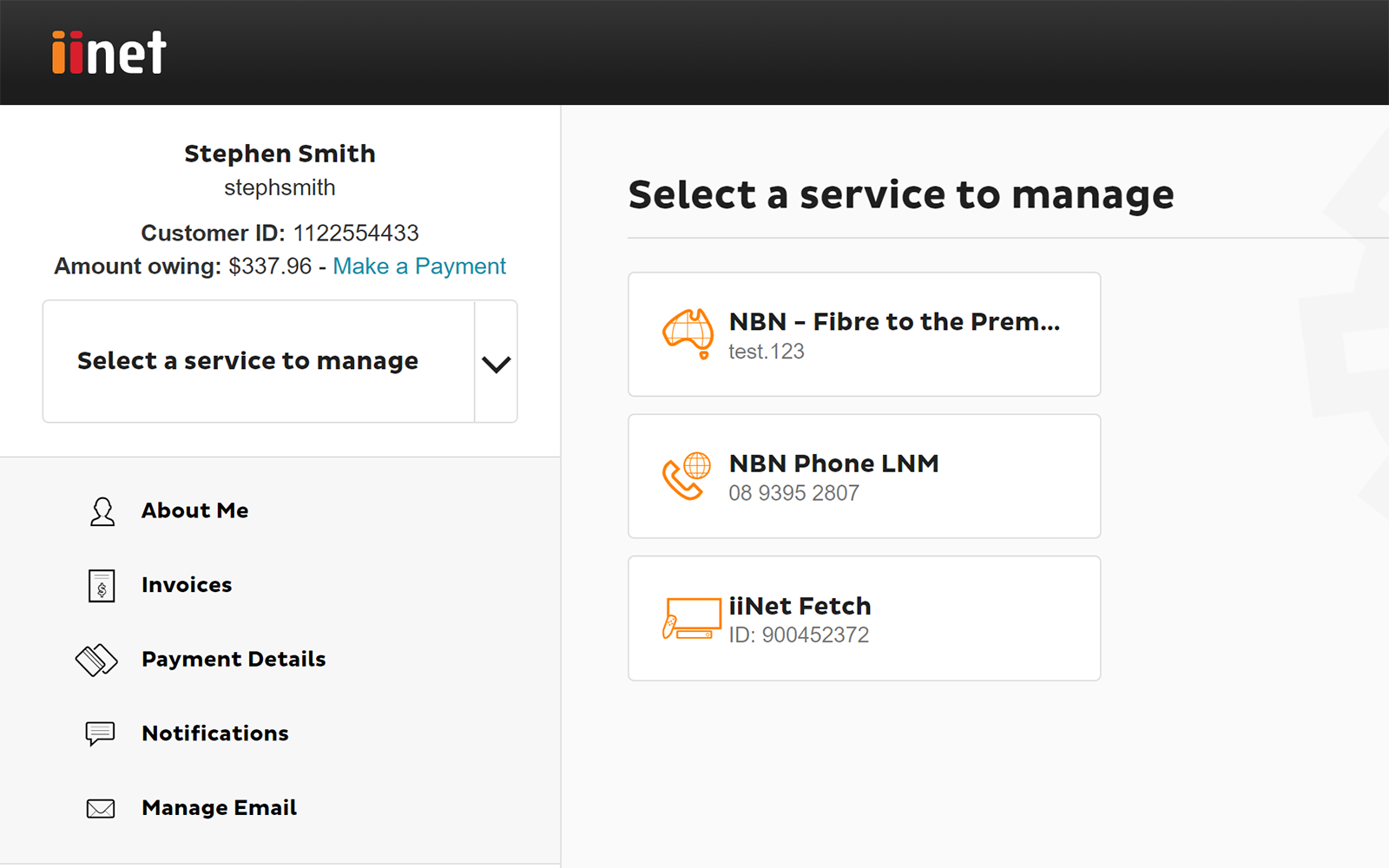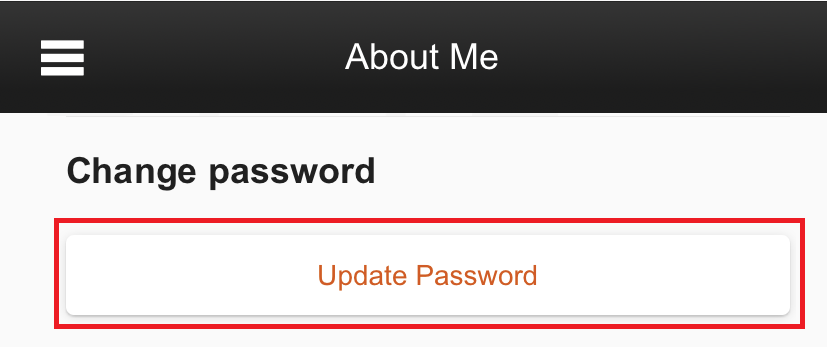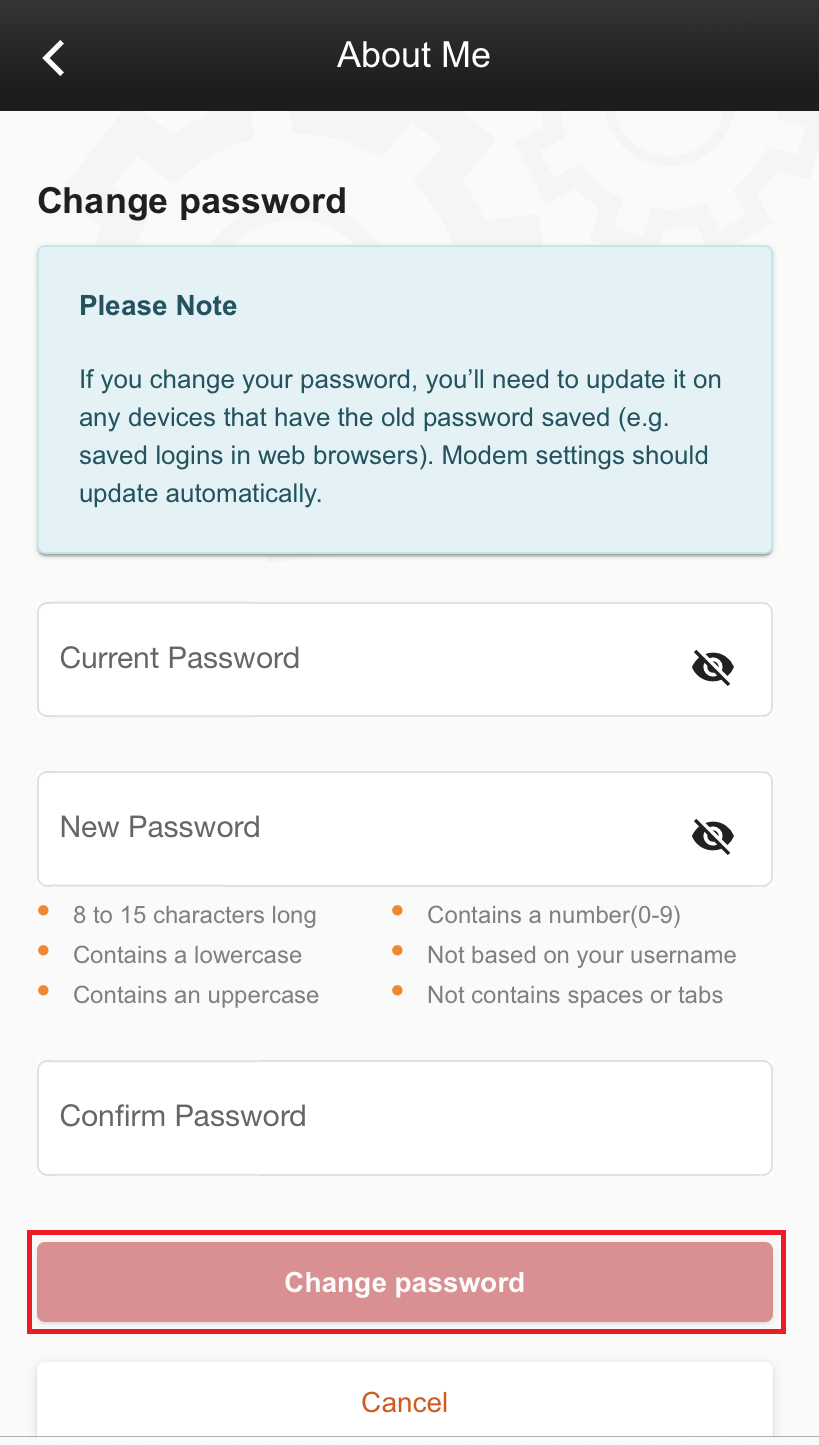Change your account password in Toolbox
Please enter your Customer ID number.
This will allow us to provide information that's relevant to your services.
You will be able to find your Customer ID on any invoices or emails we have sent you.
If you don't have your Customer ID handy, just let us know what your Toolbox looks like.
This article is shown as a result of the customer details you provided.
If you already know the password for your iiNet account, you can change it at any time in Toolbox.
Forgot your password? Please see How to reset a forgotten password instead.
- Log in to Toolbox and hit About Me.
Never logged into Toolbox before? Check out An Introduction to Toolbox. - Under "Change password", hit Update password.
- Fill out the form with your Current Password and New Password, then enter your new password again in Confirm Password.
Your new password has to match the rules in our Password Policy - passwords like "letmein" aren't secure enough. - Hit Change password to finish, and you're good to go.