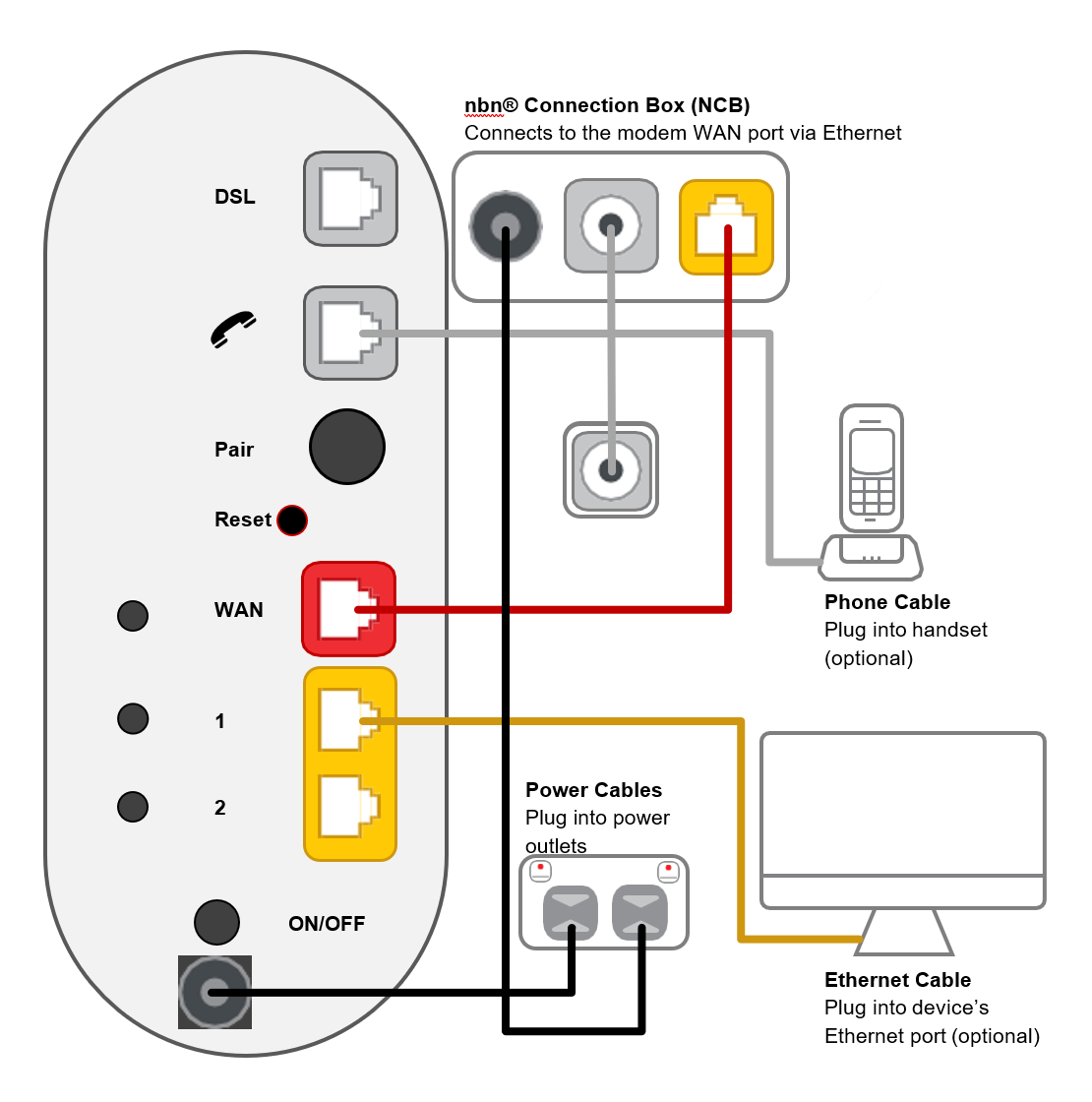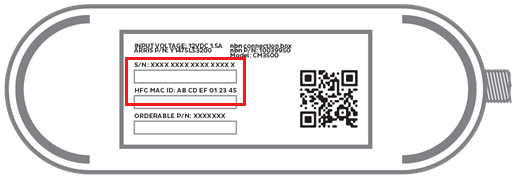Troubleshoot no connection on your nbn® HFC
If your iiNet nbn HFC service is offline, you won’t be able to visit a website, browse, stream, or download. Email and any other services that use the internet will not work. These steps will help you identify the issue.
-
Your service may just be affected by an outage or planned maintenance. You can check your address on nbn®'s Network status and outages page and our Network Status page.
If there is an outage or planned maintenance, the results will give you an estimated fix time. -
If you have a phone with mobile data, use it to run an nbn service test in Toolbox.
If the nbn service test identifies an issue, we’ll contact you.
-
Find your nbn modem and make sure the cables are plugged in securely and not damaged. Our setup guide will show you how to plug in.
You’ll need to replace any broken or chewed cables. If you have an advanced setup with a network switch, it must be plugged into a router instead of directly into the nbn Connection Box (NCB).
-
Turn off the power outlets for your modem and NCB for at least 10 seconds.
-
Turn the outlets back on and wait for your modem’s Internet light to come on, then see if you can visit a website.
- Do you have any devices connected to your modem with an Ethernet cable? If these devices can visit a website but devices on Wi-Fi can’t, switch to troubleshooting Wi-Fi No Connection.
- If you can view websites on some devices but not others, even when they’re both connected the same way, you may need to fix some browser settings. Check out our guide on Browsing issues.
-
Still can't get online? Please call us on 13 22 58 and we’ll help you. Take note of the Serial Number (S/N) and CMAC Number on your NCB's barcode sticker because we'll need these details to investigate further.
Arris CM8200 (supplied before 1 October 2024)
Arris CM3500 (supplied after 1 October 2024)