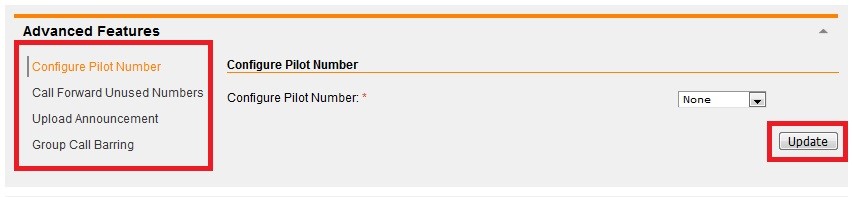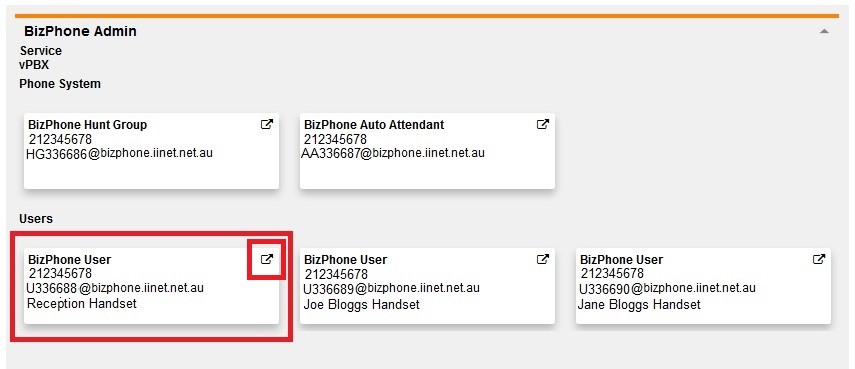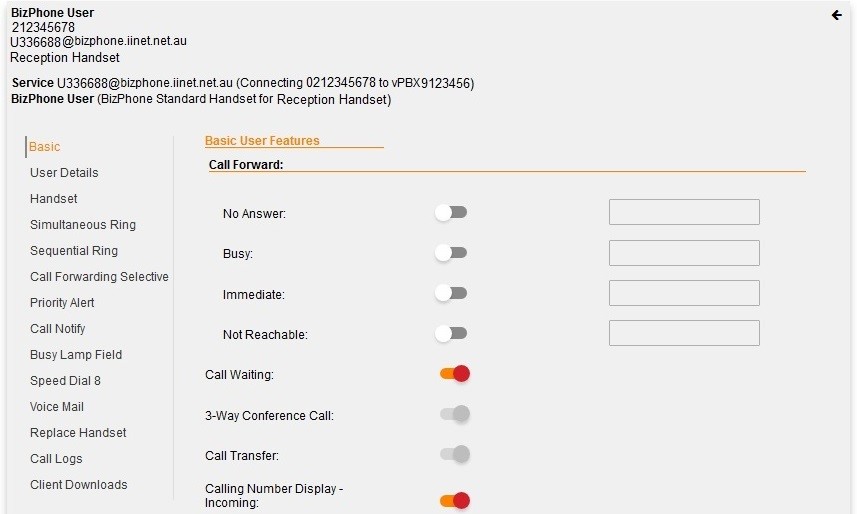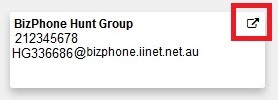BizPhone Frontier Portal Introduction
You can log in to Frontier Portal at https://frontier.iinet.net.au/. If you have never logged in before, please watch this video.
Select one of the links below to jump to a query:
BizPhone terminology
These terms are used throughout our guides and the Frontier Portal:
- vPBX – Virtual Private Branch Exchange (PBX). This is an umbrella term for your entire BizPhone system, as opposed to individual users or features.
- User – This refers to a single BizPhone handset, ATA line or Softphone.
- Group Feature – This refers to a Hunt Group, Auto Attendant or Queue.
- Hunt Group – Similar to a Line Hunt facility, when calls are directed to the Hunt Group number, you can configure selected handsets to ring simultaneously or in a particular order.
- Auto Attendant – A customizable call routing system which allows you to set up custom recordings and menu options for incoming calls, such as dialling 1 for Sales.
Frontier Portal home page
After logging in to Frontier Portal, you'll see a number of sections on the home page.
vPBX Music on Hold
Here you can upload your own hold music to replace the default piano music by following these steps:
- Select the arrow to expand the options.
- Set the Enable muic/video during Call Hold switch to ON.
- Select Custom Music/Video File.
- Choose to use an existing audio file, or upload a new file.
- Select Browse and choose your audio file.
Note: Click the information icon to view details about acceptable audio file formats. You can search online for an audio file converter if necessary. - Select Update to save your changes.
Schedules and events
Here you can set up a schedule of your work hours, after hours or holiday hours. For more information, please see our Schedules and Events guide or watch this video.
Advanced features
- Configure Pilot Number - Allows you to set a number as your outbound caller ID for all handsets.
- Call Forward Unused Numbers - All unassigned numbers (not assigned to a User or Group Feature) that are part of your vPBX can be forwarded to an assigned number.
- Upload Announcement - This allows you to upload an audio file that can be used for Group Features or User Voice Mail Greetings.
- Group Call Barring - Here you have the option to prohibit all handsets within your vPBX to be blocked form making calls to certain numbers such as Mobile, International and Long Distance (interstate calls to landlines).
Global Address Book
This feature allows you to upload a list of up to 500 of your contacts that can then be accessed from each of your BizPhone handsets. For more information, please see our Global Address Book guide.
BizPhone Admin
In this section, you’ll see an overview of all Group Features and Users within your vPBX:
- Type of service (e.g. Hunt Group/Auto Attendant/User)
- iiNet account number
- Service number (e.g. U336688@bizphone.iinet.net.au)
- Name of the User (to assign names, select the User and go to the User Details tab)
BizPhone users
To access the configuration details for each of your BizPhone handsets, select the BizPhone user in the BizPhone Admin section.
You'll see the available settings on the User configuration page. For more information, please see the user guides available here.
BizPhone group features
If you requested your service to be set up with a Line Hunt, then your main business number may be assigned to a group feature such as a Hunt Group, Auto Attendant or Queue. More information about group features can be found in the following guides:
To access the configuration details for each of your Group Features, select the BizPhone group feature in the BizPhone Admin section.