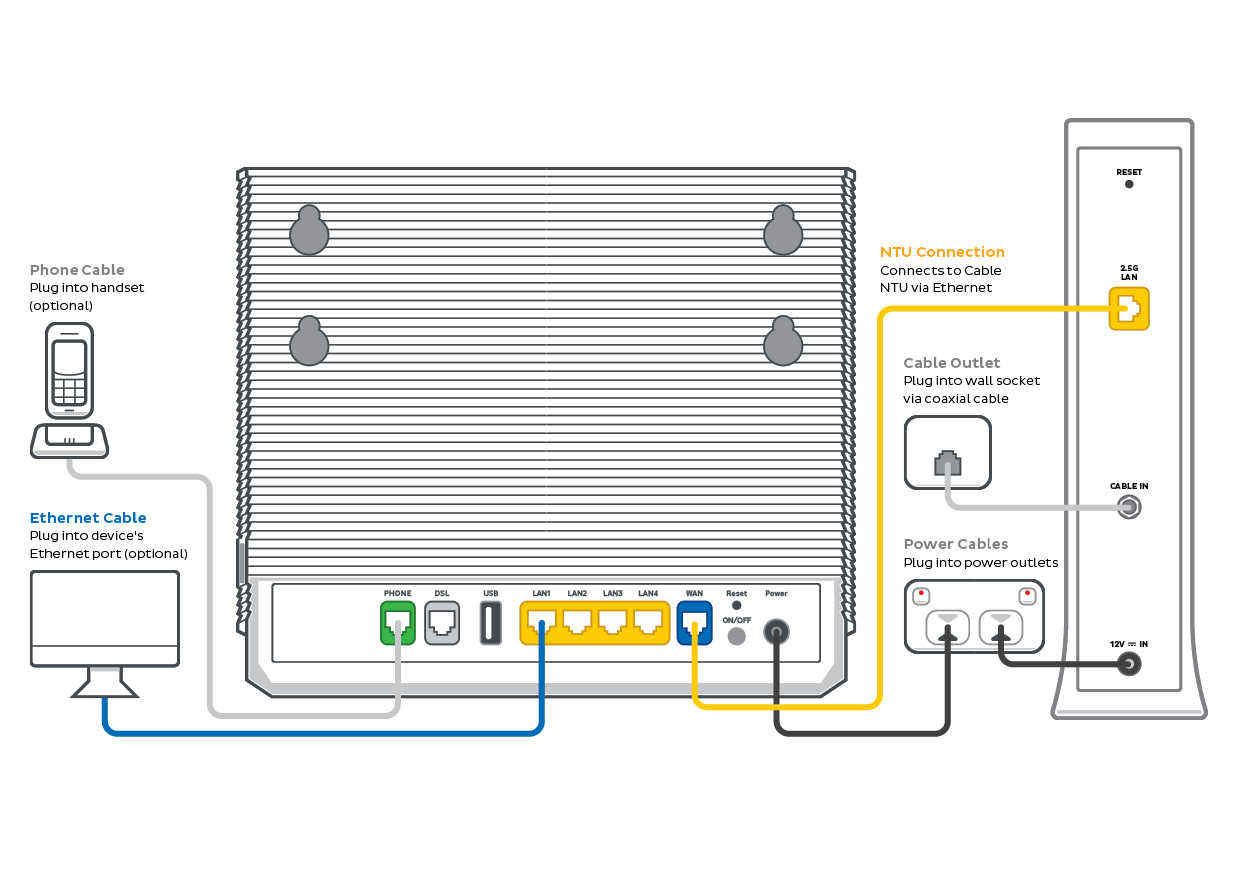Troubleshoot dropouts on your Ultra Broadband Cable
If your Ultra Broadband Cable service is having dropouts, it means your internet will go offline and come back online intermittently. These steps will help you identify the issue.
- Your service may just be affected by an outage or planned maintenance. You can check your address on our Network Status page.
If there is an outage or planned maintenance, the results will give you an estimated fix time. -
Do you have any devices connected to your modem with an Ethernet cable? If these devices stay connected when devices on Wi-Fi drop out, switch to troubleshooting Wi-Fi Dropouts.
-
Find your Cable modem and make sure the cables are plugged in securely and not damaged. Our setup guide will show you how to plug in.
You’ll need to replace any broken or chewed cables.
-
Still getting dropouts? Please call us on 13 22 58 and we’ll help you.