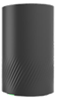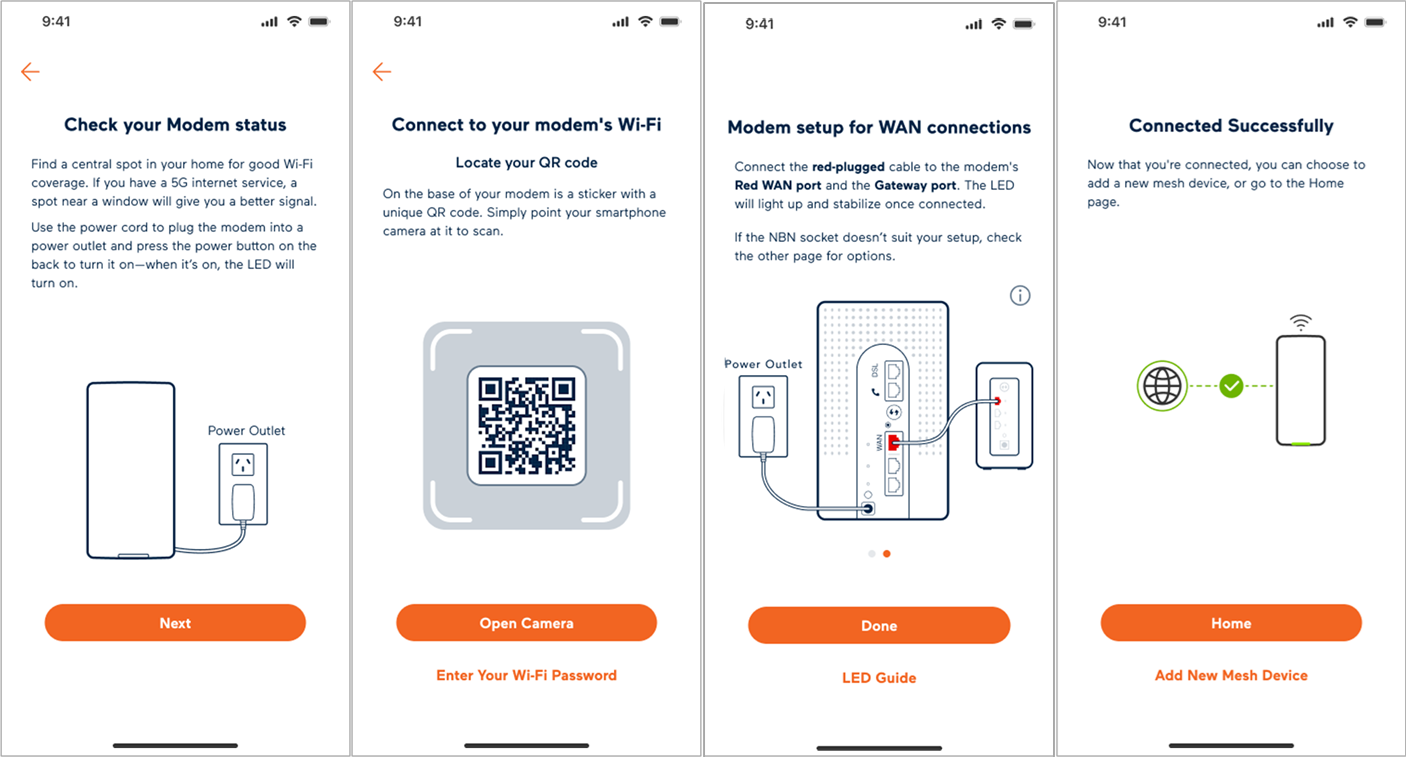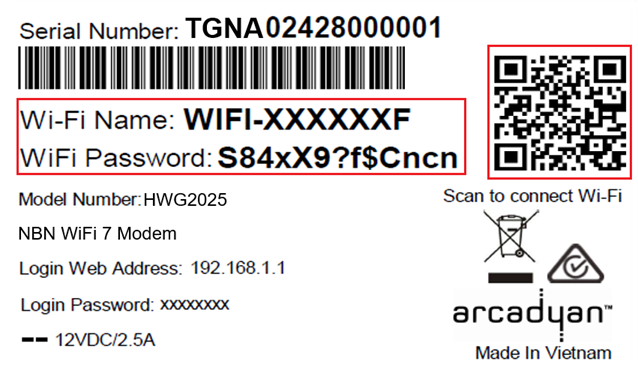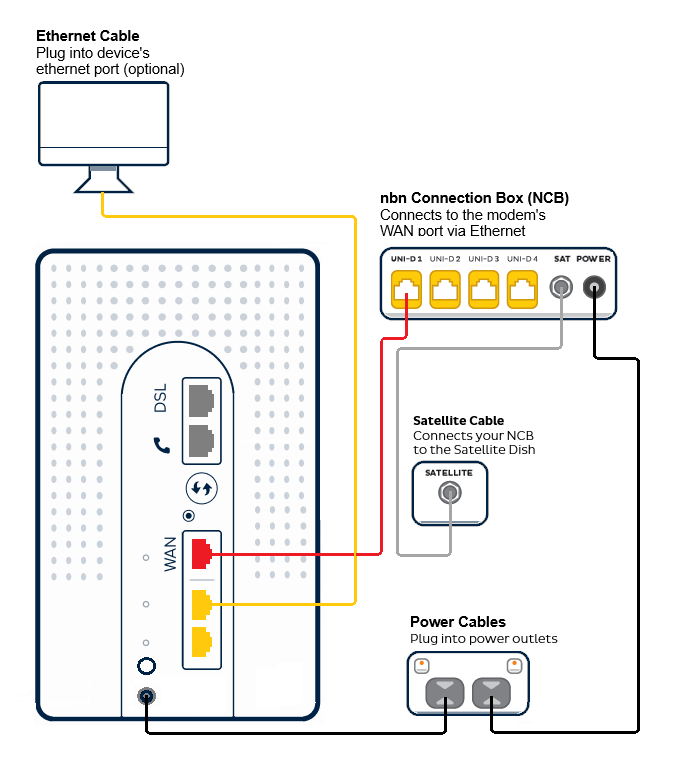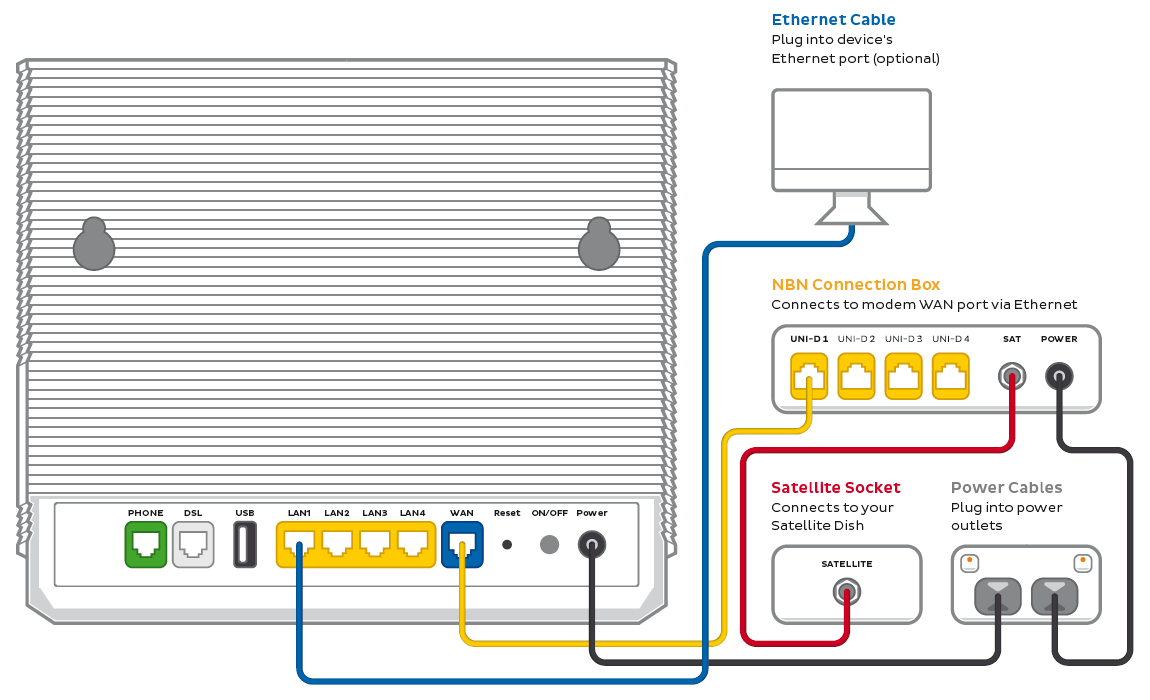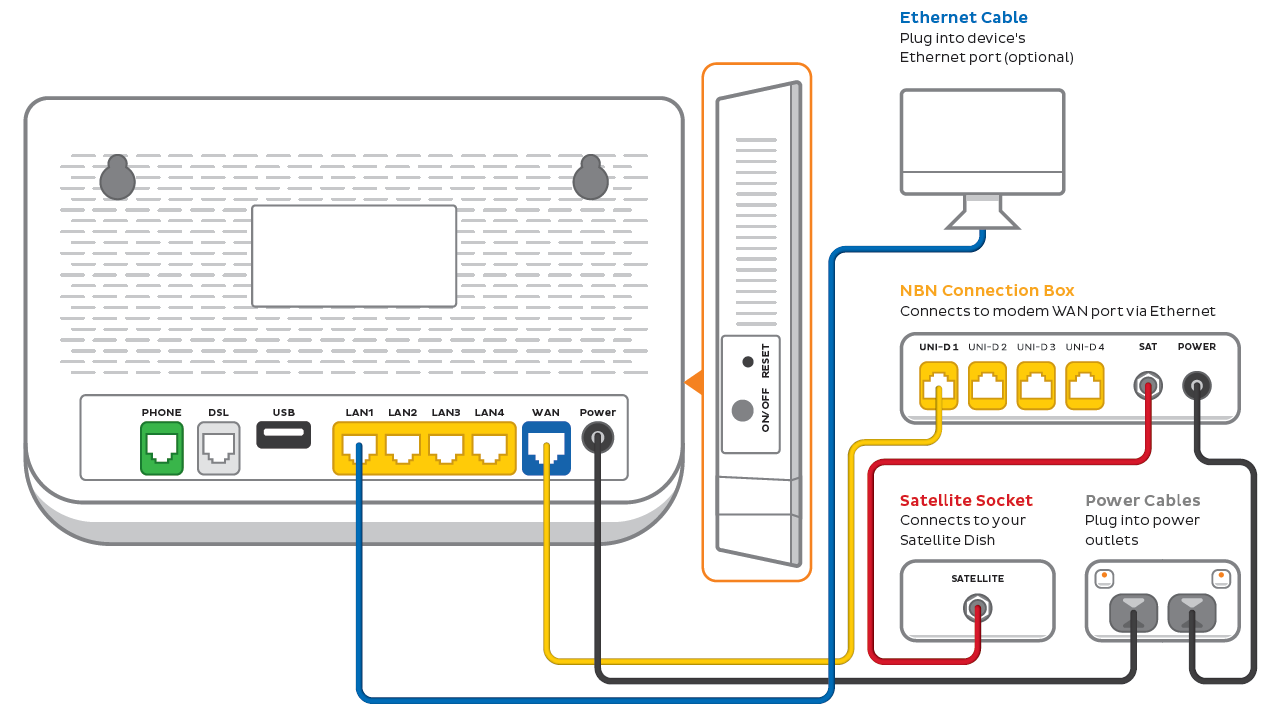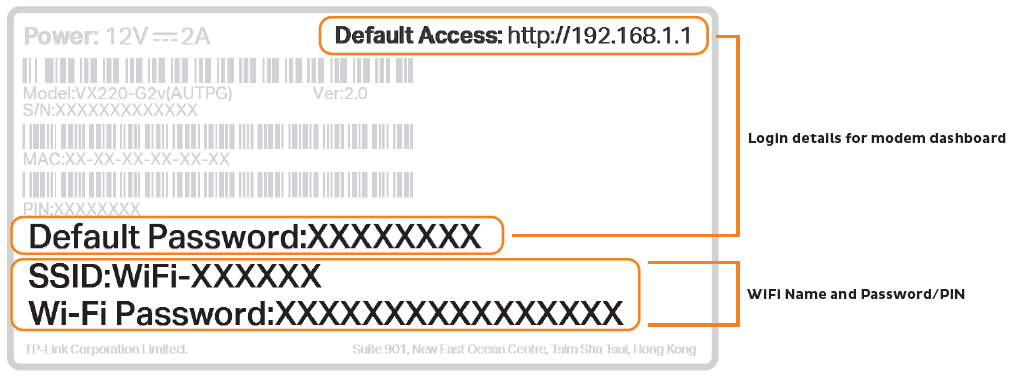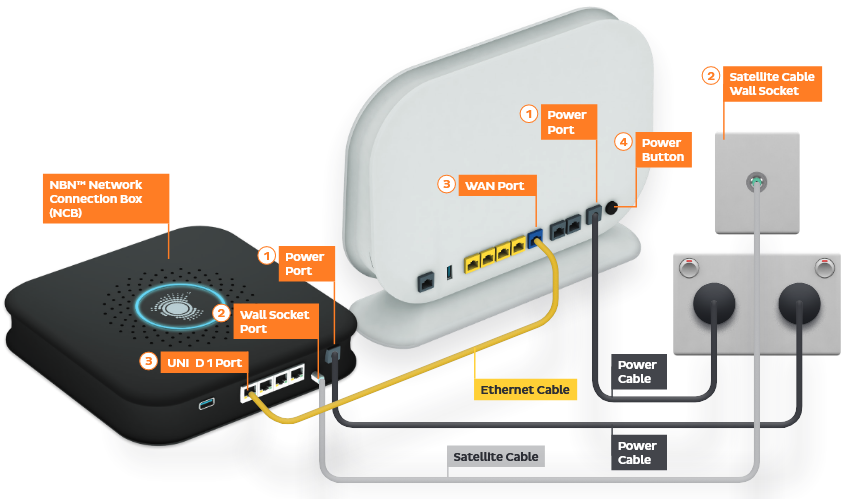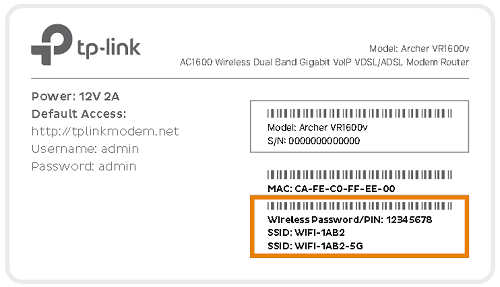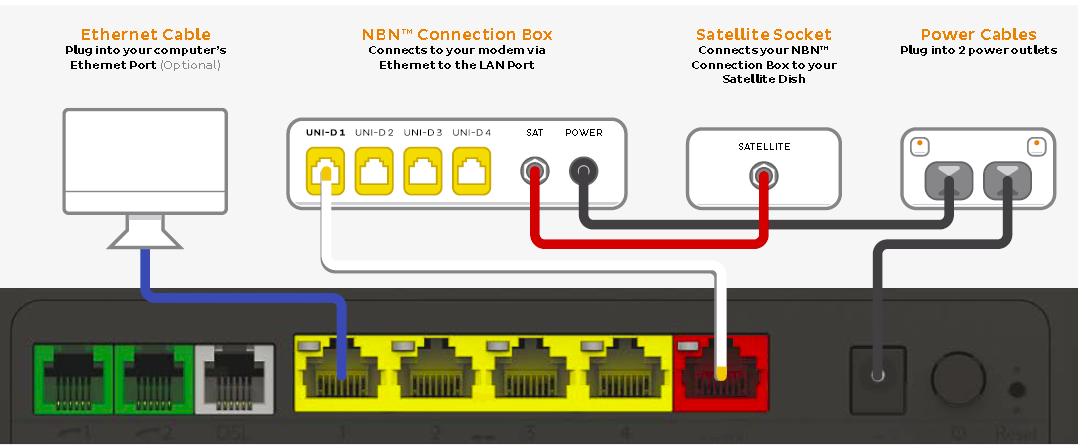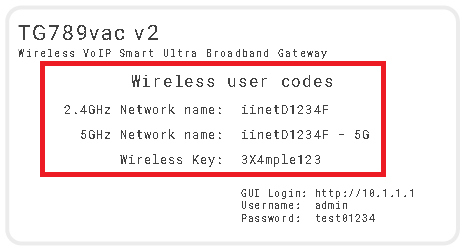Set up nbn® Satellite
Choose your modem to get started:
| Picture | Modem |
|---|---|
| Wi-Fi Max Modem | |
| VX420-G2V Modem | |
| Smart Modem Gateway (VX420-G2H) | |
| VX220-G2V Modem | |
| TP-Link VR1600v | |
| TG-789 Broadband Gateway |
Wi-Fi Max Modem
First, ensure you have:
- A message from us advising you to plug in your nbn modem.
- An electrical outlet near your nbn Connection Box (NCB).
- An Ethernet cable.
- (Optional) 2 additional Ethernet cables to connect devices via Ethernet.
Set up with the My Internet Connect app
You can download the My Internet Connect App (Android / iOS). Don't want to use the app? You can set up without the app instead.
- Open the App and follow the prompts until you get to Check your modem status.
- Use the power cables to connect the Power ports on your modem and nbn® Connection Box (NCB) to power outlets.
- Press your modem’s ON/OFF button.
- Click Next to Connect to your modem’s Wi-Fi.
- Click Open Camera to scan the QR code on your modem's barcode sticker. Once connected, you’ll automatically go to the next step
- Click Enter Your Wi-Fi Password to follow the instructions to connect the Wi-Fi, then press Next to continue.
- Follow the steps below to connect your nbn® Satellite.
- Use the ethernet cable to connect your modem's red WAN port to your NCB's UNI-D1 port.
- Allow 20 minutes for it to boot up and configure automatically.
- Wait for the light on the front of your modem to turn solid green.
- Click Done to continue.
- You’ll be prompted to Enter the Login Password. This is the Login Password found on on your modem's barcode sticker on the bottom of the modem. Once entered, click Remember Password, then Login.
Note: You’ll be prompted to Change the Login Password, or Skip to continue. If you change the Login Password, make sure you save it somewhere secure so you can easily access it later—especially if you need to access the modem dashboard, set up the app again or switch to a new device.
- Allocate a name for your modem or click Skip to continue.
- Connect your devices.
Got extra ethernet cables? You can connect 2 devices to your modem’s yellow LAN ports.
If you want to connect your devices via Wi-Fi, you have 3 options:
- Use the Wi-Fi Name and Password on your modem's barcode sticker.
- Scan the QR code on your modem's barcode sticker (Smartphones only).
- Enable Wi-Fi Protected Setup (WPS) on your device then press the Pair button on the back of your modem for 3 seconds.
Set up without the My Internet Connect app
- Use the power cables to connect the Power ports on your modem and nbn® Connection Box (NCB) to power outlets.
- Make sure the electrical outlet for your modem is on and press your modem's ON/OFF button.
- Connect the ethernet cable from your modem’s red WAN port to your NCB's UNI-D1 port.
- Allow 20 minutes for it to boot up and configure automatically.
- Check the light on the front your modem. If it’s solid green, you can start connecting your devices and getting online.
No green light? Give us a call us on 13 22 58 and we'll help you out. - Connect your devices.
Got extra ethernet cables? You can connect 2 devices to your modem’s yellow LAN ports.
If you want to connect your devices via Wi-Fi, you have 3 options:
- Use the Wi-Fi Name and Password on your modem's barcode sticker.
- Scan the QR code on your modem's barcode sticker (Smartphones only).
- Enable Wi-Fi Protected Setup (WPS) on your device then press the Pair button on the back of your modem for 3 seconds.
Your modem will automatically connect your devices to the best Wi-Fi network possible. Older devices may only be able to connect to the slower 2.4GHz Wi-Fi. See Improving Wi-Fi Signal.
If you want to change your Wi-Fi name or password, use this guide.
VX420-G2V Modem
First, ensure you have:
- A message from us advising you to plug in your nbn modem.
- An electrical outlet near your nbn Connection Box.
- An Ethernet cable.
- (Optional) Up to 4 additional Ethernet cables to connect devices via Ethernet.
- Connect the power cable from your modem's Power port to an electrical outlet.
- Connect the included Ethernet cable from the UNI-D1 port on your nbn Connection Box to your modem's blue WAN port.
- Make sure the electrical outlets for your modem and nbn Connection Box are on, and press the modem's ON/OFF button.
- Allow 15 minutes for your modem to boot up and connect automatically.
- Check the lights on your modem. If the Internet light is green, you can start connecting your devices and getting online.
- To plug in additional devices via Ethernet cable, simply connect the Ethernet cables to any of the four yellow LAN ports on your modem.
- If you wish to connect your devices via Wi-Fi, you'll find the Wi-Fi name (SSID) and Wireless Password/PIN on the modem's barcode sticker.
Your modem will automatically connect your devices to the best Wi-Fi network possible (i.e. 5GHz). Older devices may only be able to connect to the slower 2.4GHz Wi-Fi. See Improving Wi-Fi Signal.
Smart Modem Gateway (VX420-G2H)
First, ensure you have:
- A message from us advising you to plug in your nbn modem.
- An electrical outlet near your nbn Connection Box.
- An Ethernet cable.
- (Optional) Up to 4 additional Ethernet cables to connect devices via Ethernet.
- Connect the power cable from your modem's Power port to an electrical outlet.
- Connect the included Ethernet cable from the UNI-D1 port on your nbn Connection Box to your modem's blue WAN port.
- Make sure the electrical outlets for your modem and nbn Connection Box are on, and press the modem's ON/OFF button.
- Allow 15 minutes for your modem to boot up and connect automatically.
- Check the lights on your modem. If the Internet light is green, you can start connecting your devices and getting online.
- To plug in additional devices via Ethernet cable, simply connect the Ethernet cables to any of the four yellow LAN ports on your modem.
- If you wish to connect your devices via Wi-Fi, you'll find the Wi-Fi name (SSID) and Wireless Password/PIN on the modem's barcode sticker.
Your modem will automatically connect your devices to the best Wi-Fi network possible (i.e. 5GHz). Older devices may only be able to connect to the slower 2.4GHz Wi-Fi. Improving Wi-Fi Signal.
VX220-G2V Modem
First, ensure you have:
- A message from us advising you to plug in your nbn modem.
- An electrical outlet near your nbn Connection Box.
- An Ethernet cable.
- (Optional) Up to 4 additional Ethernet cables to connect devices via Ethernet.
- Connect the power cable from your modem's Power port to an electrical outlet.
- Connect the included Ethernet cable from the UNI-D1 port on your nbn Connection Box to your modem's blue WAN port.
- Make sure the electrical outlets for your modem and nbn Connection Box are on, and press the modem's ON/OFF button.
- Allow 15 minutes for your modem to boot up and connect automatically.
- Check the lights on your modem. If the Internet light is blue, you can start connecting your devices and getting online.
- To plug in additional devices via Ethernet cable, simply connect the Ethernet cables to any of the four yellow LAN ports on your modem.
- If you wish to connect your devices via Wi-Fi, you'll find the Wi-Fi name (SSID) and Wi-Fi Password on the modem's barcode sticker.
Your modem will automatically connect your devices to the best Wi-Fi network possible (i.e. 5GHz). Older devices may only be able to connect to the slower 2.4GHz Wi-Fi. See Improving Wi-Fi Signal.
TP-Link VR1600v
First, ensure you have:
- A message from us advising you to plug in your nbn modem.
- An electrical outlet near your indoor nbn Connection Box.
- Connect the power cable from your modem's Power Port to an electrical outlet.
- Connect the included Ethernet cable from the blue WAN port on your modem to the UNI-D1 port on your nbn Connection Box.
- Make sure the electrical outlets for your modem and nbn Connection Box are on, and press the modem's Power button.
- Allow 15 minutes for your modem to boot up and connect automatically.
- Check the lights on your modem. If the Internet light is green, you can start connecting your devices and getting online.
- To plug in additional devices via Ethernet cable, simply connect the Ethernet cables to any of the four yellow LAN ports on your modem.
- If you wish to connect your devices via Wi-Fi, you'll find the Wi-Fi name (SSID) and Wireless Password/PIN on the barcode sticker at the bottom of your modem.
We recommend connecting over the 5GHz Wi-Fi channel for faster performance. See Improving Wi-Fi Signal.
TG-789 Broadband Gateway
First, ensure you have:
- A message from us advising you to plug in your nbn modem.
- An electrical outlet near your indoor nbn Connection Box.
- Connect the power cable from your modem's Power Port to an electrical outlet.
- Connect the included Ethernet cable from the red WAN port on your modem to the UNI-D1 port on your nbn Connection Box.
- Make sure the electrical outlets for your modem and nbn Connection Box are on, and press the modem's Power button.
- Allow 15 minutes for your modem to boot up and connect automatically.
- Check the lights on your modem. If the Internet light is green, you can start connecting your devices and getting online.
- To plug in additional devices via Ethernet cable, simply connect the Ethernet cables to any of the four yellow LAN ports on your modem.
- If you wish to connect your devices via Wi-Fi, you'll find the Wi-Fi 2.4GHz and 5GHz Network names and password (Wireless Key) on your modem's barcode sticker.
We recommend connecting over the 5GHz Wi-Fi channel for faster performance. See Improving Wi-Fi Signal.