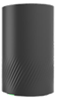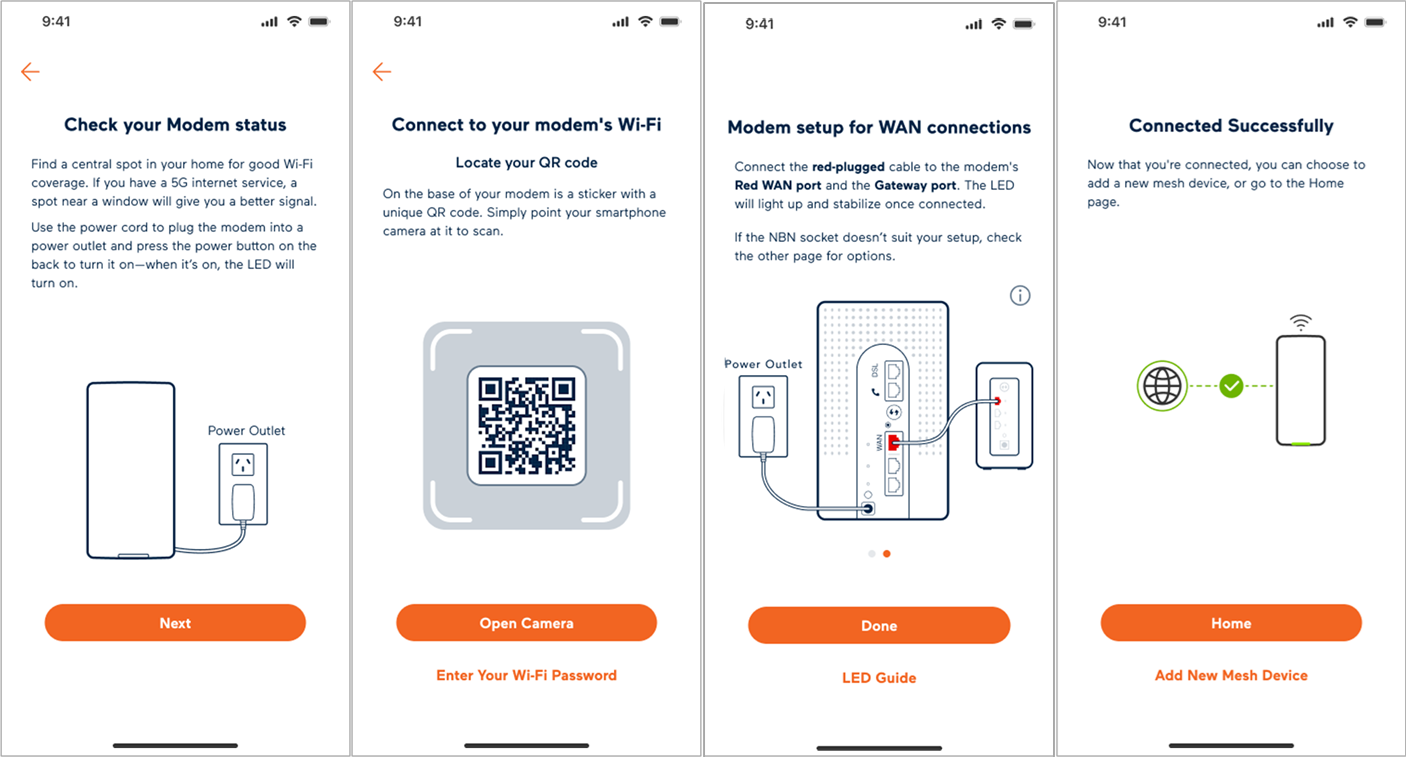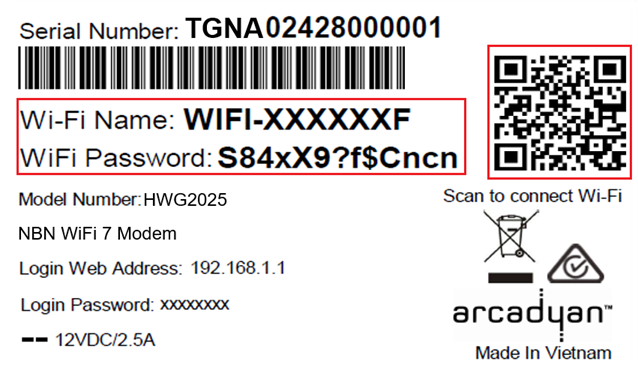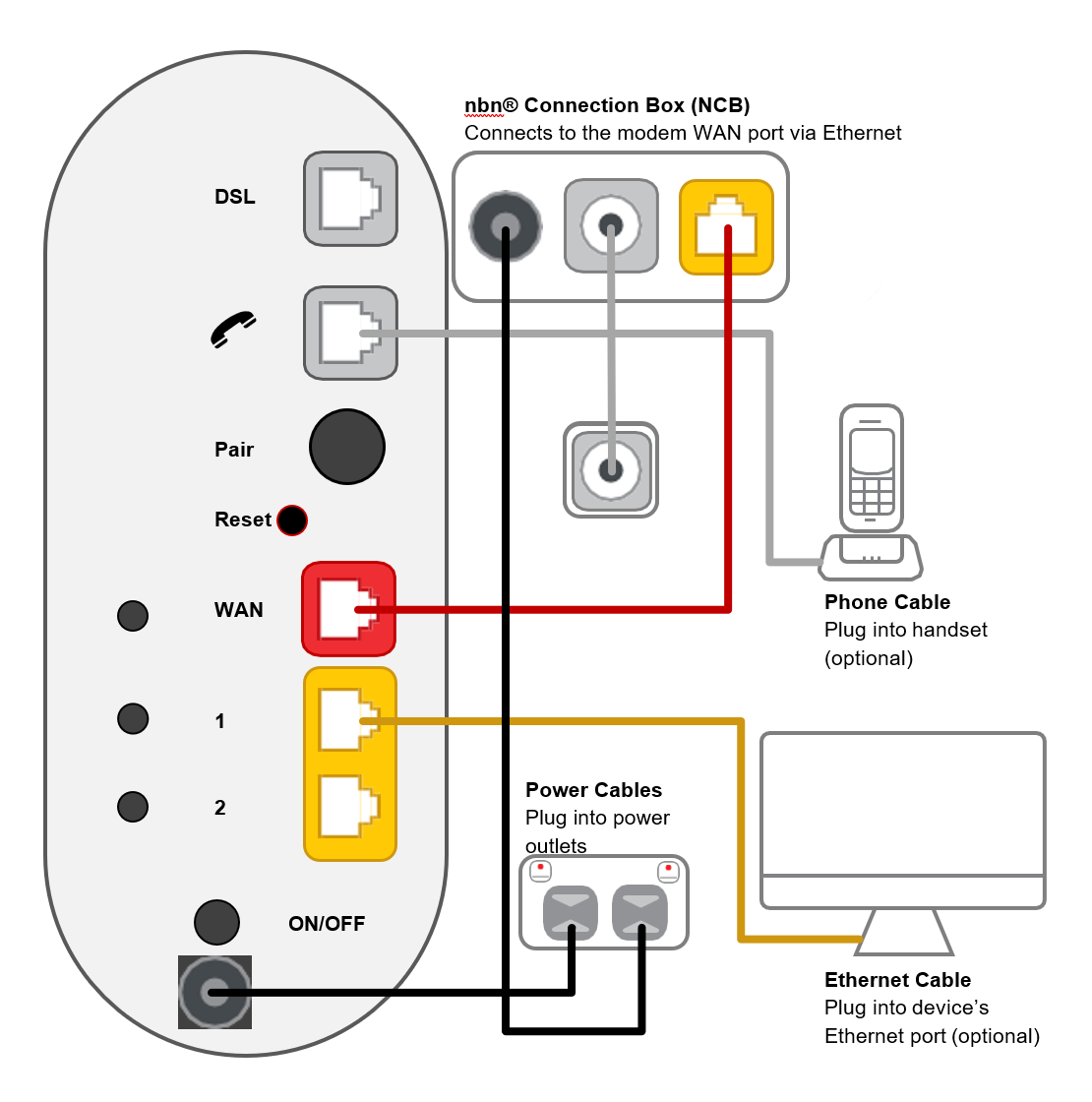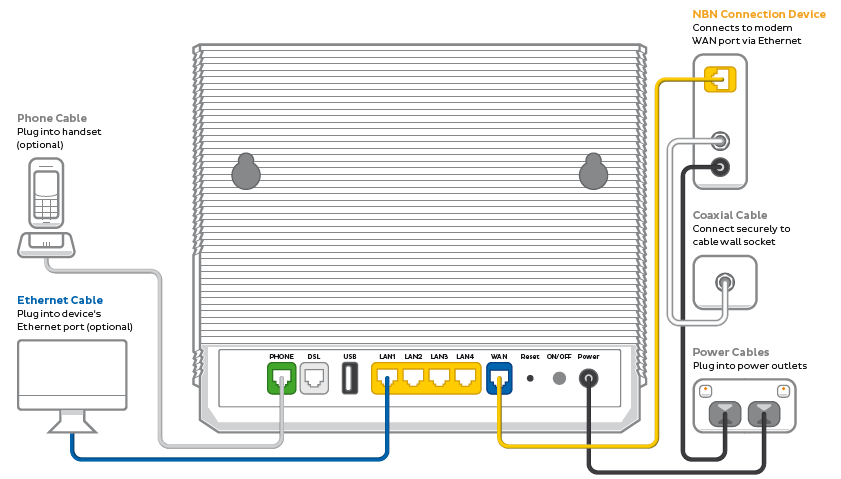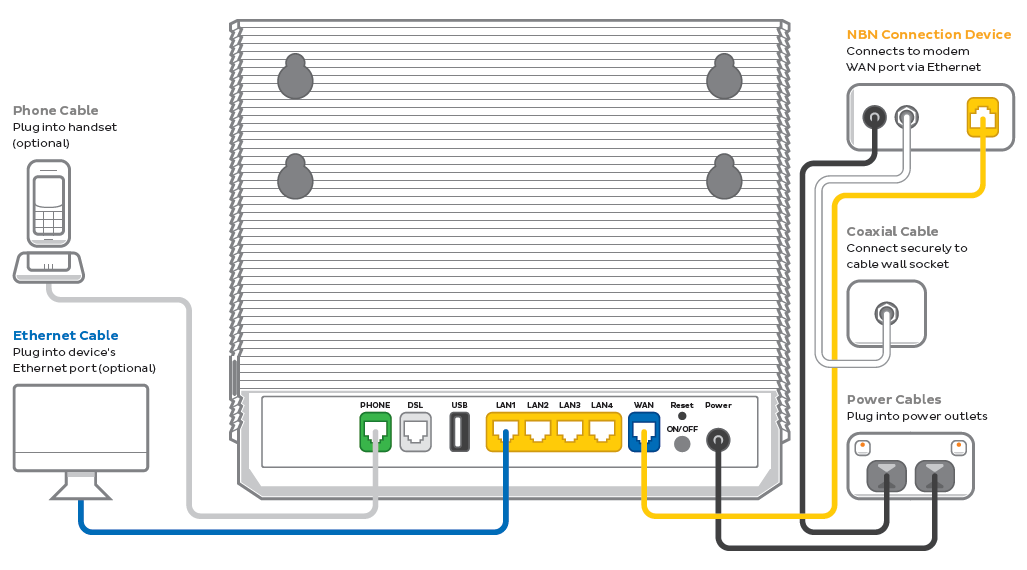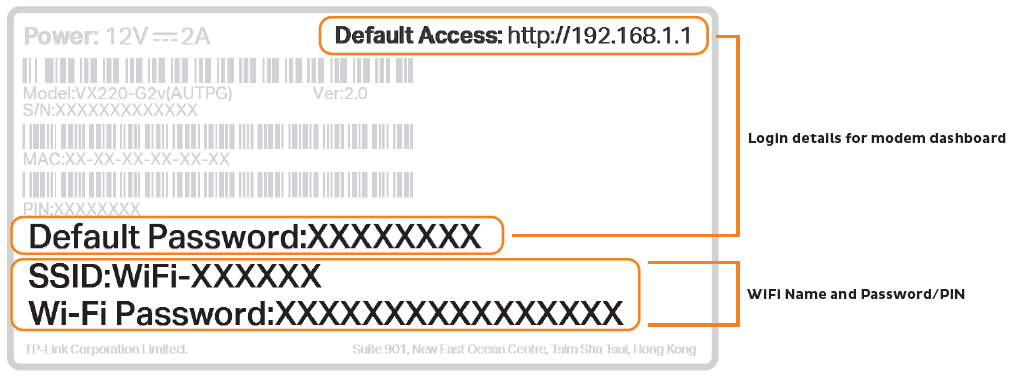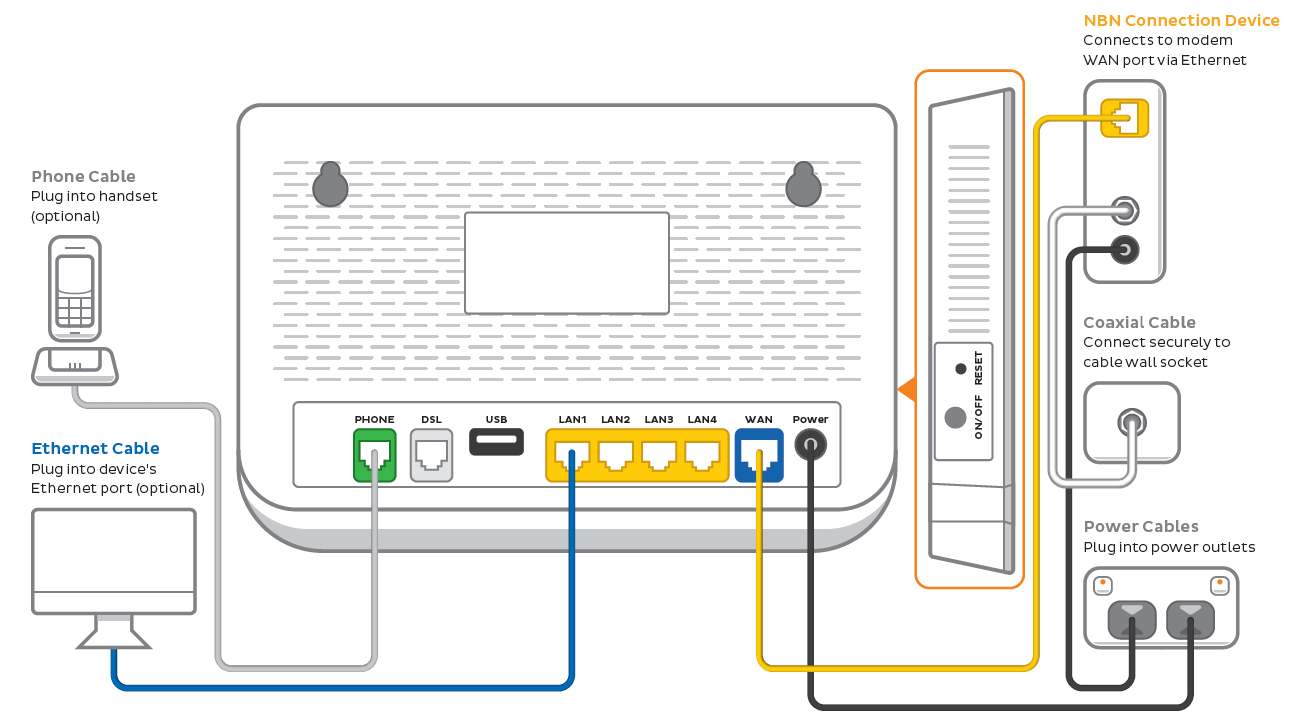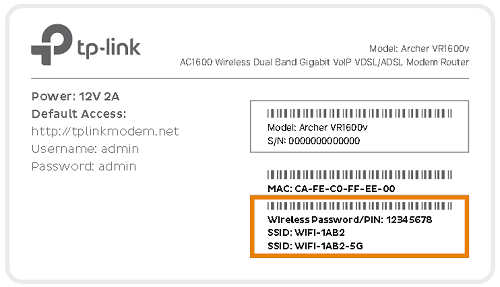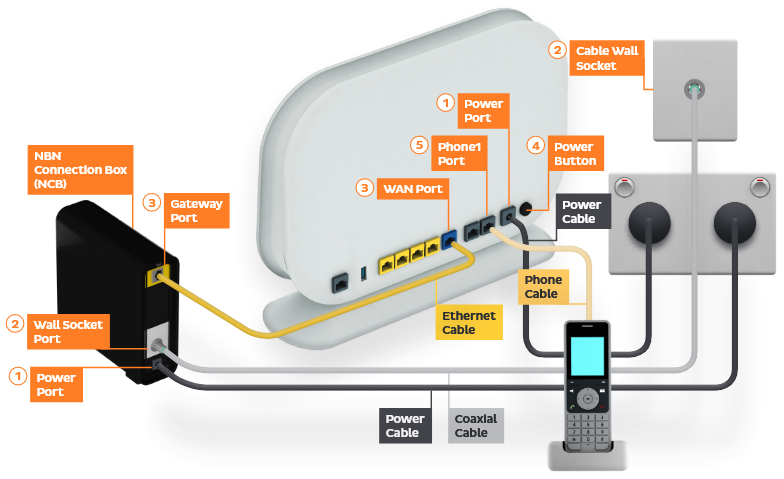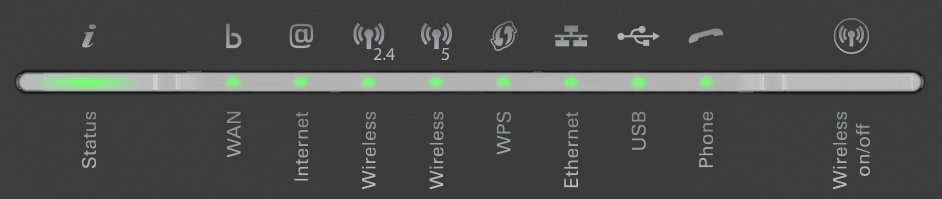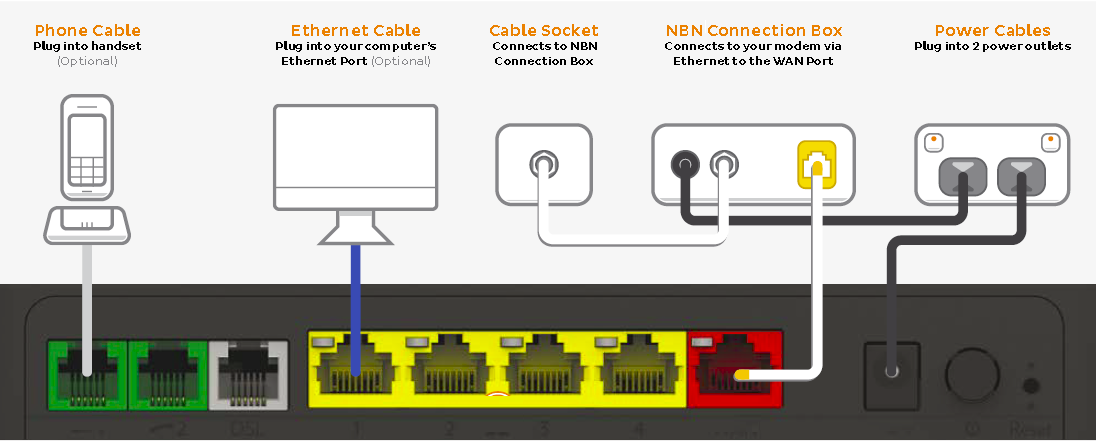Set up nbn® HFC
Your modem will take care of the hard stuff like internet settings, but we’ll need your help to plug it in. The main cables you need will come in the box, and you can grab extra Ethernet cables from the shops if you need them.
Choose your modem to get started:
| Picture | Modem |
|---|---|
| Wi-Fi Max Modem (HWG2025) | |
| VX420-G2V Modem | |
| Smart Modem Gateway (VX420-G2H) | |
| VX220-G2V Modem | |
| TP-Link VR1600v | |
| TG-789 Broadband Gateway | |
|
|
iiNet modem not listed here? See Guides for older modems. |
| Don't have an iiNet modem? See our BYO modem guide. |
How to plug in your Wi-Fi Max Modem for nbn HFC
Set up with the My Internet Connect app
You can download the My Internet Connect App (Android / iOS). Don't want to use the app? You can set up without the app instead.
- Wait for a message from us asking you to plug in your nbn modem. We need to get your connection ready on our side first.
- Find your phone wall socket and nbn Connection Box (NCB) – you probably already have a modem plugged in from your last internet service. Unplug any old modem from the NCB and power outlet.
If your NCB is missing, please call us on 1300 634 515. - Open the App and follow the prompts until you get to Check your modem status.
- Use the power cable to connect your modem's Power port to a power outlet and press your modem’s ON/OFF button.
Your NCB should already be connected to a power outlet - if not, plug it in. - Click Next to Connect to your modem’s Wi-Fi. You have 2 options:
- Click Open Camera to scan the QR code on your modem's barcode sticker.
- Click Enter Your Wi-Fi Password to follow the instructions to connect the Wi-Fi manually, then press Next to continue.
- Follow these steps:
- Use the Ethernet cable to connect your modem's red WAN port to your NCB's UNI-D1 port or 2.5G port.
NCBs with 2.5G ports were supplied from 1 October 2024. - Got an nbn Phone service? Just plug a handset into your modem’s grey Phone port. If the phone LED on the back of the modem is solid green, then your phone line is active.
- Take a break for 20 minutes while your modem runs through an automatic setup.
- Wait for the light on the front of your modem to turn solid green.
- Click Done to continue.
- Use the Ethernet cable to connect your modem's red WAN port to your NCB's UNI-D1 port or 2.5G port.
- You’ll be prompted to enter the Login Password found on on your modem's barcode sticker. Once entered, click Remember Password, then Login. You’ll be prompted to Change the Login Password, or Skip to continue.
If you change the Login Password, make sure you save it somewhere secure so you can easily access it later. - Allocate a name for your modem or click Skip to continue.
- Connect your devices. If you have extra Ethernet cables, you can connect 2 devices to your modem’s yellow LAN ports.
If you want to connect your devices via Wi-Fi, you have 3 options:- Use the Wi-Fi Network name and Password on your modem's barcode sticker.
- Scan the QR code on your modem's barcode sticker (Smartphones only).
- Enable Wi-Fi Protected Setup (WPS) on your device then press the Pair button on the back of your modem for 3 seconds.
- Your devices will automatically connect to the best Wi-Fi possible. If your Wi-Fi’s running slow, check out Improving Wi-Fi Signal.
If you want to change your Wi-Fi name or password, use this guide. - You’re now good to go.
If you don’t want to keep your old modem, see if your local council has any eWaste recycling facilities.
Set up without the My Internet Connect app
- Wait for a message from us asking you to plug in your nbn modem. We need to get your connection ready on our side first.
- Find your phone wall socket and nbn Connection Box (NCB) – you probably already have a modem plugged in from your last internet service. Unplug any old modem from the NCB and power outlet.
If your NCB is missing, please call us on 1300 634 515. - Use the power cable to connect your modem's Power port to a power outlet and press your modem’s ON/OFF button.
Your NCB should already be connected to a power outlet - if not, plug it in. - Use the Ethernet cable to connect your modem's red WAN port to your NCB's UNI-D1 port or 2.5G port.
NCBs with 2.5G ports were supplied from 1 October 2024. - Got an nbn Phone service? Just plug a handset into your modem’s grey Phone port. If the phone LED on the back of the modem is solid green, then your phone line is active.
- Allow 20 minutes for it to boot up and configure automatically.
- Check the light on the front your modem. If it’s solid green, you can start connecting your devices and getting online.
No green light? Give us a call us on 13 22 58 and we'll help you out. - Connect your devices. If you have extra Ethernet cables, you can connect 2 devices to your modem’s yellow LAN ports.
If you want to connect your devices via Wi-Fi, you have 3 options:- Use the Wi-Fi Network name and Password on your modem's barcode sticker.
- Scan the QR code on your modem's barcode sticker (Smartphones only).
- Enable Wi-Fi Protected Setup (WPS) on your device then press the Pair button on the back of your modem for 3 seconds.
- Your devices will automatically connect to the best Wi-Fi possible. If your Wi-Fi’s running slow, check out Improving Wi-Fi Signal.
If you want to change your Wi-Fi name or password, use this guide. - You’re now good to go.
If you don’t want to keep your old modem, see if your local council has any eWaste recycling facilities.
How to plug in your VX420-G2V Modem for nbn HFC
- Wait for a message from us asking you to plug in your nbn modem. We need to get your connection ready on our side first.
- Find your phone wall socket and nbn Connection Box (NCB) – you probably already have a modem plugged in from your last internet service. Unplug any old modem from the NCB and power outlet.
If your NCB is missing, please call us on 1300 634 515. - Use the power cable to connect your modem's Power port to a power outlet and press your modem’s ON/OFF button.
Your NCB should already be connected to a power outlet - if not, plug it in. - Use the Ethernet cable to connect your modem's blue WAN port to your NCB's UNI-D1 port or 2.5G port.
NCBs with 2.5G ports were supplied from 1 October 2024. - Leave your modem alone for 20 minutes while it runs through its automatic setup.
- Check the Internet light on your modem. If it’s green, you’re online and you can start connecting your devices.
No green light? Call us on 13 22 58 and we can help you out. - You'll find the default Wi-Fi name (SSID) and Wireless Password/PIN on your modem's barcode sticker. If you want to change your Wi-Fi name or password, use this guide.
- Your devices will automatically connect to the best Wi-Fi possible. If your Wi-Fi’s running slow, check out Improving Wi-Fi Signal.
- For online gaming or HD/4K streaming, Ethernet is better than Wi-Fi. If you have extra Ethernet cables, you can connect up to 4 devices to your modem’s yellow LAN ports.
- To use your iiNet nbn Phone service, just plug a handset into your modem’s green Phone port.
- You’re now good to go.
If you don’t want to keep your old modem, see if your local council has any eWaste recycling facilities..
How to plug in your Smart Modem Gateway (VX420-G2H) for nbn HFC
Note for video: If you got your NCB after 1 October 2024, you'll have a different model with a 2.5G port instead of a UNI-D1 port.
- Wait for a message from us asking you to plug in your nbn modem. We need to get your connection ready on our side first.
- Find your phone wall socket and nbn Connection Box (NCB) – you probably already have a modem plugged in from your last internet service. Unplug any old modem from the NCB and power outlet.
If your NCB is missing, please call us on 1300 634 515. - Use the power cable to connect your modem's Power port to a power outlet and press your modem’s ON/OFF button.
Your NCB should already be connected to a power outlet - if not, plug it in. - Use the Ethernet cable to connect your modem's blue WAN port to your NCB's UNI-D1 port or 2.5G port.
NCBs with 2.5G ports were supplied from 1 October 2024. - Leave your modem alone for 20 minutes while it runs through its automatic setup.
- Check the Internet light on your modem. If it’s green, you’re online and you can start connecting your devices.
No green light? Call us on 13 22 58 and we can help you out. - You'll find the default Wi-Fi name (SSID) and Wireless Password/PIN on your modem's barcode sticker. If you want to change your Wi-Fi name or password, use this guide.
- Your devices will automatically connect to the best Wi-Fi possible. If your Wi-Fi’s running slow, check out Improving Wi-Fi Signal.
- For online gaming or HD/4K streaming, Ethernet is better than Wi-Fi. If you have extra Ethernet cables, you can connect up to 4 devices to your modem’s yellow LAN ports.
- To use your iiNet nbn Phone service, just plug a handset into your modem’s green Phone port.
- You're now good to go.
If you don’t want to keep your old modem, see if your local council has any eWaste recycling facilities.
Note for nbn services with 4G Backup: Whenever your modem’s 4G light is lit, that means your modem has automatically connected to the 4G Backup service because your nbn service is unavailable, such as during initial setup or network maintenance.
Your nbn Phone will not work while 4G Backup is in use.
Once you're connected to nbn, if you notice the 4G Backup service has turned back on for an extended period of time:
- Restart your modem.
- Make sure your modem is plugged in correctly for nbn.
- Contact us if the issue persists as we may need to investigate.
How to plug in your VX220-G2V Modem for nbn HFC
Note for video: If you got your NCB after 1 October 2024, you'll have a different model with a 2.5G port instead of a UNI-D1 port.
- Wait for a message from us asking you to plug in your nbn modem. We need to get your connection ready on our side first.
- Find your phone wall socket and nbn Connection Box (NCB) – you probably already have a modem plugged in from your last internet service. Unplug any old modem from the NCB and power outlet.
If your NCB is missing, please call us on 1300 634 515. - Use the power cable to connect your modem's Power port to a power outlet and press your modem’s ON/OFF button.
Your NCB should already be connected to a power outlet - if not, plug it in. - Use the Ethernet cable to connect your modem's blue WAN port to your NCB's UNI-D1 port or 2.5G port.
NCBs with 2.5G ports were supplied from 1 October 2024. - Leave your modem alone for 20 minutes while it runs through its automatic setup.
- Check the Internet light on your modem. If it’s blue, you’re online and you can start connecting your devices.
No blue light? Call us on 13 22 58 and we can help you out. - You'll find the default Wi-Fi name (SSID) and Password on your modem's barcode sticker. If you want to change your Wi-Fi name or password, use this guide.
- Your devices will automatically connect to the best Wi-Fi possible. If your Wi-Fi’s running slow, check out Improving Wi-Fi Signal.
- For online gaming or HD/4K streaming, Ethernet is better than Wi-Fi. If you have extra Ethernet cables, you can connect up to 4 devices to your modem’s yellow LAN ports.
- To use your iiNet nbn Phone service, just plug a handset into your modem’s green Phone port.
- You’re now good to go.
If you don’t want to keep your old modem, see if your local council has any eWaste recycling facilities.
How to plug in your TP-Link VR1600v for nbn HFC
Note for video: If you got your NCB after 1 October 2024, you'll have a different model with a 2.5G port instead of a UNI-D1 port.
- Wait for a message from us asking you to plug in your nbn modem. We need to get your connection ready on our side first.
- Find your phone wall socket and nbn Connection Box (NCB) – you probably already have a modem plugged in from your last internet service. Unplug any old modem from the NCB and power outlet.
If your NCB is missing, please call us on 1300 634 515. - Use the power cable to connect your modem's Power port to a power outlet and press your modem’s ON/OFF button.
Your NCB should already be connected to a power outlet - if not, plug it in. - Use the Ethernet cable to connect your modem's blue WAN port to your NCB's UNI-D1 port or 2.5G port.
NCBs with 2.5G ports were supplied from 1 October 2024. - Leave your modem alone for 20 minutes while it runs through its automatic setup.
- Check the Internet light on your modem. If it’s green, you’re online and you can start connecting your devices.
No green light? Call us on 13 22 58 and we can help you out. - You'll find the default Wi-Fi name (SSID) and Wireless Password/PIN on your modem's barcode sticker. If you want to change your Wi-Fi name or password, use this guide.
- We recommend connecting over the 5GHz Wi-Fi channel for faster performance. If your Wi-Fi’s running slow, check out Improving Wi-Fi Signal.
- For online gaming or HD/4K streaming, Ethernet is better than Wi-Fi. If you have extra Ethernet cables, you can connect up to 4 devices to your modem’s yellow LAN ports.
- To use your iiNet nbn Phone service, just plug a handset into your modem’s grey Phone 1 port.
- You’re now good to go.
If you don’t want to keep your old modem, see if your local council has any eWaste recycling facilities.
How to plug in your TG-789 Broadband Gateway for nbn HFC
- Wait for a message from us asking you to plug in your nbn modem. We need to get your connection ready on our side first.
- Find your phone wall socket and nbn Connection Box (NCB) – you probably already have a modem plugged in from your last internet service. Unplug any old modem from the NCB and power outlet.
If your NCB is missing, please call us on 1300 634 515. - Use the power cable to connect your modem's Power port to a power outlet and press your modem’s ON/OFF button.
Your NCB should already be connected to a power outlet - if not, plug it in. - Use the Ethernet cable to connect your modem's red WAN port to your NCB's UNI-D1 port or 2.5G port.
NCBs with 2.5G ports were supplied from 1 October 2024. - Leave your modem alone for 20 minutes while it runs through its automatic setup.
- Check the Internet light on your modem. If it’s green, you’re online and you can start connecting your devices.
No green light? Call us on 13 22 58 and we can help you out. - You'll find the default Wi-Fi Network name and password (Wireless Key) on your modem's barcode sticker. If you want to change your Wi-Fi name or password, use this guide.
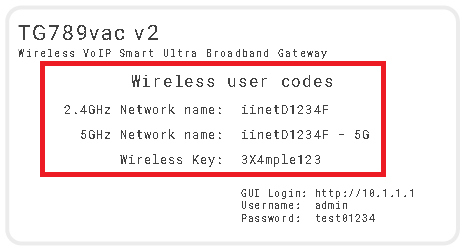
- We recommend connecting over the 5GHz Wi-Fi channel for faster performance. If your Wi-Fi’s running slow, check out Improving Wi-Fi Signal.
- For online gaming or HD/4K streaming, Ethernet is better than Wi-Fi. If you have extra Ethernet cables, you can connect up to 4 devices to your modem’s yellow LAN ports.
- To use your iiNet nbn Phone service, just plug a handset into your modem’s green Phone 1 port.
- You’re now good to go.
If you don’t want to keep your old modem, see if your local council has any eWaste recycling facilities.