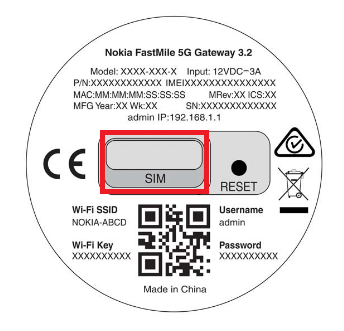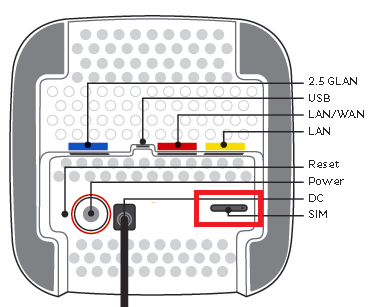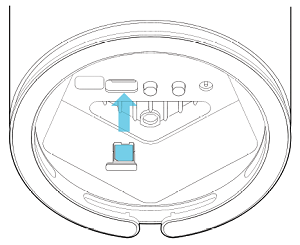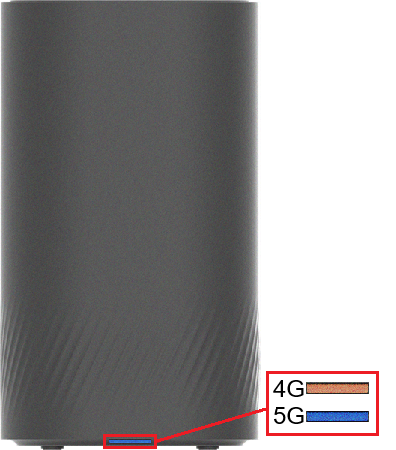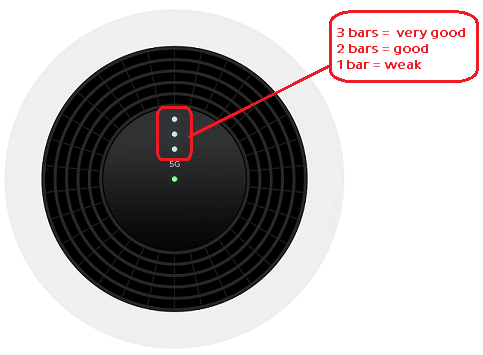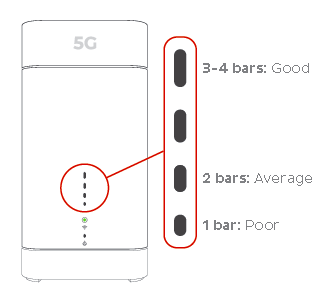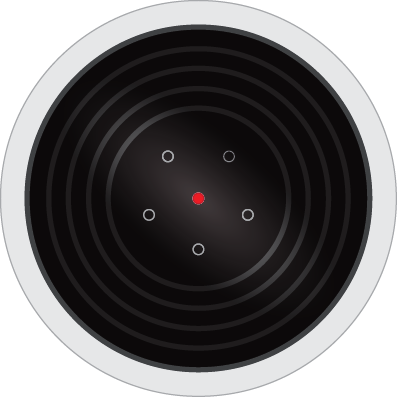Troubleshooting 5G Home Broadband for No Connection
If your 5G Home Broadband service is offline, you won’t be able to visit a website, browse, stream, or download. Email and any other services that use the internet will not work. These steps will help you identify the issue.
- Have you moved house recently? You'll need to relocate your service online.
You may need to switch to a different type of internet depending on what's available at your new address. - Find your 5G Modem and make sure that your SIM is inside the SIM slot. If the SIM is missing, please call us on 13 22 58 to order a replacement.
Wi-Fi Max 5G Modem
Supplied from July 2025
Nokia FastMile 3.2 5G Modem
Sagemcom 5866 5G Modem
Nokia FastMile R1 5G Modem - Make sure that your modem's cables are plugged in securely and not damaged.
You’ll need to replace any broken or chewed cables. - Turn off your modem’s power outlet for at least 10 seconds.
- Turn the outlet back on and wait 5 minutes for your modem to reboot, then see if you can visit a website.
- Check the Signal lights on your modem. If the lights indicate no signal or a weak signal, try moving your modem to a different spot.
Can't get a good signal? Give us a call on 13 22 58 and we'll help you out.
Wi-Fi Max 5G Modem - Front light off or solid orange
Nokia FastMile 3.2 5G Modem - 5G light off or Signal lights 1 bar
Sagemcom 5866 5G Modem - Signal lights 1 bar
Nokia FastMile R1 5G Modem - Centre light red and/or 5G light off
The lights on the the outer ring will show the direction the signal is coming from. - Do you have any devices connected to your modem with an Ethernet cable? If these devices can visit a website but devices on Wi-Fi can’t, switch to troubleshooting Wi-Fi No Connection.
- If you can view websites on some devices but not others, even when they’re both connected the same way, you may need to fix some browser settings. Check out our guide on Browsing issues.
- Still can't get online? Please call us on 13 22 58 and we’ll help you.