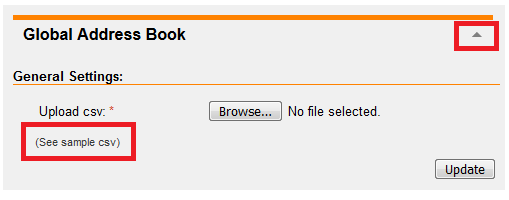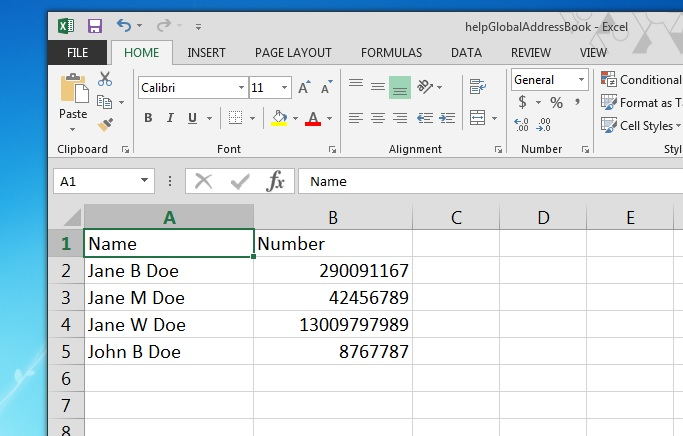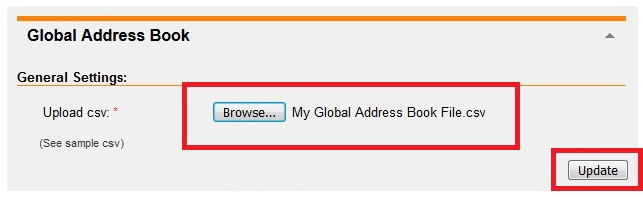BizPhone Global Address Book setup
Global Address Book allows up to 500 contacts to be uploaded and accessed by Standard, Premium or Cordless handsets.
This feature is not available for SoftPhone or Desktop/Mobile clients.
Select one of the links below to jump to a query:
- Creating a Global Address Book file
- Error messages when uploading your .CSV file
- Accessing the Global Address Book from your handset
Creating a Global Address Book file
- Log in to Frontier Portal. If you have never logged in before, please watch this video.
- Select the arrow next to Global Address Book to expand this section.
- Select See sample csv and save the file to a familiar location on your computer.
- Open the sample CSV file using Microsoft Excel. Adjust the example entries and add more names and phone numbers as desired.
Note: Landline phone numbers must include the prefix for the area code, e.g. "02" for NSW. A maximum of 500 entries is supported. - Save the spreadsheet as a .CSV (comma delimited) file.
- Return to Frontier Portal. Under Global Address Book, select Browse.
- Locate and select your .CSV file, then select Update.
Note: You can update an existing Global Address book file in the same way. - You must restart your BizPhone handset(s) after any changes in order to access the updated Global Address Book.
Error messages when uploading your .CSV file
If you encounter an error when uploading your file:
Please ensure that your .CSV file:
- Has no more than 500 contacts in total.
- Does not exceed 50 characters per Name field.
- Contains no special characters i.e: .~!@#$%^&*()_+-=[]{}|\:'<>?,./
- Contains no double spaces e.g. “John Doe”.
- Contains no leading/lagging spaces in the Name field e.g. " Name" or "Name ".
Resolving these file issues should allow you to upload successfully. If you encounter an error you cannot resolve, please call us on 13 86 89 for assistance.
Accessing the Global Address Book from your handset
Cordless DECT Handsets (W76P, W60P or W56P)
- Press the OK handset key.
- Use the Up and Down handset keys to find Directory, then press OK.
- Select Network Dir.
- Select GroupCommon.
- Select the desired Name and Phone number from the Global Address Book.
Standard Handsets (T43U, T42S. or T42G)
- Press the Directory soft key.
- Use the Up and Down handset keys to find and select Group Common.
- Select the desired Name and Phone number from the Global Address Book.
Premium Handsets (T48U, T48S or T48G)
- Select Directory on the main LCD screen.
- Select Group Common from the left-hand menu.
- Select the desired Name and Phone number from the Global Address Book.