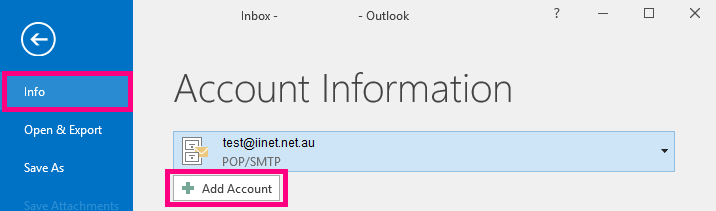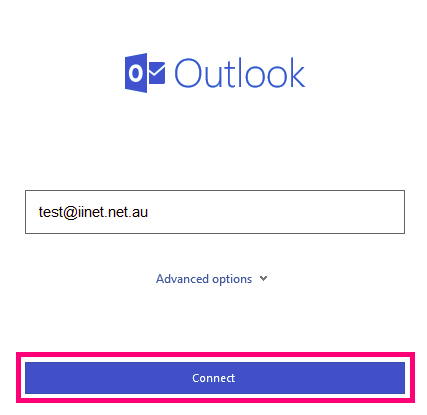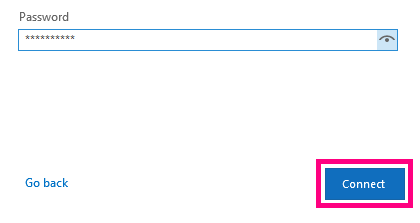Email Setup in Outlook 2016
- Open Outlook and click File in the top left-hand corner of the screen. Select Info from the left-hand list and then click Add Account.
- In the pop-up window, enter your iiNet email address in the text box, then hit Connect.
- Enter your Password and select Connect.
- Microsoft Outlook will automatically check your email settings and report back with any errors, such as if your email address or password is entered incorrectly.
Note: If an error is found or settings could not be automatically detected, you should select Change Account Settings and correct your details. Refer to our recommended email settings for more info. - If no errors were found, hit Done to finish.