Troubleshooting ADSL for No Connection
- Visit our Network Status page to see if any known issues in your area are affecting your connection.
- Locate your modem and ensure that it's connected correctly. Setup guides are available here.
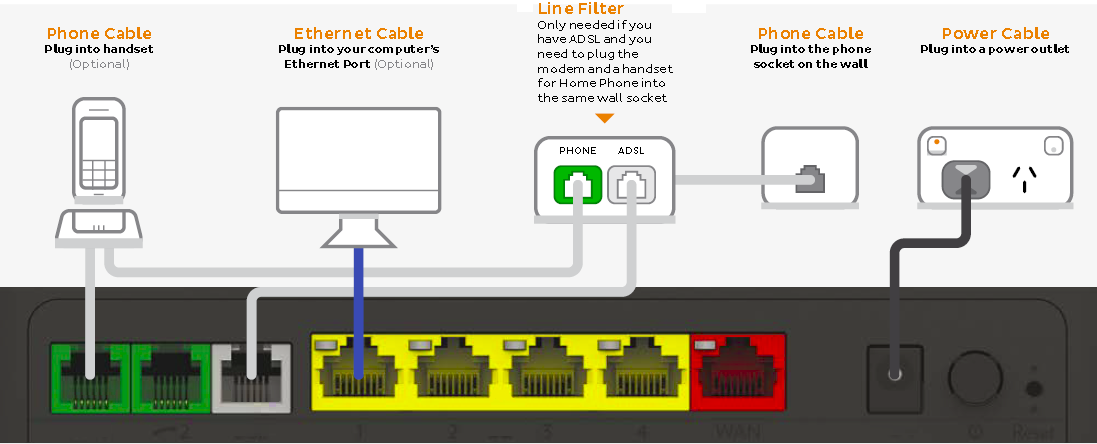
- Check that all cables are in good condition and plugged in securely, without any kinks.
- Turn off the electrical outlet for your modem and leave it off for at least 10 seconds.
- Turn the outlet back on and wait for the modem lights to settle.
- Attempt to view a website.
- Plug a standard telephone handset (with no line filter) into the phone socket.
- Listen for a dial tone. If no dial tone is present, switch to Troubleshooting No Dial Tone.
- Make a phone call to any number. If you hear line noise or interference while on the call, switch to Troubleshooting Line Noise.
- Attempt to view a website on other devices connected to your modem via WiFi or Ethernet cable
- If your device is connected via WiFi, stand next to your modem to rule out any WiFi signal issues.
- If you can view websites on devices connected via Ethernet cable but not on WiFi, switch to troubleshooting WiFi No Connection.
- If you lose your WiFi connection in certain parts of your home, see our guide on improving WiFi signals.
- If you can view websites on some devices but not others, see our guide on Browsing issues.
- Call us on 13 22 58 for further assistance.
Appendix - Central splitters
If you have more than three phones and/or faxes or a Back to Base Alarm system at your premises, you may need to contact an ACMA-licensed electrician to install a central splitter to prevent home network issues.
Please note: We no longer have any ADSL-compatible modems available for purchase. If you need to replace the modem for an ADSL2+ service, you’ll need to purchase one from another retailer.