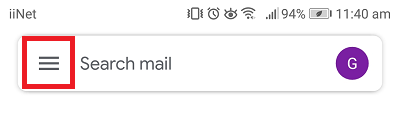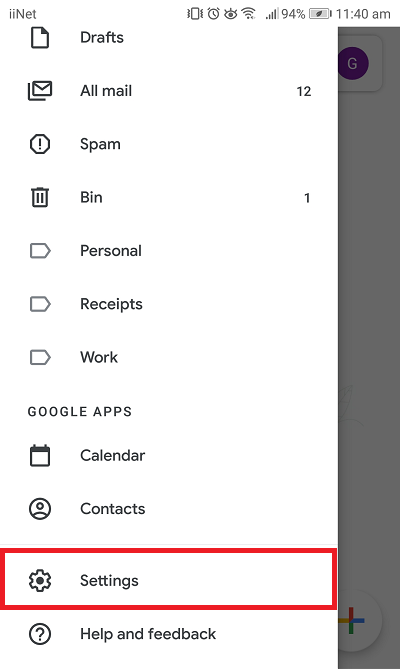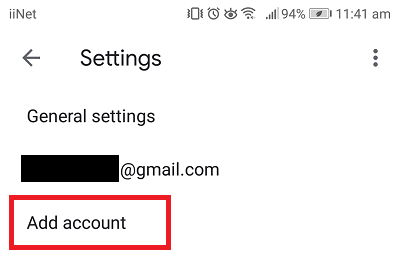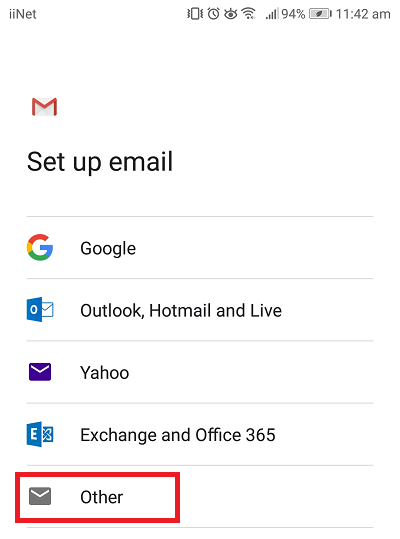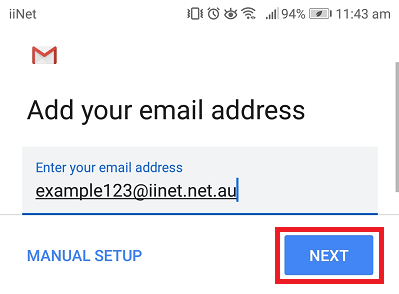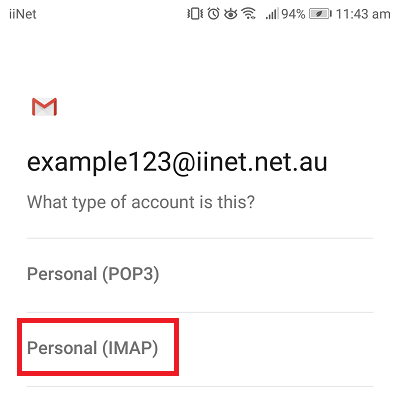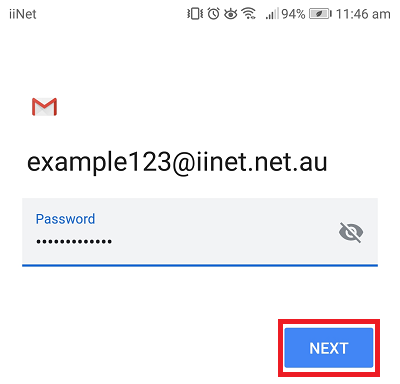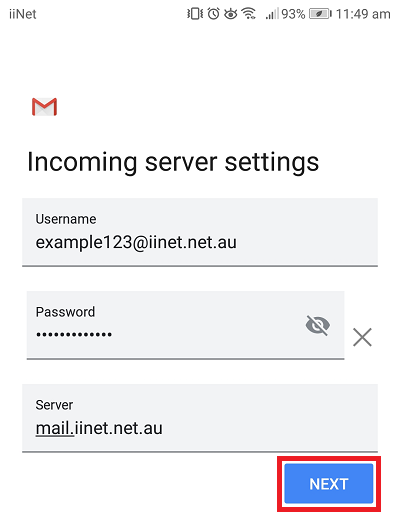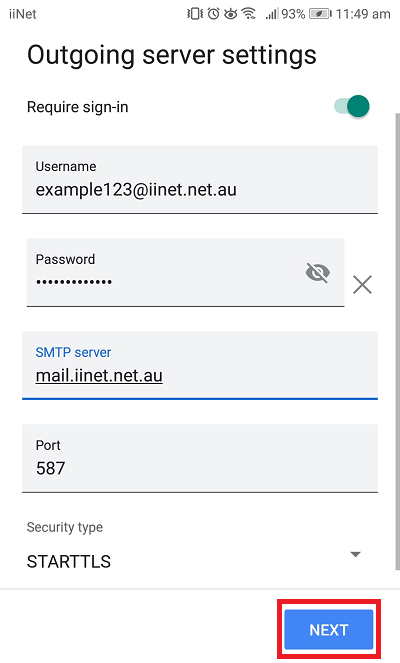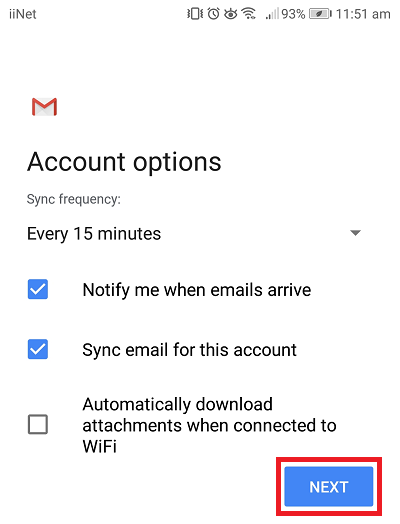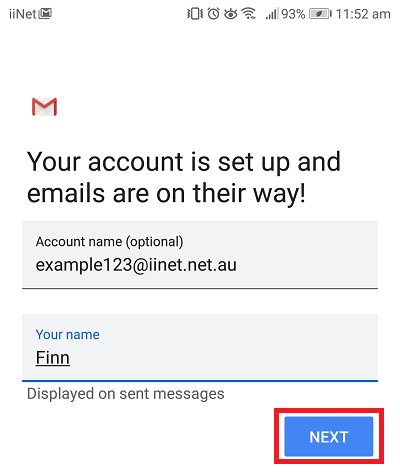Email Setup in Gmail on Android OS
For more information, see the steps below.
- Open Gmail and select the menu icon.
- Select Settings.
- Select Add account.
- Select Other.
- Enter your iiNet email address and hit Next.
- Select Personal (IMAP).
- Enter your iiNet email address password, then tap Next.
-
Change the Incoming Server to "mail.iinet.net.au" or "imap.themessagingco.com.au".
Note: If your email address doesn't end with "@iinet.net.eu" see iiNet Group Email Settings. - Change the Outgoing server settings as follows, then tap Next.
Note: You may only be able to enter the SMTP server at first, then you will be prompted to confirm the Port and Security Type settings after hitting "Next".
SMTP Server: mail.iinet.net.au OR imap.themessagingco.com.au
Port: 587
Security Type: STARTTLS - Select your desired Sync frequency (how often the app will check for new mail) and notification preferences, then tap Next.
- Adjust the Account name and Your name as desired, then tap Next to finish.
- You should now be able to access your iiNet email through the Mail app. We recommend that you send an email to yourself to confirm that you can send and receive email.