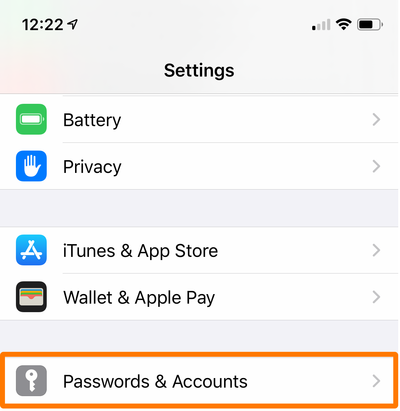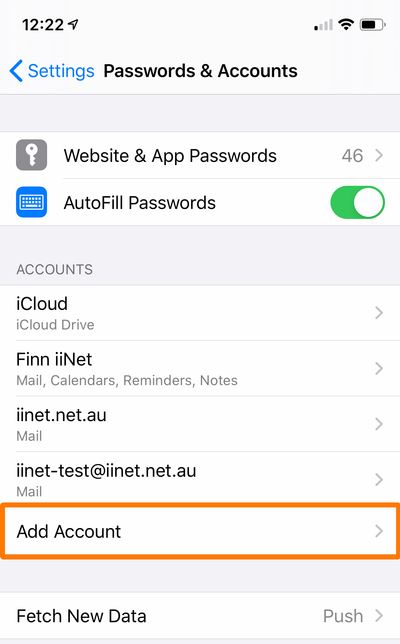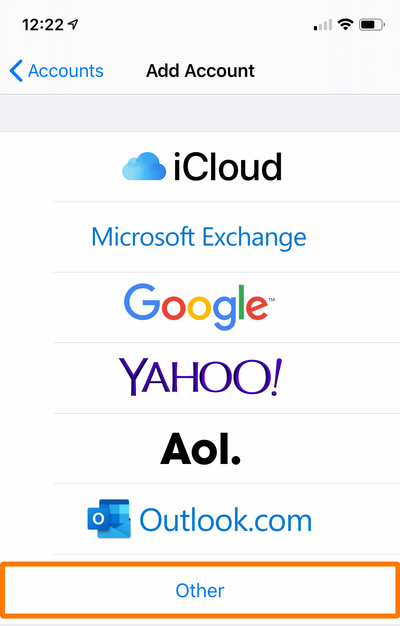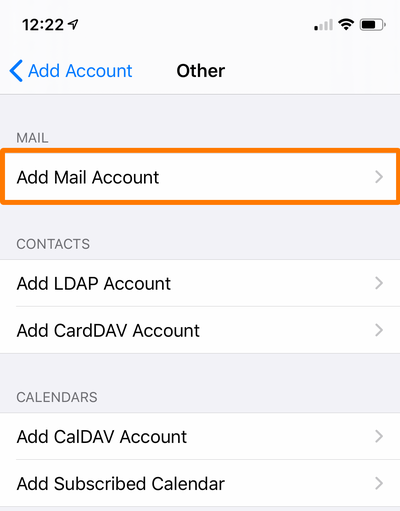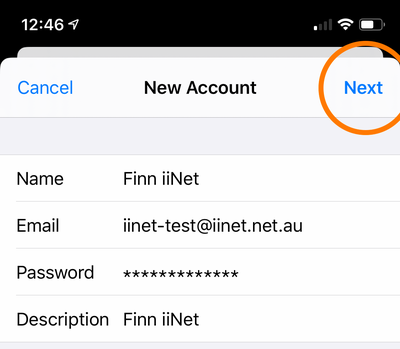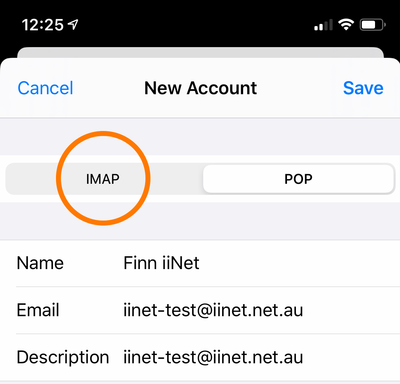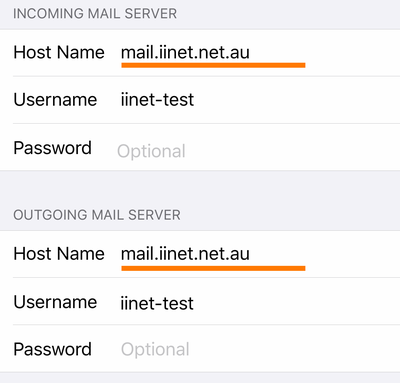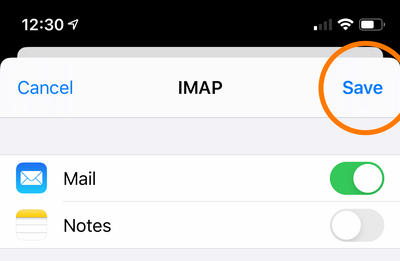Email setup on iPhone and iPad
To set up your iiNet email address on iPhone and iPad (iOS11 or later), simply follow the steps below, or watch the video.
- On the home screen, tap the Settings icon.
- Go to Passwords & Accounts.
- Tap Add Account.
- Tap Other.
- Tap Add Mail Account.
- Fill in the following details and then tap Next.
Name: The name that appears on emails you send
Email: Your iiNet email address
Password: Your iiNet email address password
Description: The account name that will appear in your Apple Mail app
- Your email should automatically set up. If it does, skip to Step 10.
- If your email doesn't set up automatically, tap IMAP at the top of the screen.
- The Incoming and Outgoing Mail Server details should fill in automatically, so confirm they match the following before tapping Next:
Incoming Host Name: mail.iinet.net.au OR imap.themessagingco.com.au
Outgoing Host Name: mail.iinet.net.au OR smtp.themessagingco.com.au
Username: Your iiNet email address without "@iinet.net.au"
Password: Your iiNet email address password
Note: If your email address doesn't end in "@iinet.net.au", please see iiNet Group Email Settings. - Tap Save to finish.
You should now be able to select your mailbox from your list of accounts.
We recommend you send a test email to and from your iiNet email address to confirm it is working. If your email is not working, please call us on 13 22 58 for a hand.