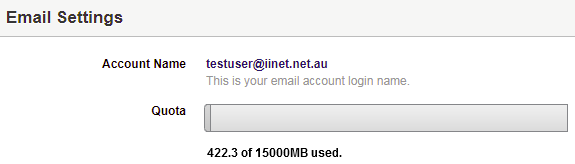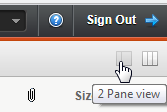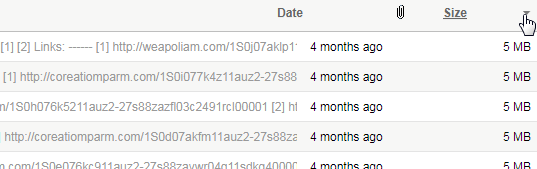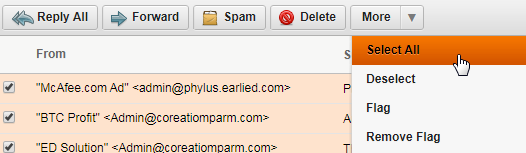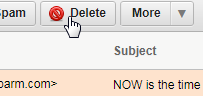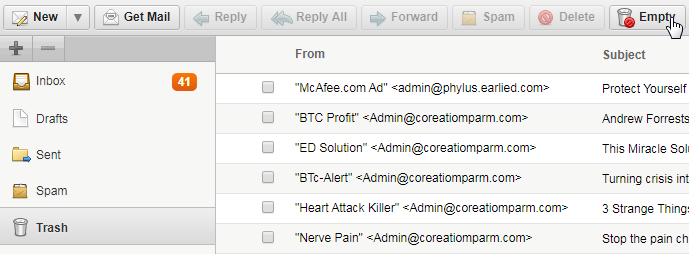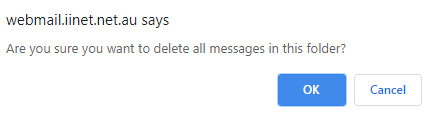Mailbox size limit exceeded
- To check your mailbox storage, log in to iiNet Webmail.
- Select Settings.
- Your mailbox storage will be shown next to Quota.
Please note: This display will only update after you have logged out and logged back in to Webmail. - If your mailbox is over the quota limit, your ability to receive email will be interrupted. You must delete emails to reduce the size of your mailbox.
- Before deleting emails, be sure to save any important emails to your computer or another storage device. If you are unsure how to do this or your email software isn't listed below, please check your email software provider's website for support information.
- Back up your email in Microsoft Outlook
- Archive messages in Outlook for Mac
- Archive emails in Mac Mail
- Back up a profile in Mozilla Thunderbird
- To view emails by order of Size, select the 2 Pane view icon in the top right.
- While viewing your Inbox, select Size to sort your mail. A downwards arrow indicates mail sorted by largest to smallest, and an upwards arrow indicates mail sorted by smallest to largest.
- Select emails, then use the Delete button to move them to Trash. You can select More > Select all to select all emails on the page.
- Mail must be emptied from the Trash to truly reduce the size of your mailbox. Select Trash, then click the Empty button and select OK to delete mail permanently.
- To automatically empty the Trash each time you log out of Webmail, select Settings, then set Deleted Trash on Logout to ON.
Tips for keeping your mailbox under quota
- You may need to delete mail from other folders, not just your inbox.
- Using Webmail to manage your mails is a great option as you are dealing with the mail server directly. Deleting mail from third party email programs may not delete it from the mail server.
- Forwarding emails with images or documents attached can lead to your Sent folder growing in size. Check the size of your email folders on a regular basis.
- Unsubscribe from any regular unwanted emails such as newsletters or sales offers.
- Back up any important emails to your computer or another storage device, rather than using the mail server for long-term storage.
- If you make use of email forwarding, turn off Local Delivery to ensure that emails are forwarded without leaving a copy of them on the mail server. Learn more.