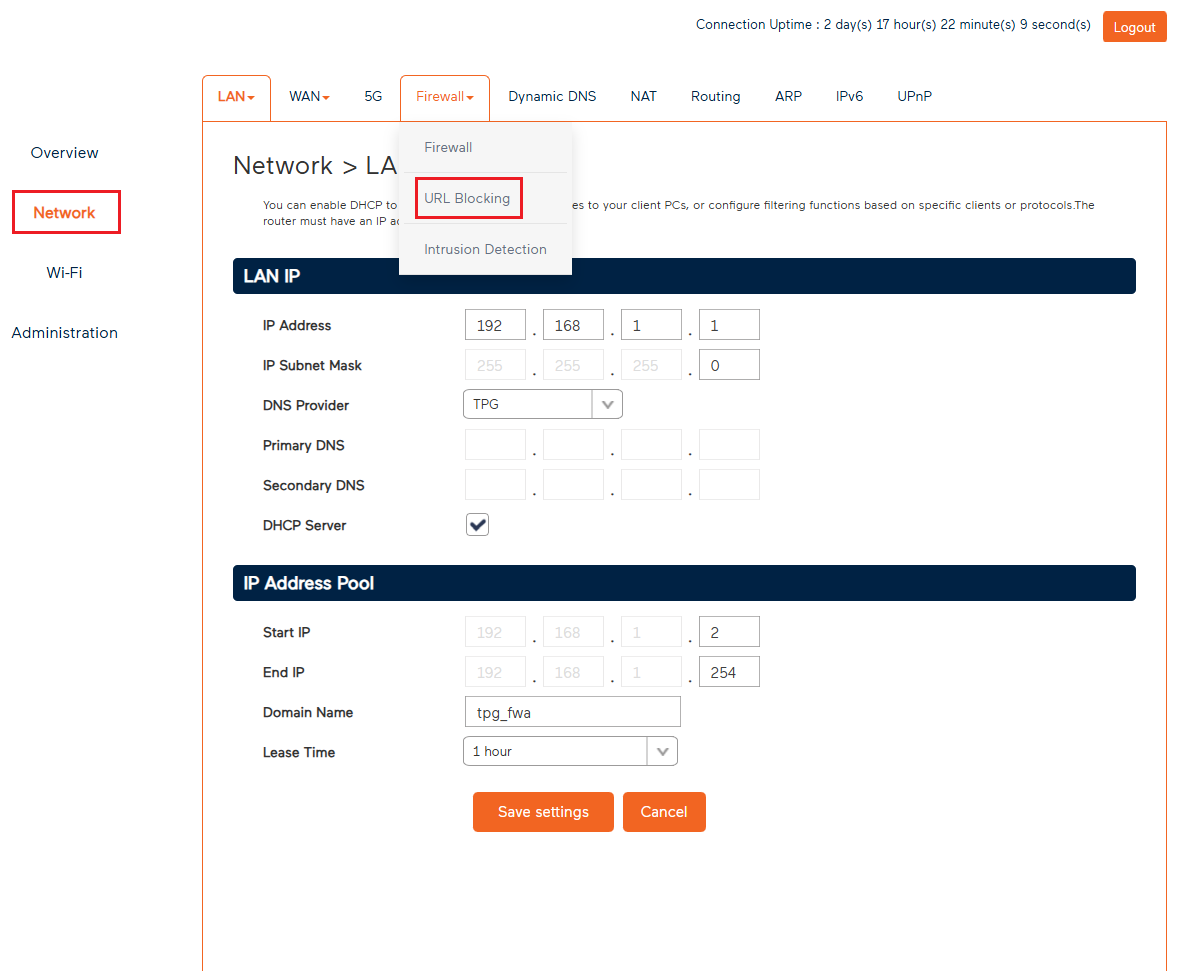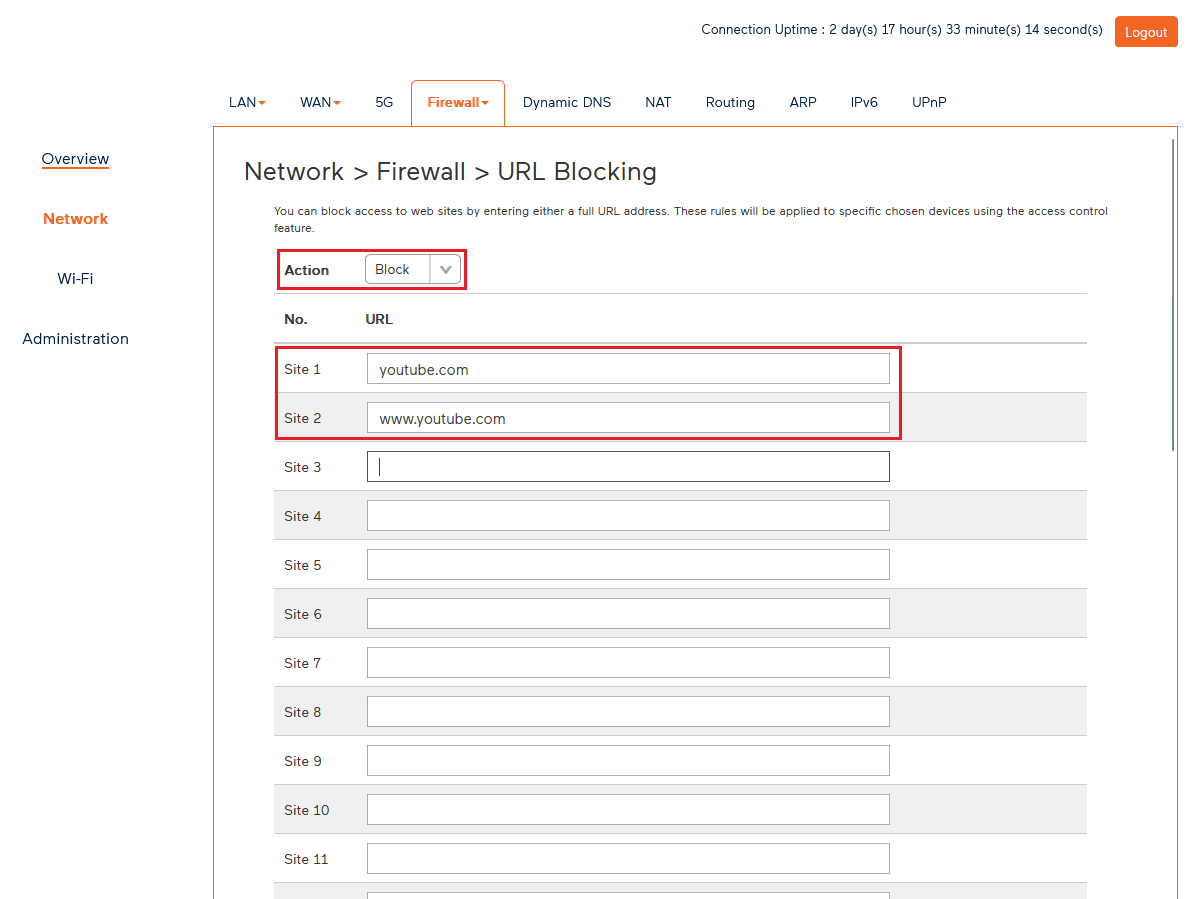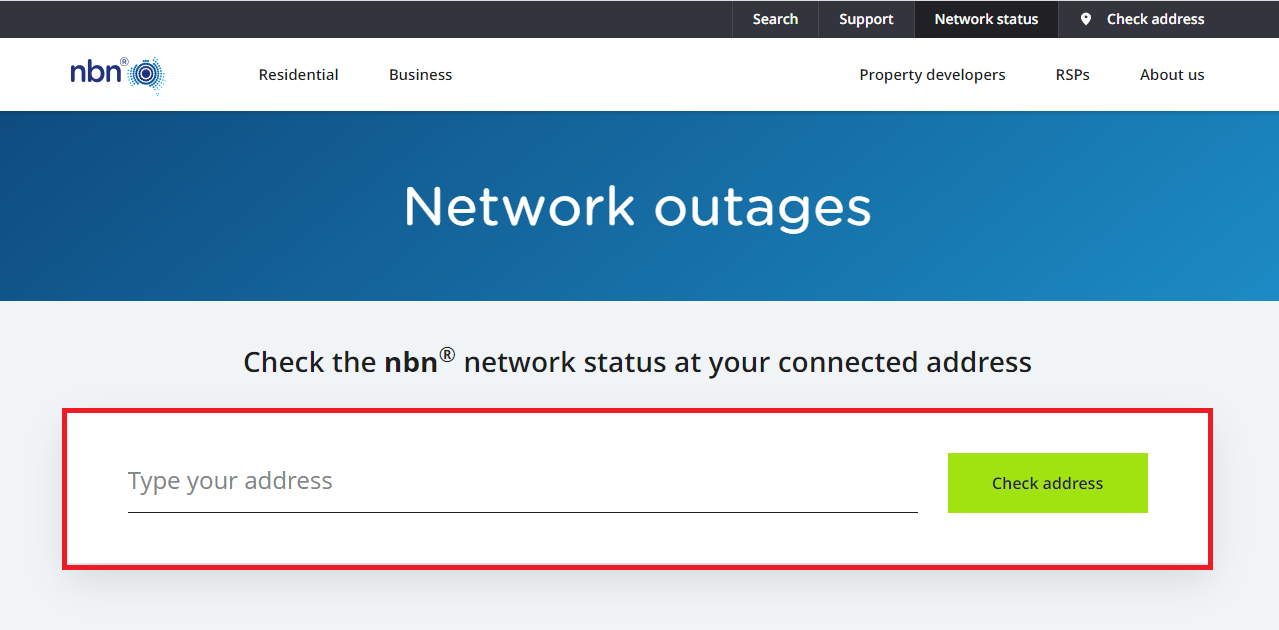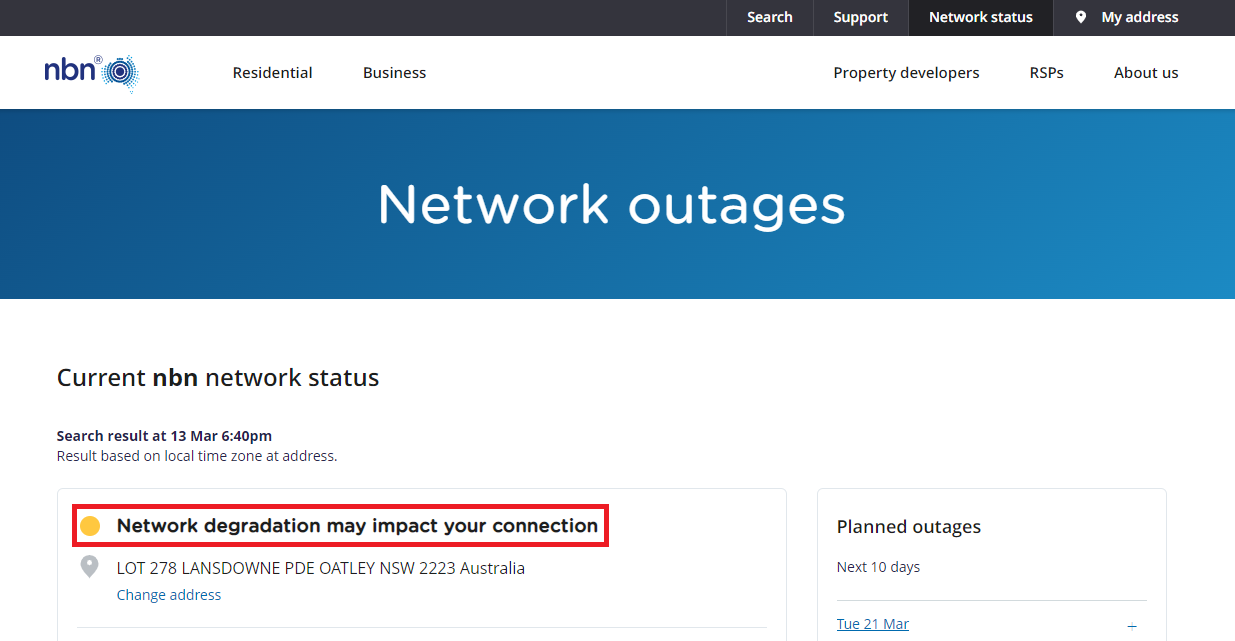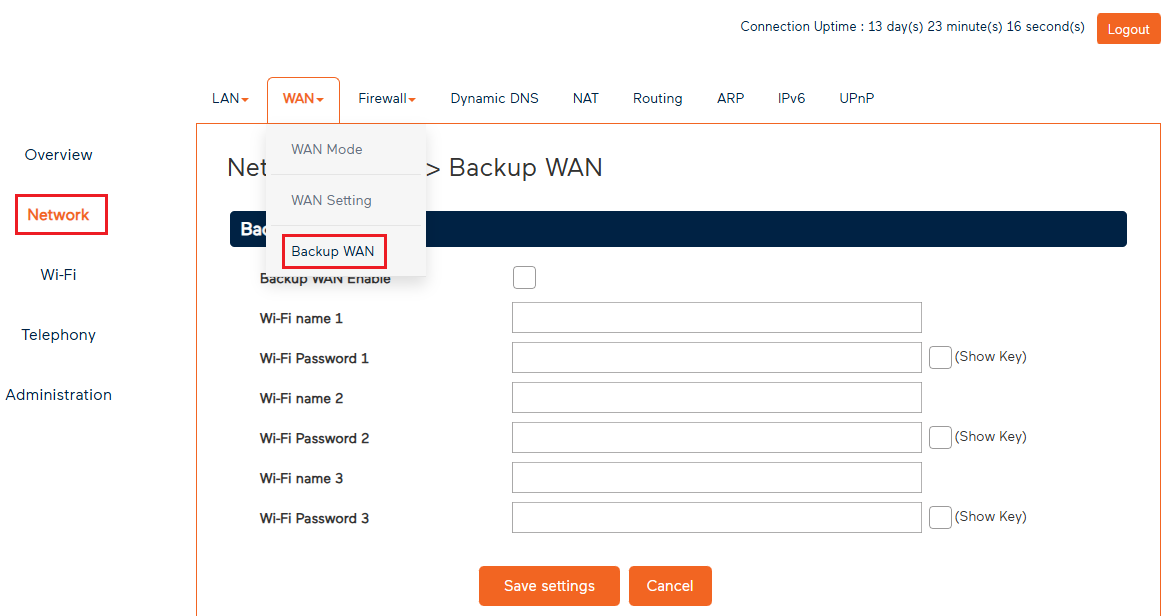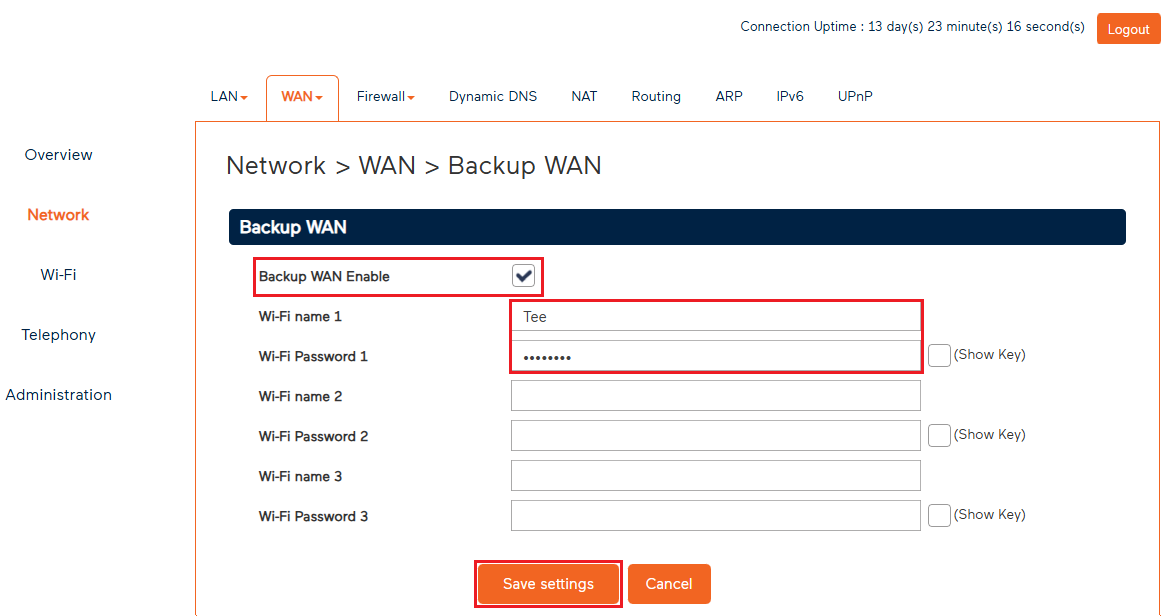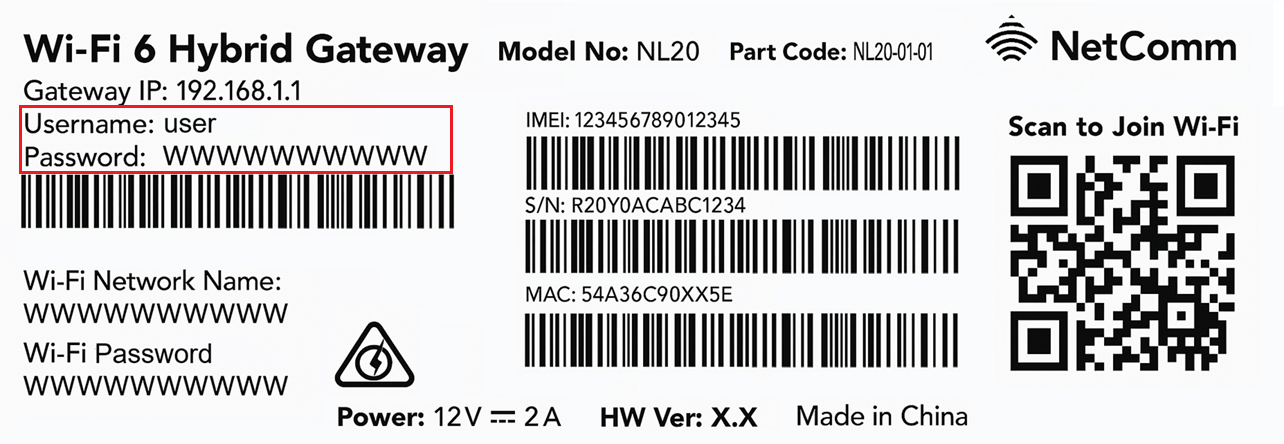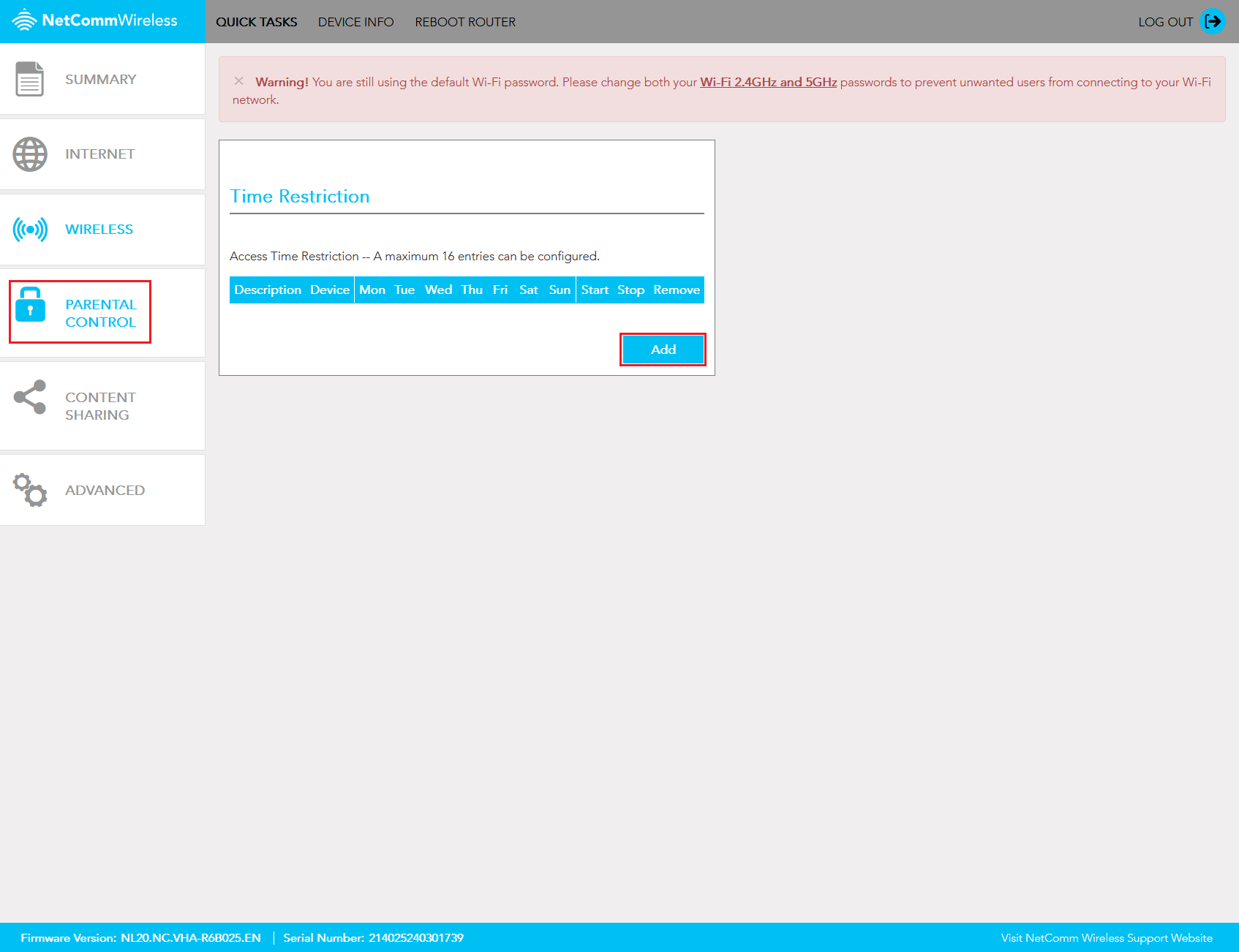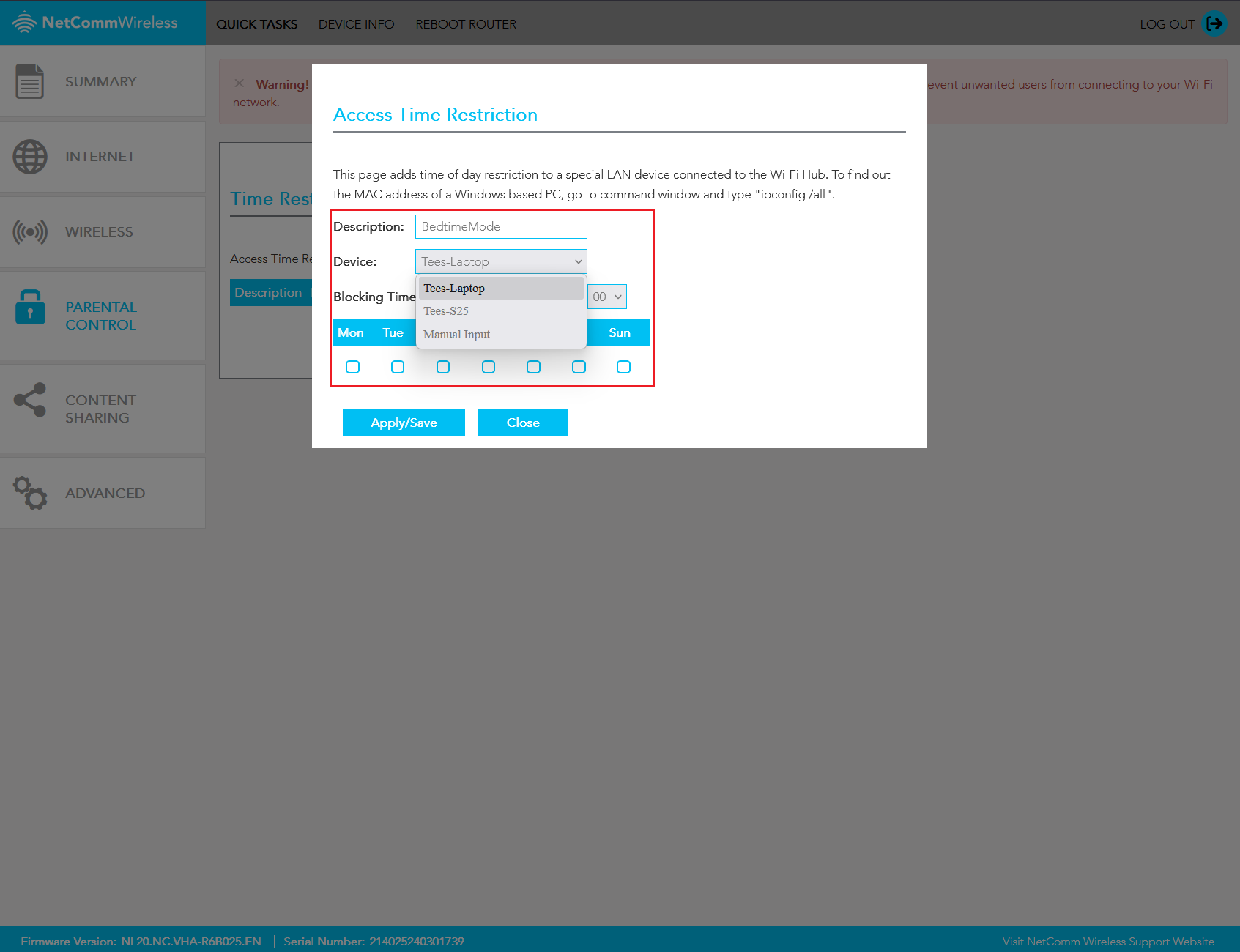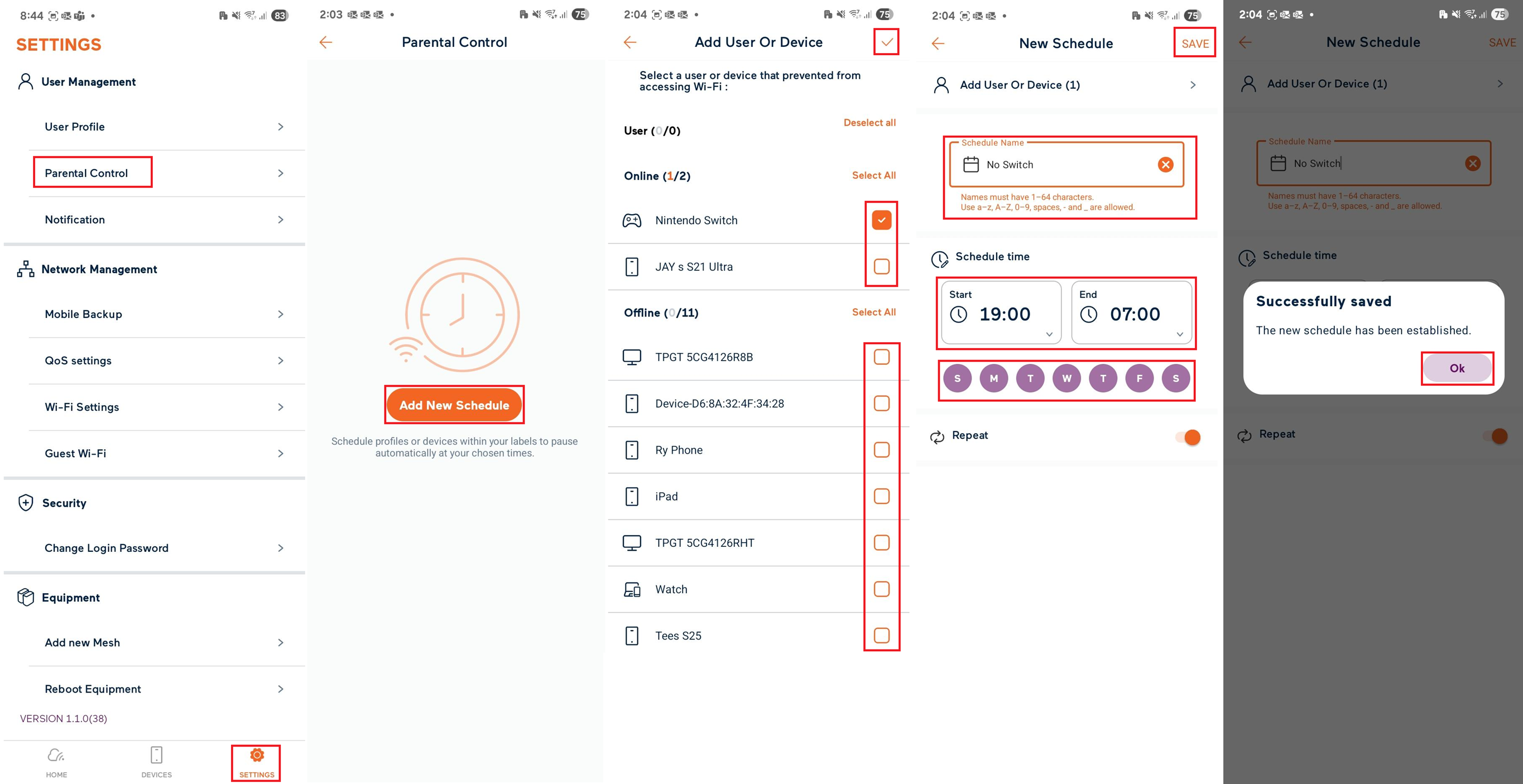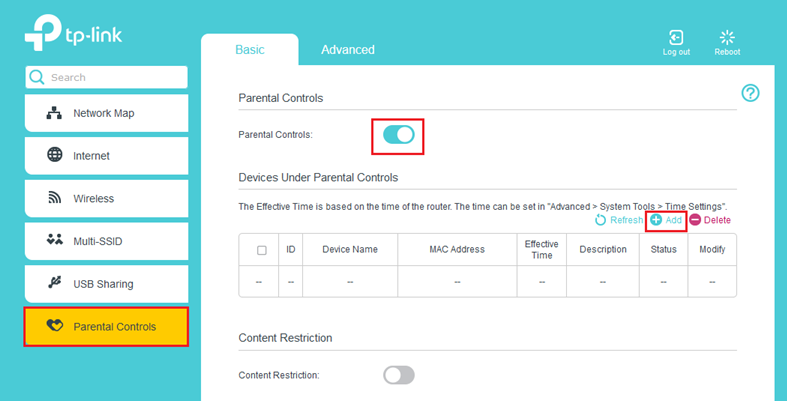Assistance for those facing domestic or family violence
To view our Domestic and Family Violence Position Statement, click here.
If you’re experiencing domestic or family violence, we’re here to help.
We understand that having access to communications can be vital for those who are experiencing or have been impacted by domestic or family violence. You can talk to us about how we may be able to assist you in staying connected – just call 13 22 58 (24/7).
Keeping your mobile number
If you’re the not the account owner but want to be able to keep your mobile number, we may be able to help you in some cases.
Please give us a call on 13 22 58. Our team may be able to assist by transferring your mobile number into your name.
Customer contact request
Complete this form to request a callback from the dedicated support team at a suitable time. They're available from 8:30 am - 4:30pm (Mon-Fri).
If our attempts to reach you are unsuccessful on the preferred date, please nominate a second date that we can contact you on.
Financial hardship
If you’re experiencing financial hardship due to domestic or family violence, you can speak to us about applying for financial hardship assistance. Please see our Financial Hardship Policy for more information.
Unwelcome communications
If you’re receiving unwelcome calls or messages via a service you have with us, we may be able to assist. For information on what to do if you’re getting unwanted phone calls to your home phone number, see our Unwanted Phone Calls page. Please be aware that you can also block the number from which the unwelcome communications originate by using to your phone's own features or by downloading an app to restrict the calls and messages you receive. If you are receiving life threatening communications, please report these to the police immediately.
Additional support services
- 1800RESPECT
Provides free counselling and support services for domestic, family, and sexual violence. Call 1800 737 732, chat online, or text.
https://www.1800respect.org.au/
- Ask Izzy
Ask Izzy connects people in need with essential services, including family violence support.
https://askizzy.org.au/
- Lifeline
Lifeline offers crisis support and suicide prevention services. Call 13 11 14, text, or chat online.
https://www.lifeline.org.au/
- MensLine Australia
Helps men navigate a variety of matters, including family violence. Call 1300 789 978.
https://mensline.org.au/
- 13YARN Australia
Provides free, confidential, 24/7 Aboriginal & Torres Strait Islander Crisis Supporters. Call 13 92 76.
https://www.13yarn.org.au/
- Full Stop Australia
Offers free, confidential, 24/7 trauma specialist counselling to people of all genders who have been subject to sexual, domestic and family violence. Call 1800 385 578.
https://fullstop.org.au/