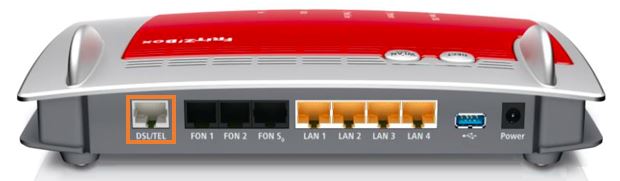How to set up FRITZ!Box 7490 for nbn FTTB/N
Please follow the steps below to set up your FRITZ!Box 7490.
- Plug a phone cable from the nbn wall socket into the grey DSL/TLE port on your FRITZ!Box.
- Using the supplied power cable, connect the FRITZ!Box's Power port to an electrical outlet and turn it on.
- Connect a device to your FRITZ!Box via WiFi or Ethernet cable and go to http://192.168.178.1 in your browser.
- Log in with your FRITZ!Box password. By default the password can be either admin or admin123.
- On the home screen, click Internet.
- Click Account Information.
- Select Other Internet service provider from the Internet service provider drop down.
- Enter iiNet.
- Tick the box next to Connection to a DSL line.
- Tick the box next to Yes for Account Information.
- Enter your iiNet Username and Password.
- Click Apply.
- Click View: Standard to switch to Advanced view.
- Click Internet.
- Click Account Information.
- Click Change connection settings.
- Untick the checkbox next to Delay disconnection by provider to the period between.
- If your nbn plan was activated before 1 March 2023 or you have nbn Phone included in your service, more settings are needed:
- Tick the checkbox next to VLAN for internet access.
- Enter 2 in the text box next to VLAN-ID. - Click Apply.
- Click Internet.
- Click DSL Information.
- Click Line Settings.
- Tick the checkbox next to Annex B under Annex Settings.
- Click Apply.
Your FRITZ!Box should now be online. If you're still having issues, please see Improving WiFi Signal or call us on 13 22 58 for further assistance.