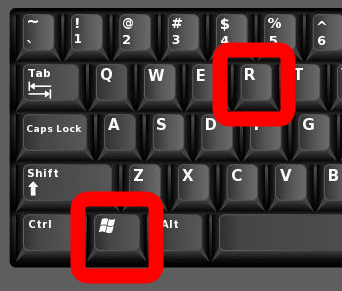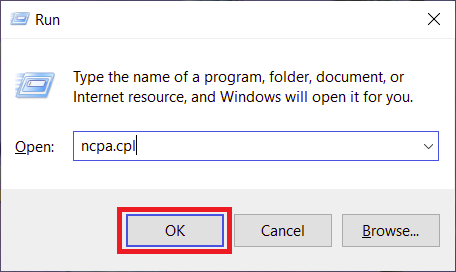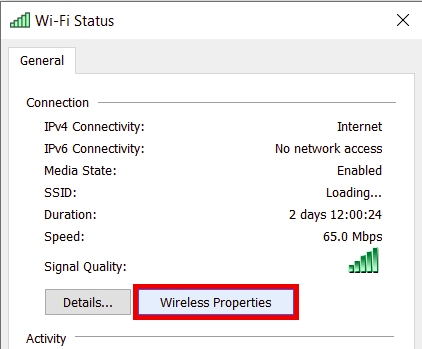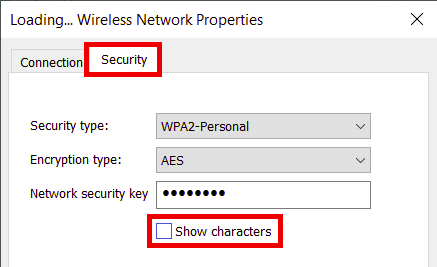How to view saved WiFi passwords in Windows
These instructions will work for all versions of Windows.
- On your keyboard, hold the Windows key and press the R key to open the Run program.
- In the Run program, type "ncpa.cpl" and hit the Enter key, or select OK.
- Right click on your Wireless network and select Status.
- Select Wireless Properties.
- Select the Security tab, then Show characters to reveal the WiFi password saved for that network.
Note: You may be prompted to enter the computer's admin password before the WiFi password is shown.