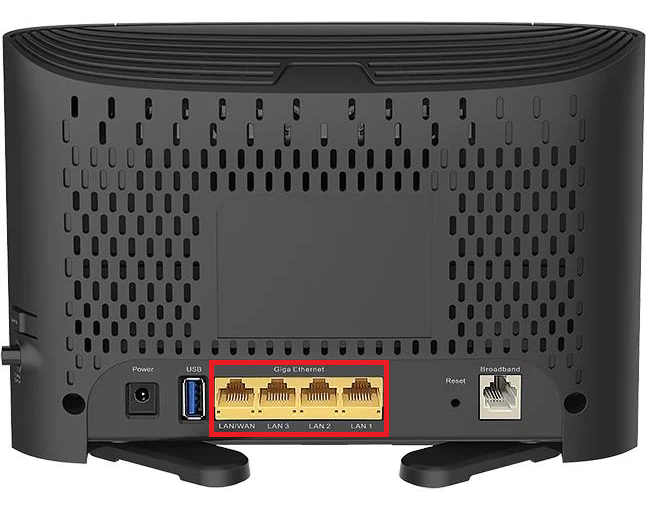How to set up D-Link DSL-3785 for nbn FTTP
Please follow the steps below to set up your D-Link DSL-3785.
- Ensure your nbn Connection Box is turned on.
- Plug an Ethernet cable from the UNI-D 1 port on your nbn Connection Box into the yellow WAN/LAN port on your D-Link DSL-3785.
Note: if UNI-D1 doesn't work, try each UNI-D port. - Plug in the power cable and turn your DSL-3785 on using the Power button.
- Connect your computer or any device to your modem by plugging an Ethernet cable from the device to one of the yellow Ethernet ports, or you can connect your device via Wi-Fi.
- Go to http://192.168.1.1 or http://dlinkrouter.local in your browser.
- Enter your D-Link password. By default this is admin.
- Select Settings then select Internet.
- Under Configure your WAN connection, select Ethernet.
- If your nbn plan was activated before 1 March 2023 or you have nbn Phone included in your service, more settings are needed:
- Click Advanced Settings and toggle Enable Virtual Circuit: On
- Enter 2 in the VLAN ID. - Under WAN SETTINGS, select PPPoE for Connection.
- Enter your iiNet Username and Password
- Click Save.
Your D-Link DSL-3785 should now be online. If you're still having issues, please see Improving WiFi Signal or call us on 13 22 58 for further assistance.