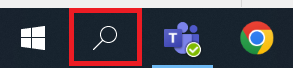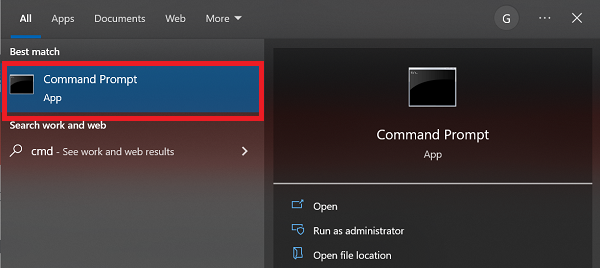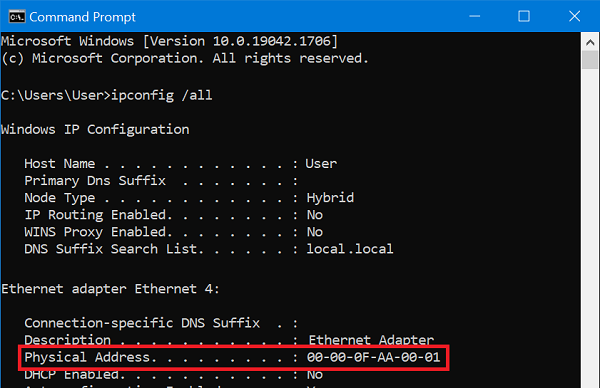Find your MAC address on Windows OS
This article will show you how to find the MAC address of a device running Windows OS. These instructions will work for Windows 10 and 11.
Each device, such as a computer, smartphone or tablet, has a unique MAC address. You may need a device's MAC address when setting up features such as parental controls.
- Open the Search panel using the magnifying glass icon in the task bar.
- Search for "cmd" and then select the Command Prompt app from the search results.
- In the Command Prompt window, type "ipconfig /all" then hit the Enter key on your keyboard.
- A list of information will appear. Find the entry listed next to Physical Address (e.g. 00-00-0F-AA-01-01). This is your device's MAC address.