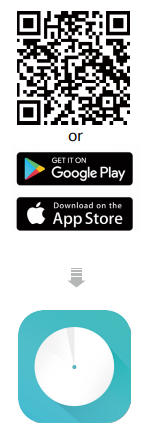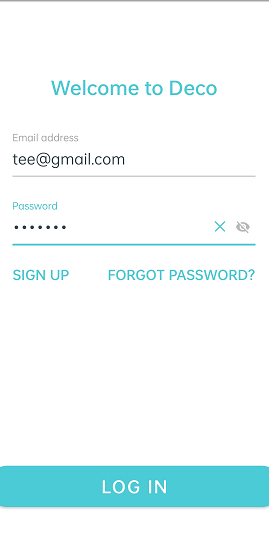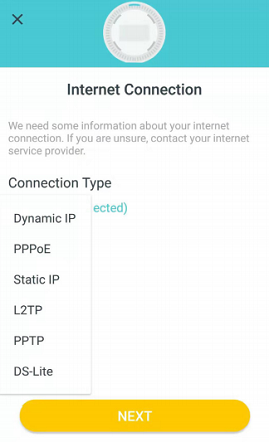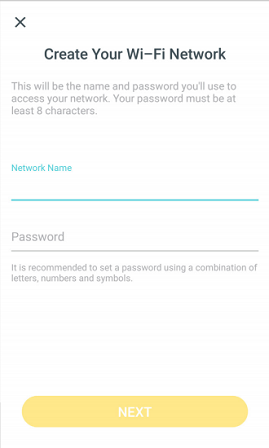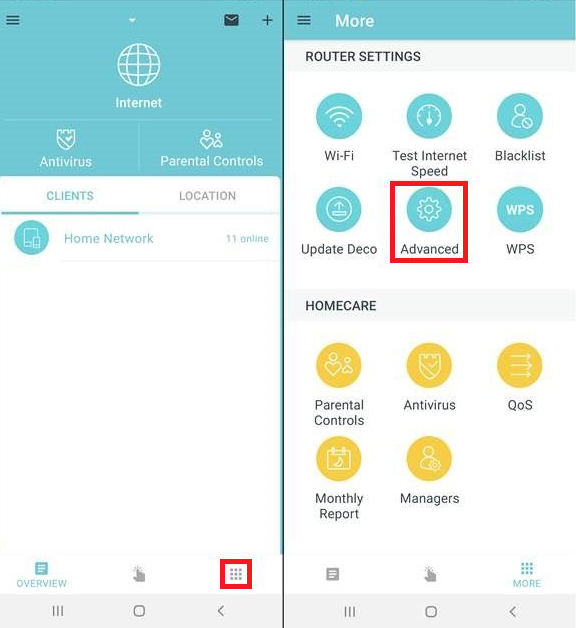How to set up TP-Link Deco for nbn HFC
Please follow the steps below to set up your TP-Link Deco.
Please note: Most TP-Link Deco modems have at least 2 Ethernet ports that can be used for setup purposes.
- Ensure your nbn Connection Box is turned on.
- Turn on the TP-Link Deco by plugging in the provided power supply into the power port.
- Plug an Ethernet cable from the UNI-D1 port or 2.5G port on your nbn Connection Box into one of the Ethernet ports on your TP-Link Deco.
- Scan the QR code below or go to Google Play or the Apple App Store to download the Deco app.
- Install the app on your Android or iOS smartphone or tablet.
- Turn on Bluetooth on your smartphone or tablet.
- Open the app. Use your TP-Link ID to log in. If you don’t have a TP-Link ID, select Sign Up.
- Your smartphone will attempt to find and link to TP Link Deco. Once linked you can assign your TP-Link Deco to a room.
- Your TP-Link Deco should detect PPPoE automatically. Manually set to PPPoE if not.
- Set a Network name and a Password.
Note: These will be the name and password you use to connect your devices to WiFi. - Once connected to your Deco's WiFi network, log back into the TP-Link Deco App. Tap on the More icon and go to Advanced.
- Under advanced tap on IPv4. It should say PPPoE underneath.
- Disable “Ignore Ping from WAN" and tap on the back arrow.
Your TP-Link Deco should now be online. If you're still having issues, please see Improving WiFi Signal or call us on 13 22 58 for further assistance.