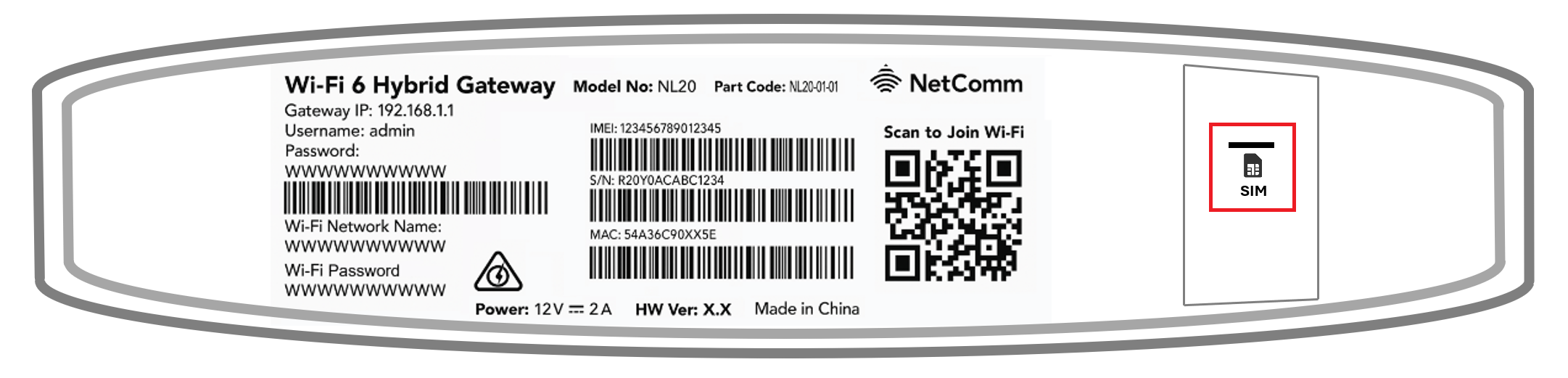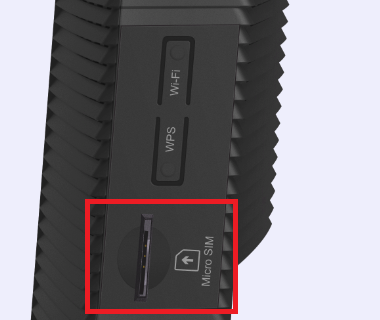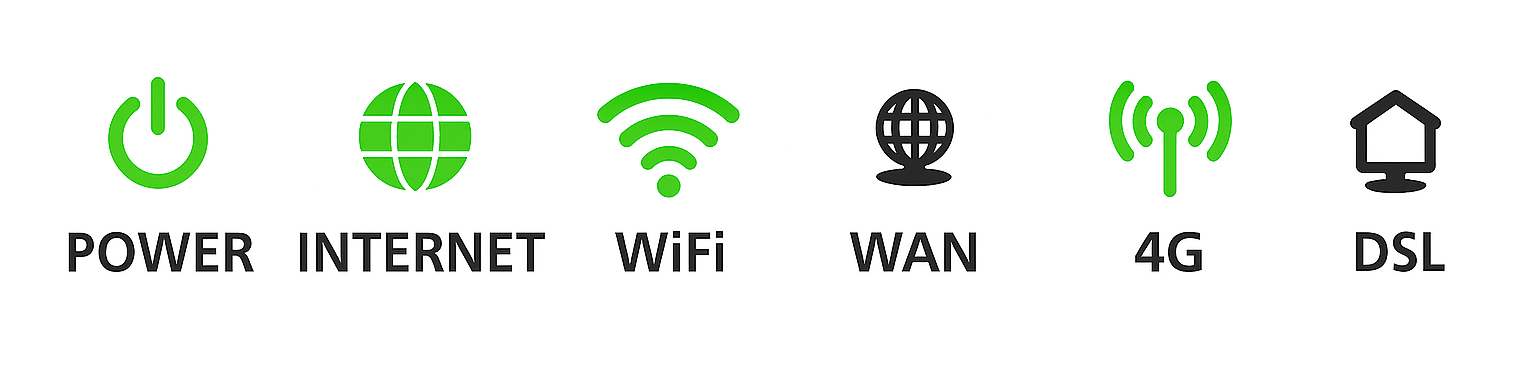Troubleshoot no connection on your Home Wireless Broadband
If your 4G Home Wireless Broadband service is offline, you won’t be able to visit a website, browse, stream, or download. Email and any other services that use the internet will not work. These steps will help you identify the issue.
- Have you moved house recently? You'll need to relocate your service online.
You may need to switch to a different type of internet depending on what's available at your new address. - Find your modem and make sure that your SIM is inside the SIM slot. If the SIM is missing, please call us on 1300 994 533 to order a replacement.
NetComm NL20 Modem - SIM slot on the bottom of the modem
Smart Modem Gateway - SIM slot on the side of the modem
You don't need to check the SIM slot if it's still covered by a black sticker. - Make sure that your modem's cables are plugged in securely and not damaged.
You’ll need to replace any broken or chewed cables. - Turn off your modem’s power outlet for at least 10 seconds.
- Turn the outlet back on and wait for your modem’s Internet light to come on, then see if you can visit a website.
NetComm NL20 modem
Smart Modem Gateway - Check your modem's 4G light. If it's off or red, try moving your modem to a different spot.
Can't get a good signal? Give us a call on 13 22 58 and we'll help you out. - Do you have any devices connected to your modem with an Ethernet cable? If these devices can visit a website but devices on Wi-Fi can’t, switch to troubleshooting Wi-Fi No Connection.
- If you can view websites on some devices but not others, even when they’re both connected the same way, you may need to fix some browser settings. Check out our guide on Browsing issues.
- Still can't get online? Please call us on 13 22 58 and we’ll help you.