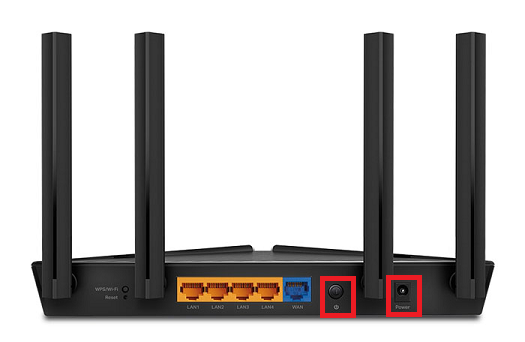How to set up TP-Link Archer AX10 for nbn HFC
Please follow the steps below to set up your TP-Link Archer AX10.
- Ensure your nbn Connection Box is turned on.
- Plug an Ethernet cable from the UNI-D1 port or 2.5G port on your nbn Connection Box into the blue WAN port on your TP-Link router.
- Plug in the power cable and turn your TP-Link router on using the Power button.
- Connect your computer or any device to your modem by plugging an Ethernet cable from the device to the Ethernet port, or you can connect your device via WiFi.
- Go to 192.168.1.1 or http://tplinkmodem.net in your browser.
- Log in with your TP-Link username and password. By default, these are:
Username: admin
Password: admin
Note: You may be prompted to create a new password. Ensure this flags as High and click Let’s Get Started to log in - Click on the Internet tab.
- Select PPPoE as Internet Connection Type
- Enter your iiNet username and Password
- Click Save.
- If your nbn plan was activated before 1 March 2023 or you have nbn Phone included in your service, more settings are needed:
- Go to Advanced > Network > IPTV/VLAN.
- Tick the Enable checkbox for IPTV/VLAN and select Custom from the ISP Profile.
- Enter 2 for Internet VLAN ID and 0 for Internet VLAN Priority and enable 802.1Q Tag.
- Click Save.
Your TP-Link Archer AX10 should now be online. If you're still having issues, please see Improving WiFi Signal or call us on 13 22 58 for further assistance.