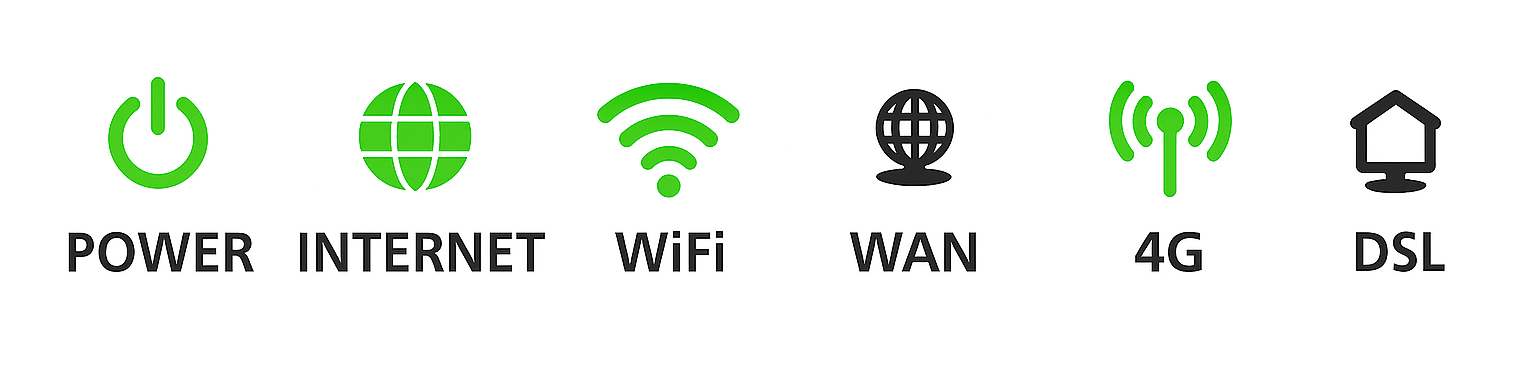Troubleshoot slow Home Wireless Broadband
888 - Troubleshoot slow Home Wireless Broadband (for ih 644)
If your iiNet Home Wireless Broadband service is running slowly, these steps will help you identify the issue.
- Your service may just be affected by planned maintenance. You can check your address on our Network Status page.
If there is planned maintenance, the results will give you an estimated fix time. - Find your modem and turn off its power outlet for at least 10 seconds.
- Turn the outlet back on and wait 3-5 minutes for your modem to reboot.
- Check the 4G light on your modem. If it's off or red, try moving your modem to a different spot.
Can't get a good signal? Give us a call on 13 22 58 and we'll help you out.
NetComm NL20 modem
Smart Modem Gateway - Do you have any devices connected to your modem with an Ethernet cable? If speeds on these devices are fine but devices on Wi-Fi are slow, switch to Troubleshooting Wi-Fi speed.
- Make sure that the device you’re using to run speeds tests is the only one connected to your modem. Unplug all other devices from your modem’s Ethernet ports and turn off other devices that are connected to the Wi-Fi.
- On your one device, close all other apps using the internet, then run a speed test.
- If your speed has improved on a single device, you may be running more devices or apps than your connection can handle at the same time. Some apps run in the background - you should close them if you don't need them.
- If you use Windows, you can press CTRL+ALT+DELETE on your keyboard and then open the Task Manager to see what's running.
- If you have a Mac, you can see all the apps running in the Dock at the bottom of the screen.
If you need your internet to support more devices or apps at the same time, please call us on 13 19 17 to see if you can switch to a different type of internet service that will better suit your needs. - Make sure your modem’s Ethernet cables are in good condition.
You’ll need to replace any broken or chewed cables. - Run a scan on your antivirus/anti-malware software. If your software includes any firewalls, temporarily disable them and run a speed test to see if they’re slowing down your internet.
If any infections are detected, make sure they are quarantined and removed. Contact your software’s Customer Support if you need help. - Still getting slow speeds? Please call us on 13 22 58 and we’ll help you.