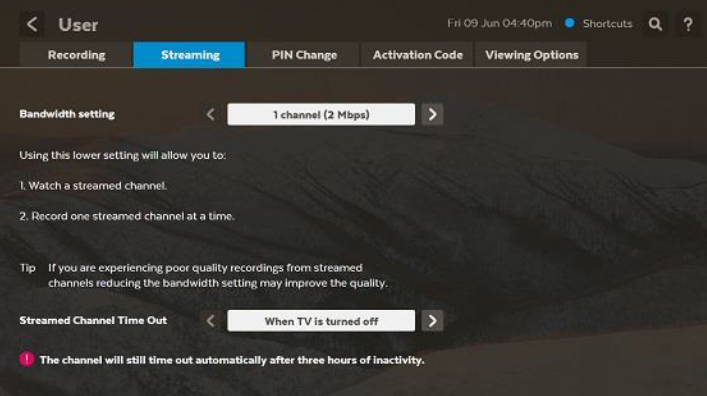Troubleshooting Fetch Bandwidth Low message on screen
As of 22 January 2025, Fetch services are no longer available from iiNet. Learn more.
- Visit our Network Status page to see if any known issues in your area are affecting your internet connection.
- Run a speed test. If your result is lower than 3Mbps please call our Support Team on 13 22 58.
- Multiple devices competing for bandwidth on your home network (e.g. downloading a movie or major game patch while watching/recording a Fetch channel) may cause temporary bandwidth issues.
- Reduce the number of high-bandwidth activities running at the same time to allow more bandwidth for your Fetch service.
Note: If the issue is temporary due to local congestion, you can prevent repeated display of the "Bandwidth Low" message by pressing the green button on your Fetch remote. - Open the Fetch menu and select the Gear icon.
- Select User > Streaming. You may need to enter the parental PIN to continue (the default PIN is 0000).
- Select a suitable bandwidth setting:
- 3 channels (6 Mbps) - Limits Fetch to 3 streams (watch/record up to 3 channels at a time). Try this setting first.
- 2 channels (4 Mbps): Limits Fetch to 2 streams (watch/record up to 2 channels at a time). Choose this setting if channels don't play smoothly when "3 channels (6 Mbps)" is selected.
- 1 channel (2 Mbps): Limits Fetch to 1 stream (watch/record one linear channel at a time). Choose this setting as a last resort.
- Changes will save automatically. Exit the Fetch menu to finish.
- Call us on 1300 701 006 for further assistance.