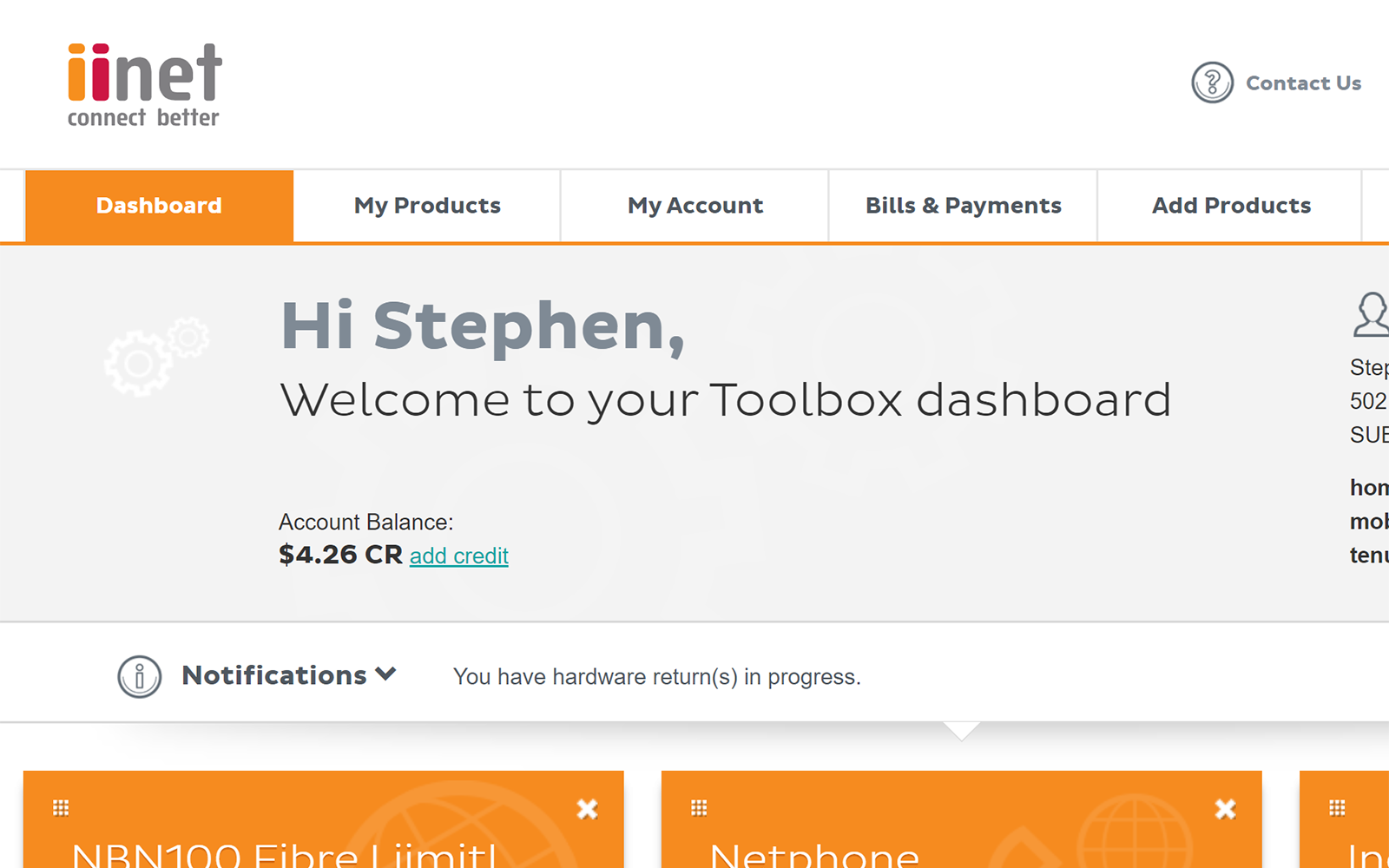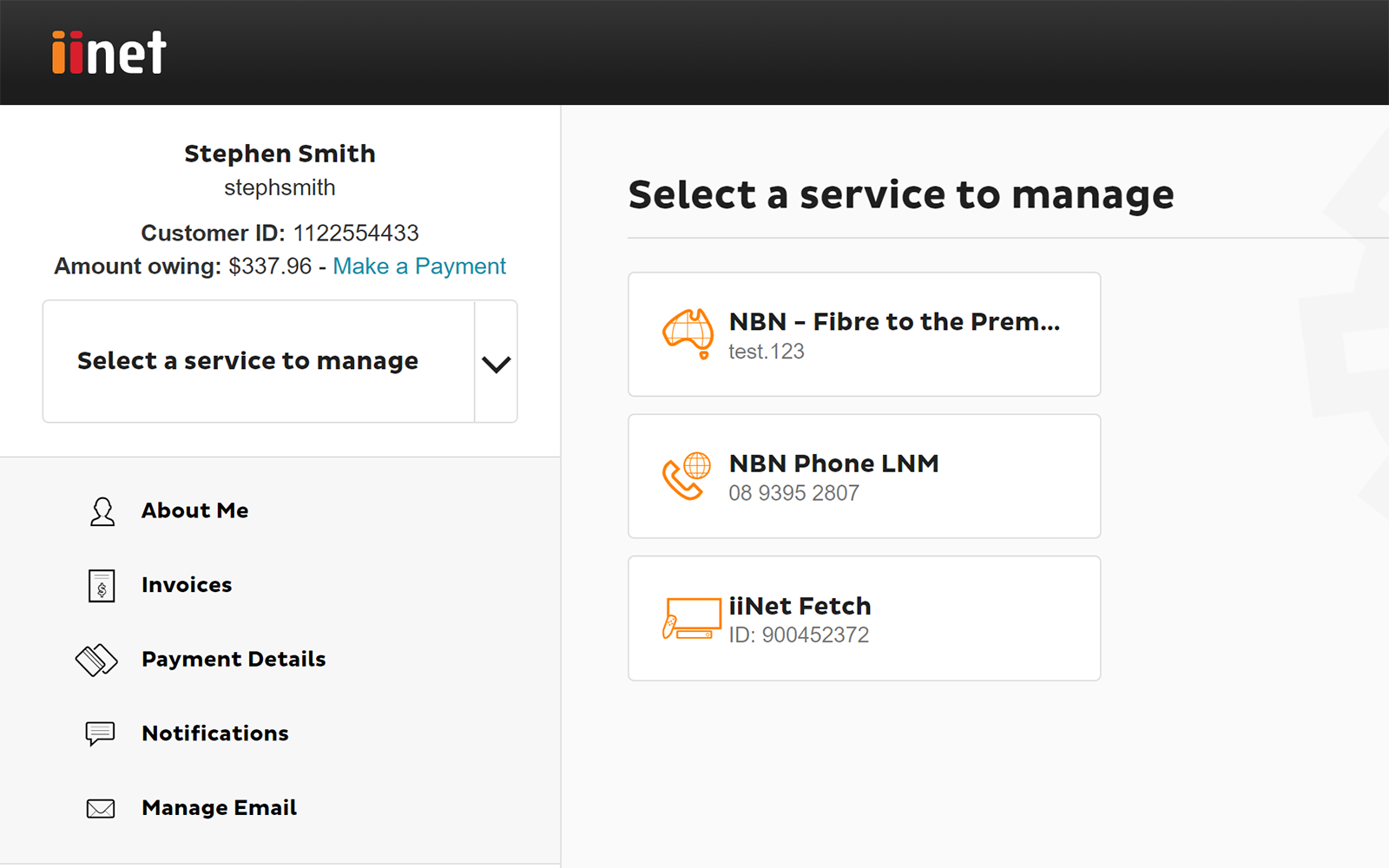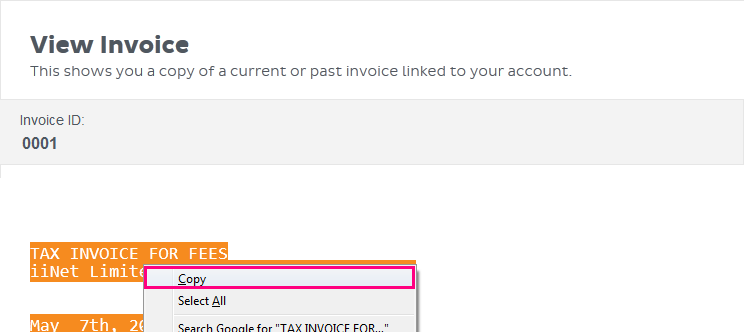How to view your Invoices in Toolbox
Please enter your Customer ID number.
This will allow us to provide information that's relevant to your services.
You will be able to find your Customer ID on any invoices or emails we have sent you.
If you don't have your Customer ID handy, just let us know what your Toolbox looks like.
This article is shown as a result of the customer details you provided.
You can get your invoices at any time from Toolbox. This includes all previous invoices if you need them for tax purposes.
- Log in to Toolbox and select Bills & Payments. If you're on a mobile device and you don't see this option, click the grey square with three lines to show the navigation menu.
Never logged into Toolbox before? Check out An Introduction to Toolbox. - Select Invoices from the Actions menu. If you're on a mobile device and you don't see the Actions menu, click the grey bar labelled Billing & Payments actions to show it.
- The first thing you’ll see is the current amount owing on your account and the date for your next payment, followed by any Outstanding Invoices.
- You’ll also have a list of all of your Past invoices. These can be viewed in your web browser as either a Text Version, or a PDF file by clicking View Invoice (PDF).
- When viewing a Text Version invoice in your browser, you can save a copy by highlighting the text with your mouse, right-clicking and selecting Copy. You can then Paste the copied text into a Word document or similar program to save it (however, PDF invoices are recommended).
- When viewing a PDF invoice in your web browser, you can save a copy by hovering your mouse near the bottom of the browser window to bring up a panel of buttons and then select the Save icon.