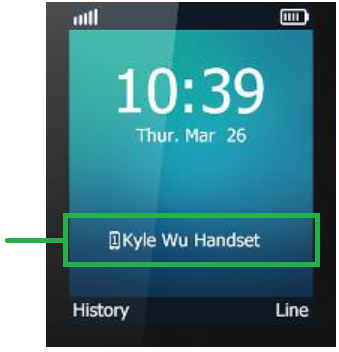BizPhone Unregistered Cordless Handset
How to check registration
To confirm the handset is registered, check that your handset shows a name in the bottom half of the screen:
Note: If your handset is registered but cannot receive calls, it may be DND (Do Not Disturb) mode. To turn this off, press the OK button to enter the main menu. Select Call Features > Do Not Disturb, use the left and right arrow keys to toggle between "Enable" and "Disable, then Save. Calls should connect to the handset again.
Troubleshooting Network Unavailable or Handset not registering
- Confirm that you can access the internet on a device that's connected to the same internet connection as your BizPhone handset.
- Make sure your handset is successfully registered by checking the screen (see advice above).
- Check your handset is getting an IP address by pressing the OK button, selecting the Status tab in the top left corner and pressing OK. The handset should display an IPv4 address.
- Restart your modem.
- Restart your handset by disconnecting the power and Ethernet cables for 10 seconds, then reconnect.
- If your handset fails to register, try connecting the cordless base station directly to your modem using an alternate Ethernet cable or LAN port.
- Is your network set up to deliver static IP addresses to connected devices? BizPhone hardware must be assigned an IP address via DHCP.
- To confirm your network allows access to the required server, Windows users should run an NSLookup test.
- Factory reset your handset by pressing the OK button, then select Settings > System settings > Base reset and enter the PIN "0000". When the handset resets, it will automatically download the configuration from the BPX server.
- Run the BizPhone connection test and make a note of the test result number from both the Speed and VoIP tests.
- If you’re still unable to make or receive calls, please email bizsupport@iinet.net.au with your test result numbers and reference this troubleshooting article.