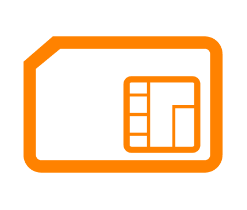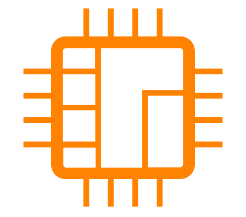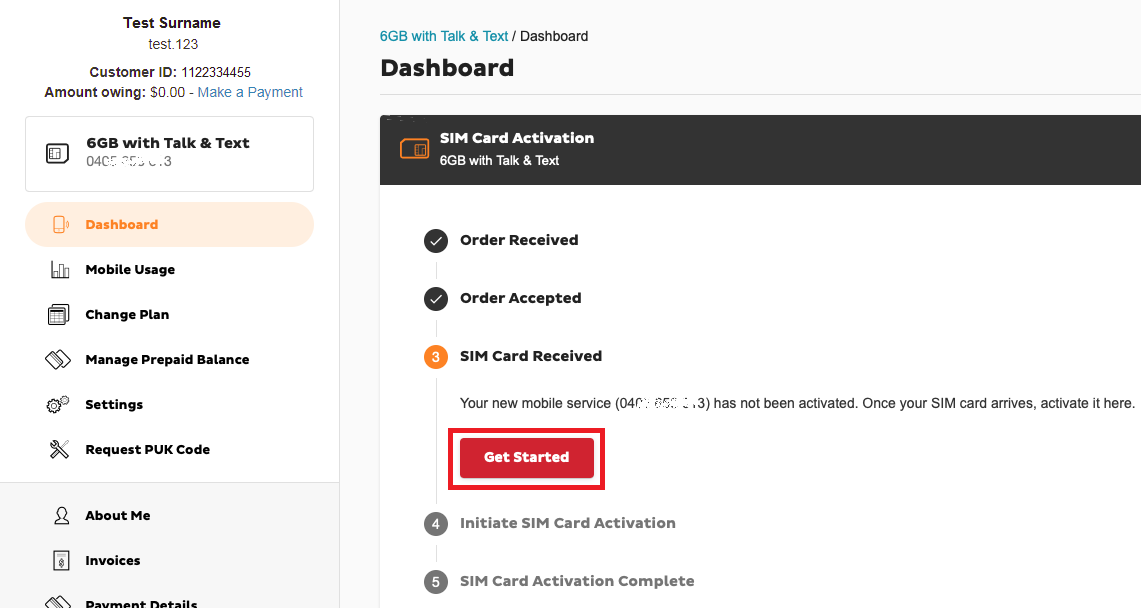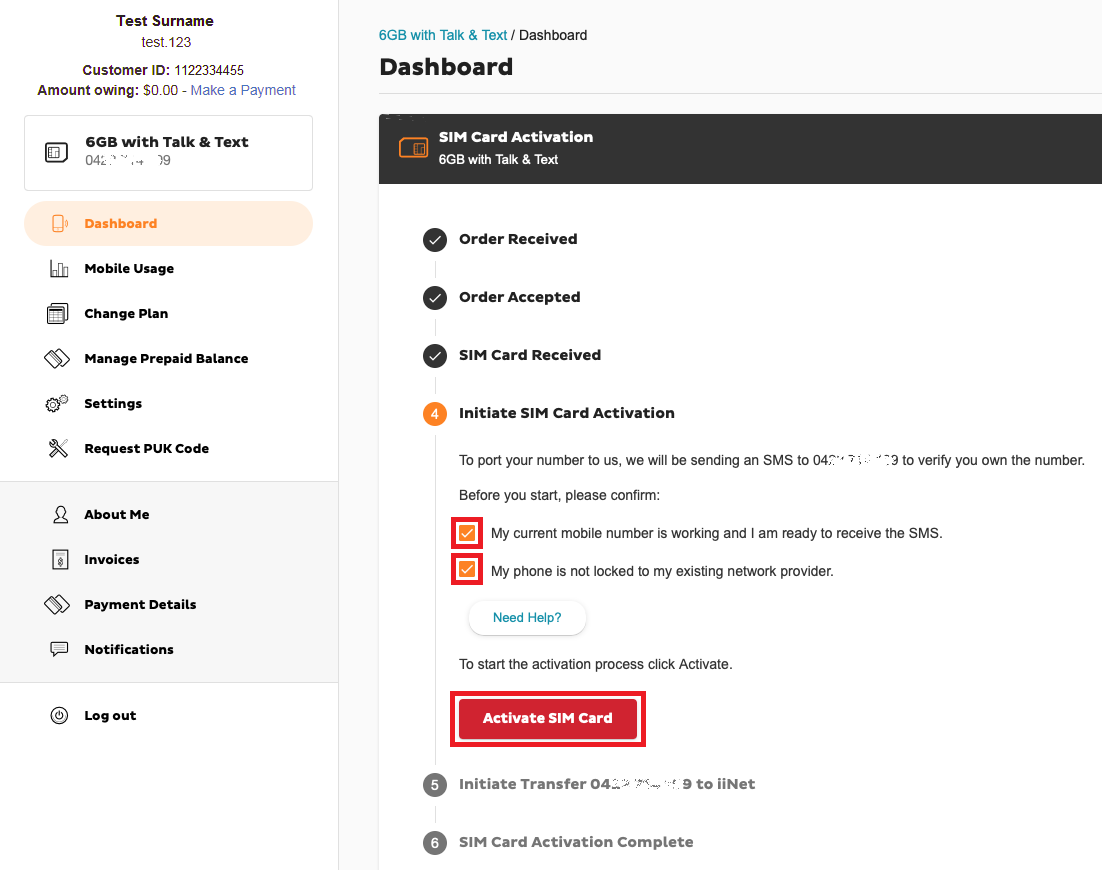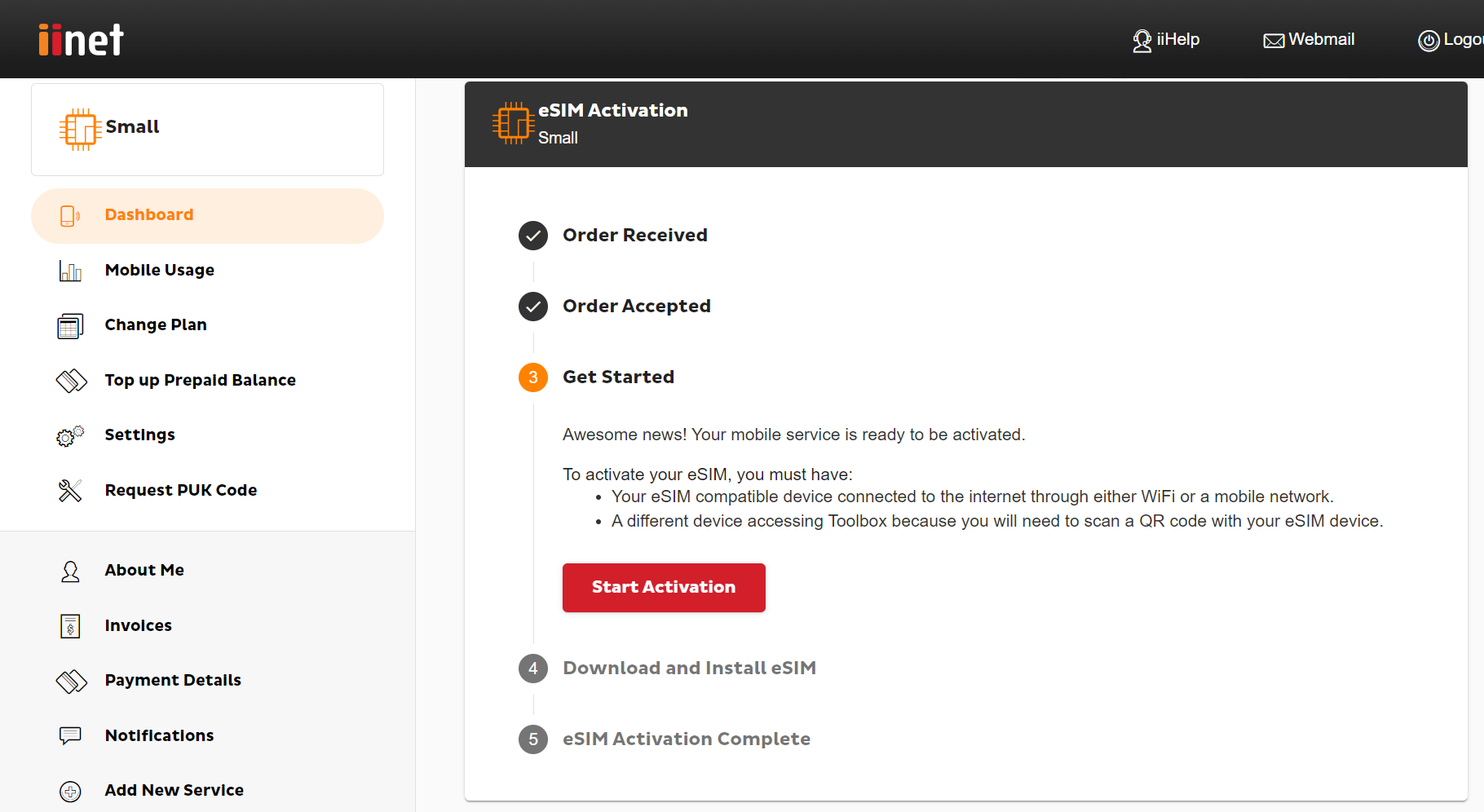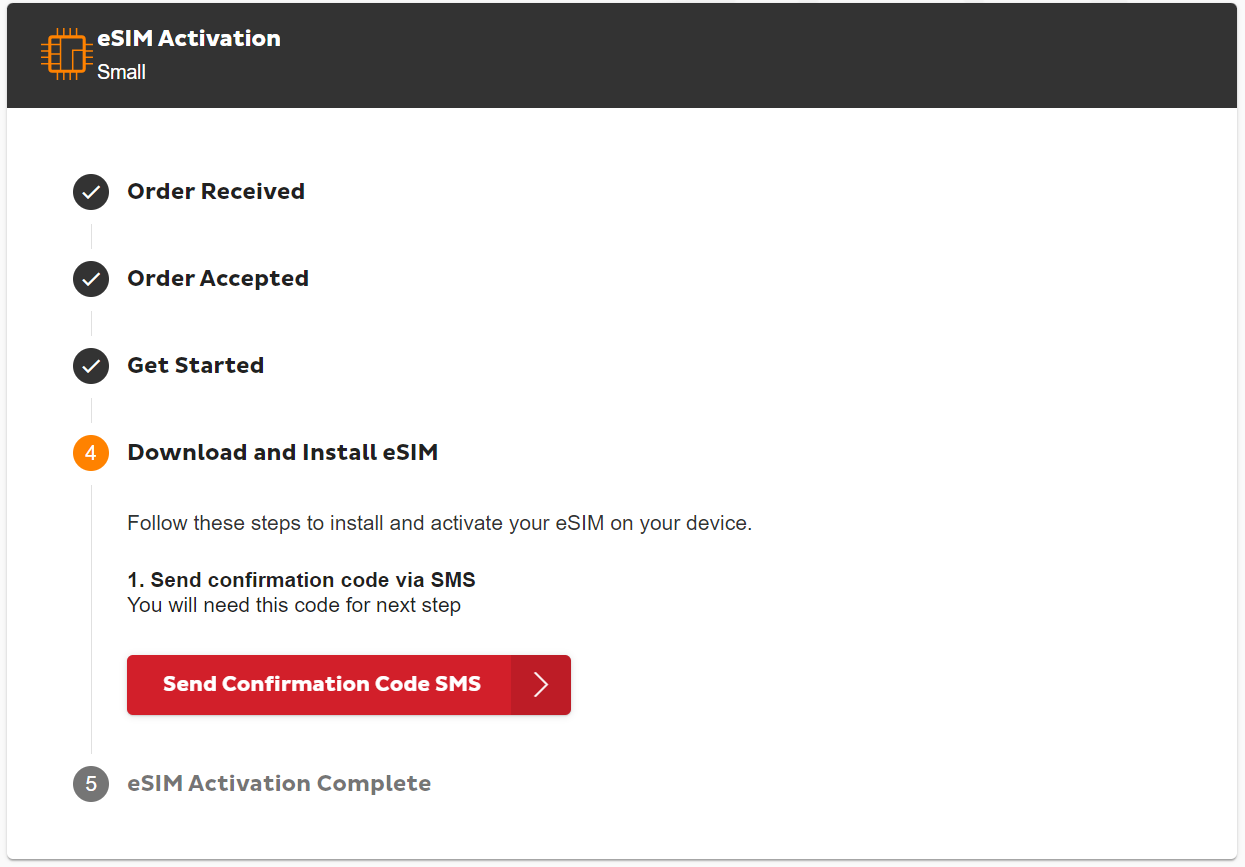Activate your Mobile SIM
Which type of SIM are you activating?
| Physical SIM | eSIM |
|---|---|
Important: Your mobile handset must not be locked to a specific provider. We cannot unlock handsets.
Select one of the links below to jump to a query:
- Which type of SIM are you activating?
- Activate your physical SIM yyy
- Activate your eSIM yyy
- Troubleshooting
Activate your physical SIM yyy
- Wait for your SIM to arrive before you attempt to activate.
- Log in to Toolbox.
If you're activating a new Mobile number and don't have alternative mobile number to receive your passcode to log in to Toolbox, please call us on 13 22 58 to verify your identity and activate your SIM. - Select Get Started.
- New mobile numbers and replacement SIMs typically activate within a few hours, but please allow up to 48 hours for SIM activation.
- If you’re porting your mobile number to iiNet from another provider, make sure your current mobile service is active and ready to receive an SMS. Tick the checkboxes and hit Activate SIM Card.
- A porting authorisation SMS will be sent to your mobile number. Enter the code and click Verify Code.
-
The porting process will take approximately 3 hours and will only occur during these times:
Monday to Friday: 8 AM to 8 PM AET
Saturday: 10 AM to 6 PM AET - Keep using your old SIM until it stops working, then that's your cue to switch to your new iiNet SIM.
If you have any issues, please call us on 13 22 58 and we'll be happy to help.
Activate your eSIM yyy
- Make sure you have access to:
- Your compatible mobile handset (to scan the eSIM QR code); and
- Another device such as a computer, laptop or tablet (to display the eSIM QR code).
Note: It’s best if both devices are connected to Wi-Fi. If you only have your compatible mobile handset, please see this advice.
- Use your other device to log in to Toolbox and select Start Activation on the dashboard, then follow the prompts.
- If you’re transferring your number to iiNet, tick the checkboxes and select Transfer My Number Now. An authorisation code will be sent to your old SIM by SMS. Enter this code and select Verify Code.
- Select Send Confirmation Code SMS, then use your mobile handset to scan the eSIM QR Code.
- Follow the prompts on your handset screen to set up your new plan and enter your confirmation code, then your new service should be ready in 15 minutes, or within 3 hours if you’re transferring your number. You may need to restart your handset afterwards.
For more information about using your eSIM once it’s activated, see eSIM Management. - If you’re transferring your mobile number to iiNet:
- You may notice a different mobile number in your eSIM profile while your number transfer is still underway.
- Do not delete your eSIM profile as it will prevent a successful number transfer.
- If the correct mobile number isn’t showing after 3 hours and restarting your phone, please call us on 13 22 58 for assistance. iPhone users can also try these steps.
- Your old SIM will stop working once eSIM activation is complete.
If you couldn’t activate your eSIM
Please find your mobile device’s EID then call us on 13 22 58 and we'll be happy to help.
Troubleshooting
How to install an eSIM if you don’t have access to another device
If you don’t have access to another device such as a computer, laptop or tablet to display the eSIM QR code so that you can scan it using your compatible mobile handset:
- Use your handset to log in to Toolbox and access your eSIM details.
- You can then use one of the following options:
- Select Print QR Code to print on a personal/work printer or seek printing services at your local post office or library. You can then use your handset to scan the printed QR code.
- Write down the eSIM details shown below the QR code, then enter the eSIM details manually in your handset settings. Please visit the manufacturer’s website for support information if you’re not sure how to do this.
- Select Email QR Code to send a copy of the eSIM QR code to the contact email address on your iiNet account. You can then access your email on another device such as a public computer at your local library, then use your handset to scan the eSIM QR code.
Always log out of your email account at the end of your session on a public computer. - Be sure to dispose of any printed or written eSIM details securely once you’re done.
How to update the mobile number in an iPhone eSIM profile
- Open the Settings app and select Phone > My Number.
- Tap Edit, enter your mobile number, and then tap Save.
- If the wrong mobile number is still showing in your SIM profile, return to the Settings app and select Apple ID > Name, Phone Numbers, Email.
- Tap Edit and select Add email or phone number.
- Add your mobile number and delete the old mobile number.
- Restart your iPhone.
- Open the Settings app and select Messages > Send & Receive. Your SIM profile should now be working with the correct mobile number.
- If the issue persists, please call us on 13 22 58 for assistance.
How to find your mobile device’s EID
An Embedded Identity Document (EID) is a unique 32-digit number that can be found in your device settings.
iPhone
- Go to Settings > General.
- Choose About > EID and your EID will be shown.
Samsung
- Go to Settings > About Phone.
- Choose Status Information > EID and your EID will be shown.
- Go to Settings > About Phone.
- Choose SIM status > EID and your EID will be shown.
OPPO
- Go to Settings > About device.
- Choose Status > EID and your EID will be shown.