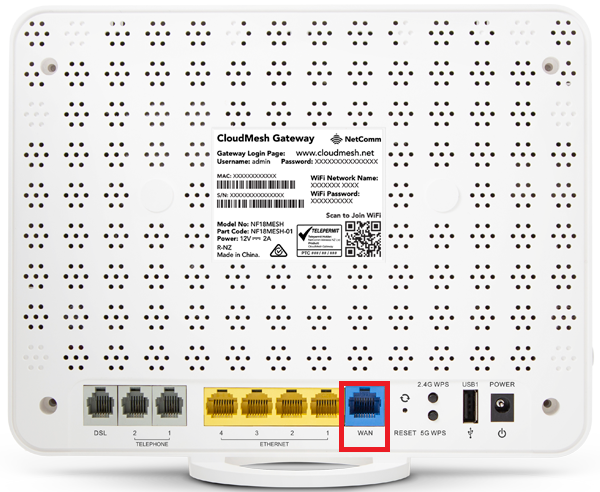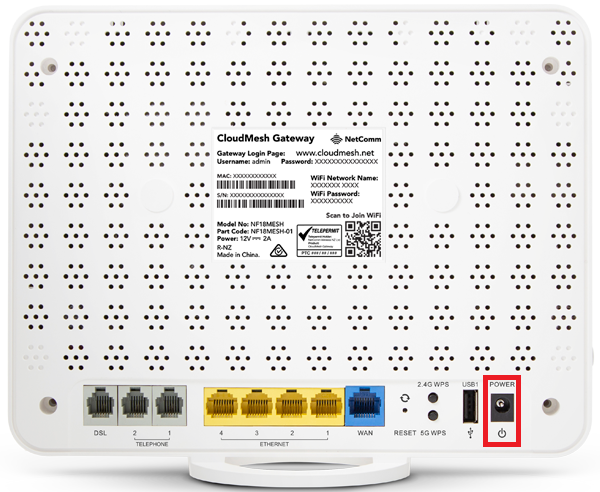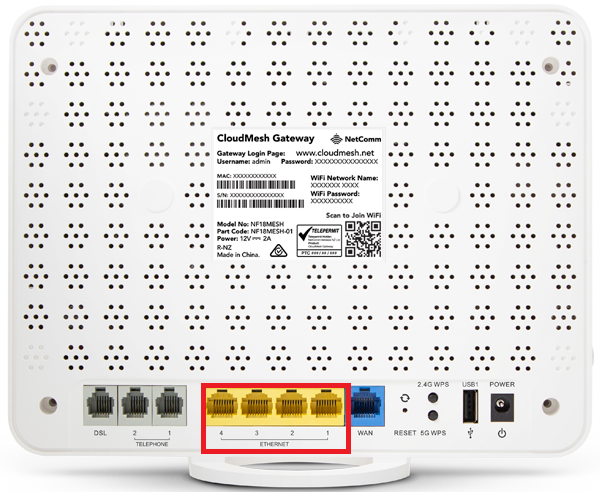How to set up NetComm NF18MESH for nbn HFC
Please follow the steps below to set up your NetComm NF18MESH Modem.
- Ensure your nbn Connection Box is turned on.
- Plug an Ethernet cable from the UNI-D1 port on your nbn Connection Box into the blue WAN port on your NetComm NF18MESH.
- Plug in the power cable and turn your NetComm modem on using the Power button on the side of the modem.
- Connect devices such as PC desktops, laptops or gaming consoles by plugging Ethernet cables from devices to any of the 4 yellow Ethernet ports; or you can connect devices via WiFi.
- Go to http://192.168.20.1 or http://cloudmesh.net in your browser.
- On the login page, key in the username and password. By default these are:
Username: admin
Password: Enter the password printed on the gateway label (affixed to the back panel of the gateway - If this is the first time the modem will be set up, select Select Set up Wizard, if the modem has been used previously, click Internet from the left pane.
- Select Ethernet WAN as the Internet Service.
- Under Connection Type, select PPPoE.
- Enter your iiNet Username and Password.
- If your nbn plan was activated before 1 March 2023 or you have nbn Phone included in your service, more settings are needed. Enter 0 (zero) in the 802.1P (0-7) text box and 2 in the VLAN Tag text box.
- Click Apply or if using the Setup Wizard, click Next.
- If using the Setup Wizard you will be prompted to set up your WiFi Network - this allows you to set a WiFi name and password.
- Skip the rest of the setup steps by clicking Next. until you reach the timezone and set it to your current.
- Click Next and then Finish.
Your NetComm NF18MESH should now be online. If you're still having issues, please see Improving WiFi Signal or call us on 13 22 58 for further assistance.