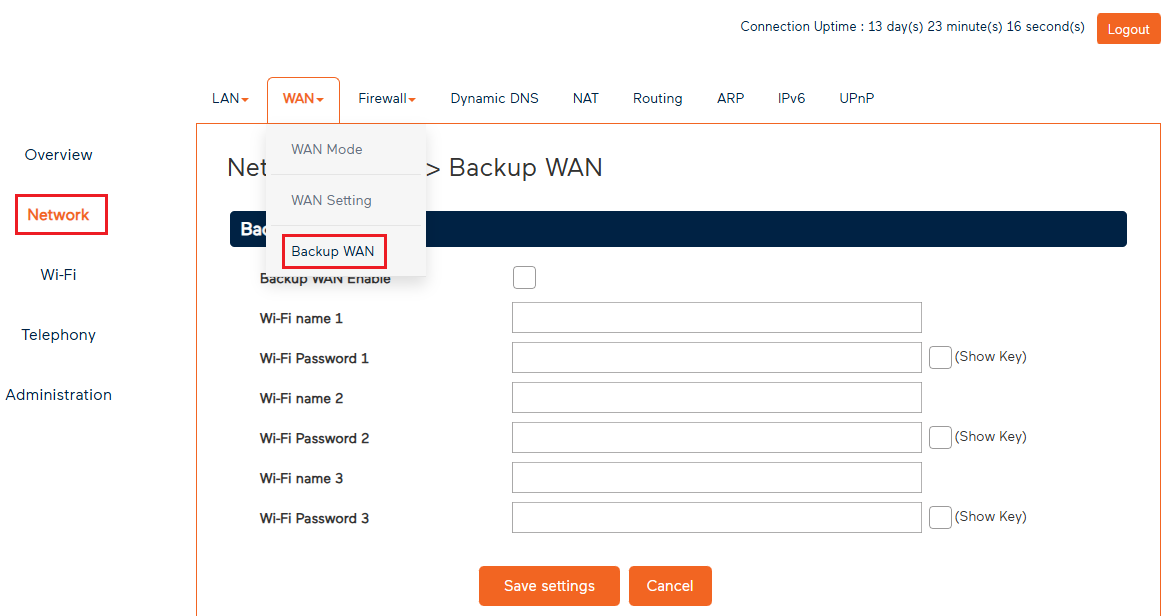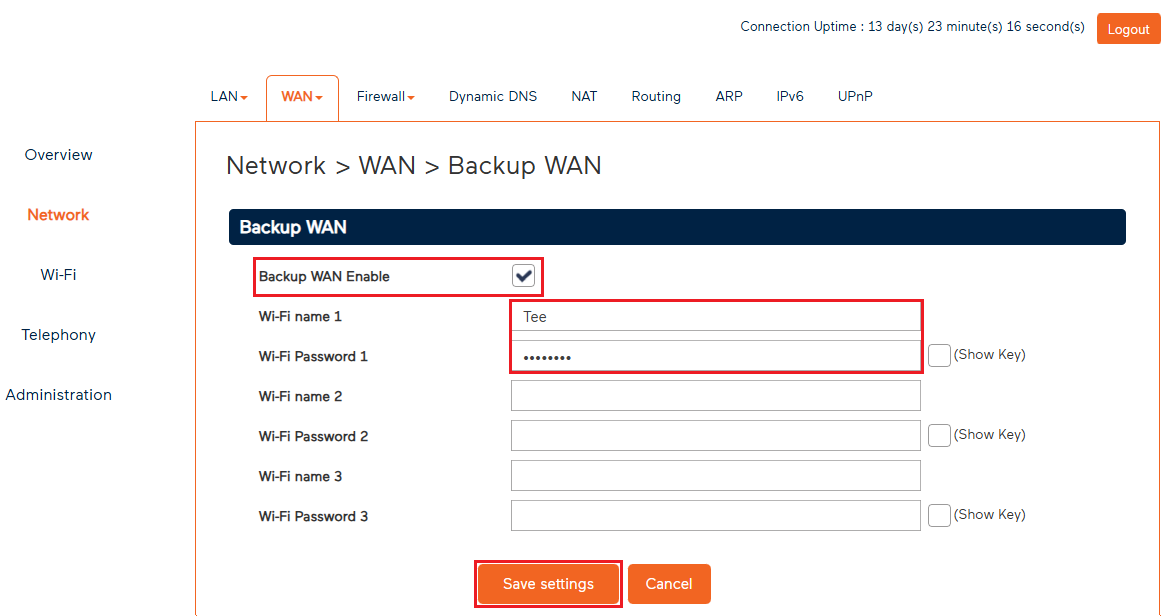Set up Mobile Backup on your Wi-Fi Max Modem
The iiNet Wi-Fi Max modem has a Mobile Backup feature, which helps keep you connected for work, streaming or browsing, even if your main internet connection goes down.
Select one of the links below to jump to a query:
- How Mobile Backup works
- Set up Mobile Backup with the My Internet Connect App
- Set up Mobile Backup from the Modem Dashboard
- How to turn on your personal hotspot on your mobile devices
- How to turn off Wi-Fi off
How Mobile Backup works
Up to 3 mobile devices (like smartphones or tablets) can be set up as backup internet sources.
- Connection Drops: If your regular internet stops working for any reason...
- Mobile Hotspot Kicks In: You simply turn on the personal hotspot on one of your pre-configured mobile devices.
- Automatic Switch: Your modem will detect the hotspot and automatically switch to using your mobile data to keep your home or office online.
If your device isn't switching to your Mobile Backup connection, try turning off Wi-Fi.
Set up Mobile Backup with the My Internet Connect App
- Open the My Internet Connect App and tap the settings icon.
- Under Network Management, select Mobile Backup.
- Switch the Mobile Backup toggle to the on position.
- Select Add a backup network. You’ll get the option to Search For Nearby Network.
You'll see a prompt asking you to enable your personal hotspot. - Choose your personal hotspot from the list and enter the password.
- Tap the checkmark at the top of the screen to save your settings.
Set up Mobile Backup from the Modem Dashboard
- Open your web browser and go to: https://192.168.1.1
- Log in with the default password found on the modem's barcode sticker, or use your custom password.
- Select Network.
- Hit WAN, then select Backup WAN.
- Check the Backup WAN Enable tickbox
- Enter your mobile Hotspot Name in the Wi-Fi name 1 field, and your mobile Hotspot Password in the Wi-Fi Password 1 field.
You can set up a total of 3 devices as Mobile Backup hotspots. - Hit Save Settings.
How to turn on your personal hotspot on your mobile devices
Samsung (Android)
- Go to Settings.
- Tap Connections > Mobile Hotspot and Tethering.
- Tap Mobile Hotspot and toggle it to ON.
- If you've haven't already done so, tap Configure to set up the hotspot's network name, password, and band.
Google (Android)
- Go to Settings.
- Tap Network & Internet > Hotspot & tethering.
- Tap Wi-Fi hotspot and toggle it to ON.
- If you've haven't already done so, you'll be prompted to set up the hotspot name and password.
iPhone (iOS)
- Go to Settings.
- Tap Personal Hotspot (or Cellular > Personal Hotspot).
- Toggle Allow Others to Join to ON.
- If you've haven't already done so, set up the Wi-Fi password.
OPPO (ColorOS)
- Go to Settings.
- Tap Connection & sharing > Personal hotspot.
- Toggle Personal hotspot to ON.
- If you've haven't already done so, tap Personal hotspot settings to configure the network name (SSID) and password.
How to turn off Wi-Fi off
If you've having trouble using to Mobile Backup, turning off Wi-Fi can stop your device trying to automatically connect to Wi-Fi.
- Open your device’s settings.
- Tap on Wi-Fi.
- Toggle the switch to turn Wi-Fi off.
- Once Wi-Fi is off, Mobile Backup will use your mobile data connection, which can often provide a more stable and reliable experience.
Be sure to turn Wi-Fi back on once you're done using Mobile Backup.