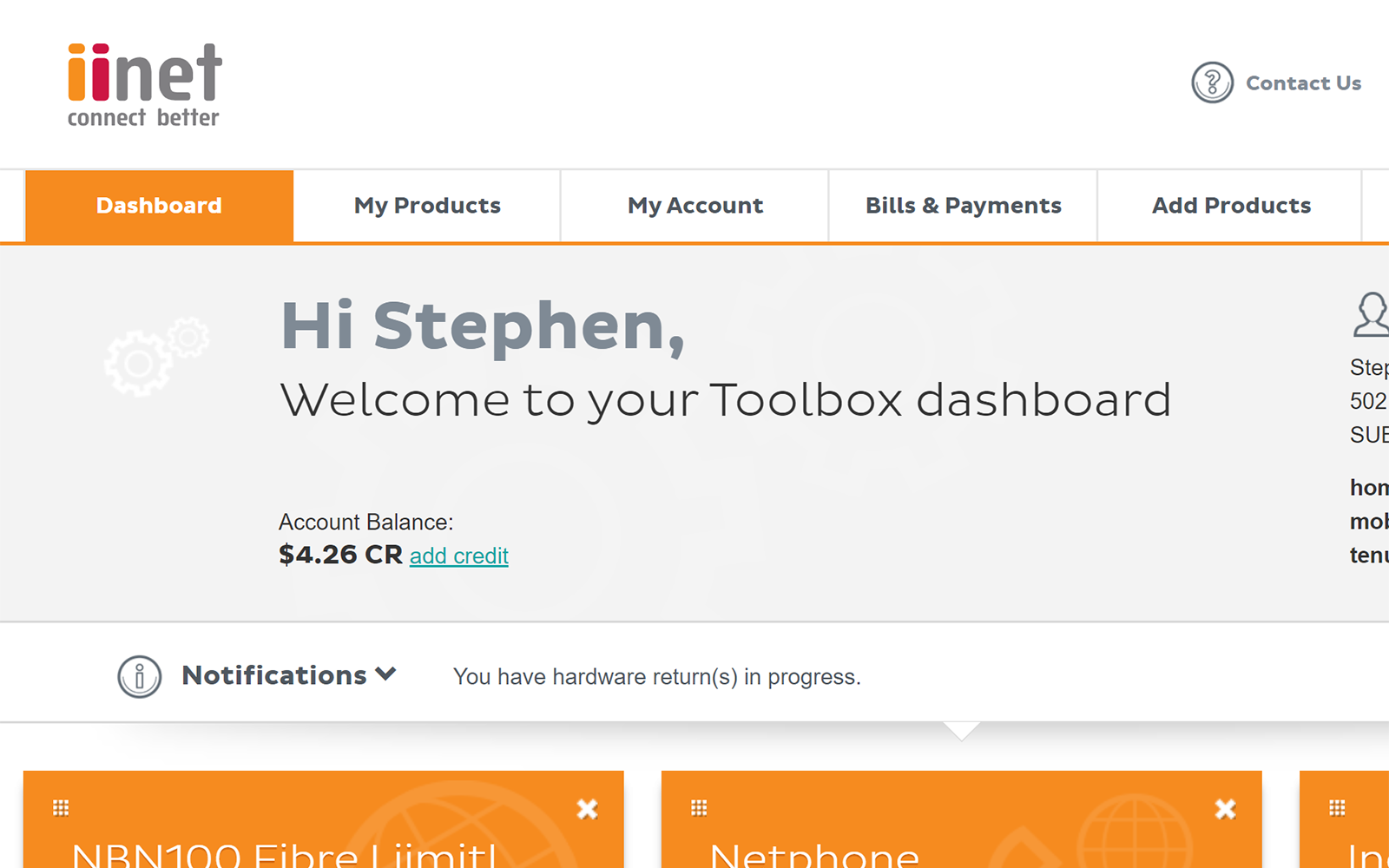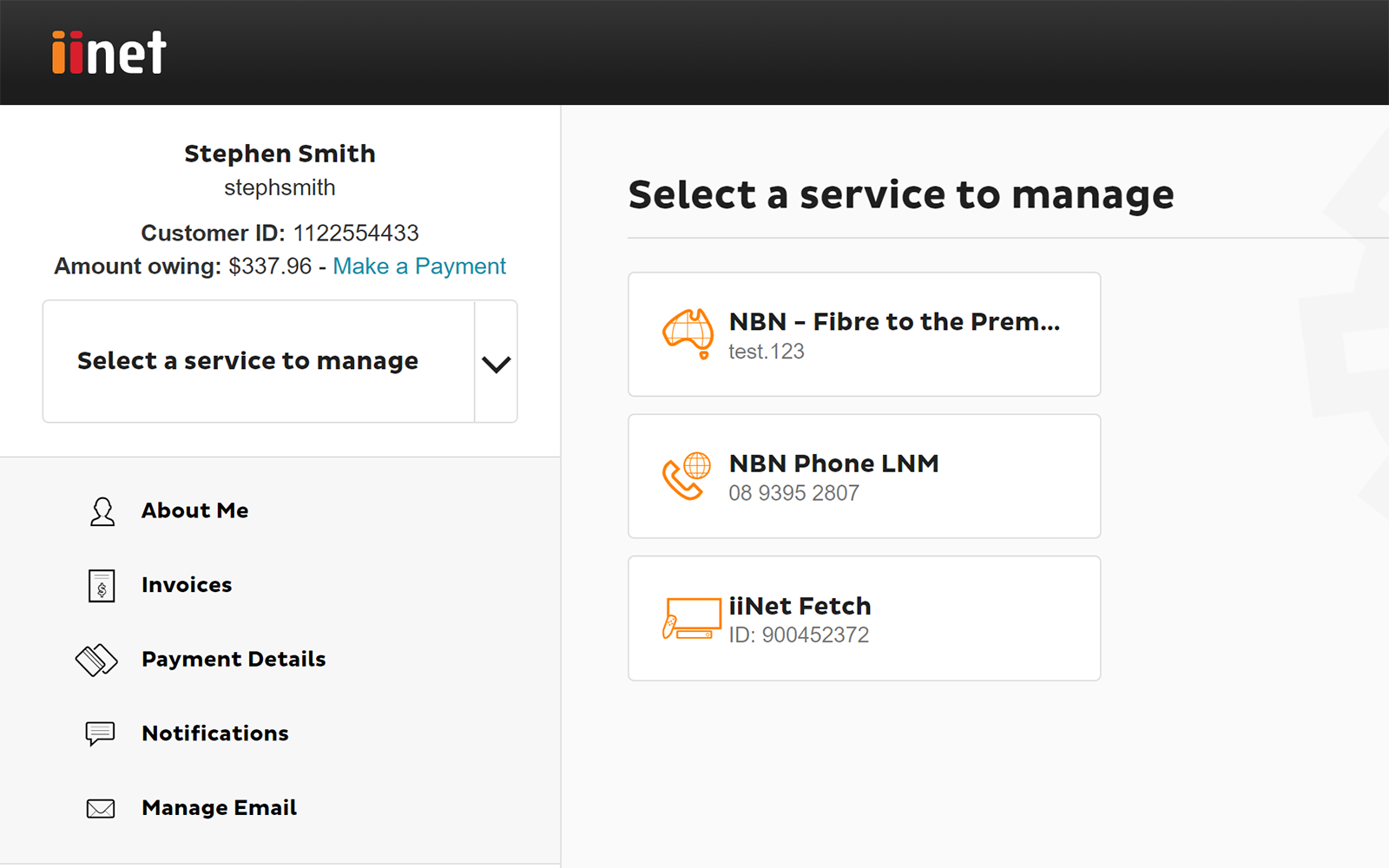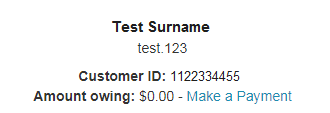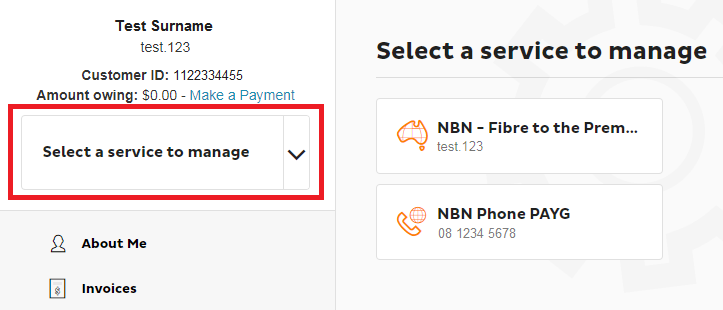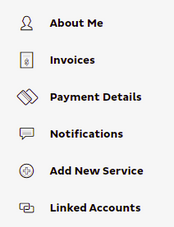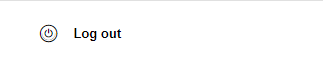Introduction to Toolbox
Please enter your Customer ID number.
This will allow us to provide information that's relevant to your services.
You will be able to find your Customer ID on any invoices or emails we have sent you.
If you don't have your Customer ID handy, just let us know what your Toolbox looks like.
This article is shown as a result of the customer details you provided.
Toolbox lets you manage your iiNet account and services online, so you can take care of a lot of stuff without needing to call us.
This guide will show you how to log in to Toolbox and what do can do in it.
Select one of the links below to jump to a query:
Logging in to Toolbox
- Go to Toolbox at: https://toolbox3.iinet.net.au/ - or just hit the Toolbox button on the iiNet website.
- Log in with the username and password for your iiNet account. You'll find your username on emails from us about your iiNet order, or your iiNet invoice.
Forgotten your iiNet password? You can reset it at: https://iinet.net.au/password - A one-time passcode will be sent to the mobile number listed in your account’s contact details - just enter this passcode to finish logging in.
If you can't log in or get your one-time passcode, please contact us. We can help you access your iiNet account after an ID check.
What you can do in Toolbox
Get an overview of your account details
The top section of Toolbox will show you your:
- Account holder name - this is the person who gets your iiNet invoice;
- Username - you use this to log in;
- Customer ID - also known as an account number, this will help us find your iiNet account if you need to contact us;
- Amount owing - this shows if any payment is due.
Manage your iiNet services
Your main iiNet service is shown by default. If you have multiple iiNet services, you can click your service to choose which one you want to manage.
The account management options you see will depend on the type of service you're managing.
Mobile services
- Check your call usage
- Check your data usage
- Top up your Prepaid Balance
- Change your mobile plan
- Manage Voicemail, Call Barring and Call Forwarding settings
- Turn International Roaming on or off
- Request a PUK code for a locked SIM
Internet services
- Check your data usage
- Change your interent plan
- Request to move your service to a new address
- Add a Data pack (if available)
VoIP phone services
- Check your call usage
- Add or remove Call Packs
- Manage Calling Line ID, Call Barring and Call Forwarding settings
- Turn International Roaming on or off
- Request a PUK code for a locked SIM
Manage your iiNet account
Toolbox gives you the following options to keep your iiNet account information up-to-date:
- About Me - Here you can update your contact details, add or remove additional contacts and change the password you use to log in to Toolbox.
- Invoices - Get your iiNet invoice, including past invoices if you need them for tax purposes.
- Payment Details - Update your payment details or change the way you get your invoice.
- Notifications - Check out a history of notices we've sent you about your iiNet account.
- Add New Service - Order a new service for your iiNet account.
- Linked Accounts - Manage other iiNet accounts that are linked to yours. Learn more
Log out
The logout button is at the bottom of the menu, and the top right-hand corner of the screen. It's important that you log out once you're done if you're using a public computer, like the ones at libraries, or any device that you share with another person.