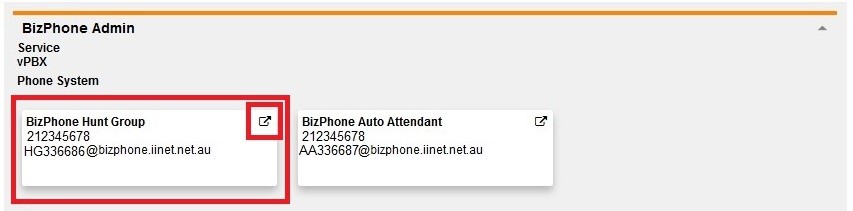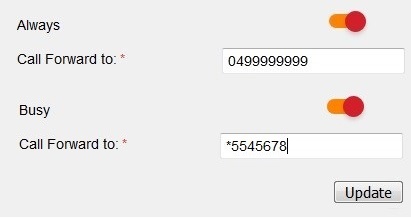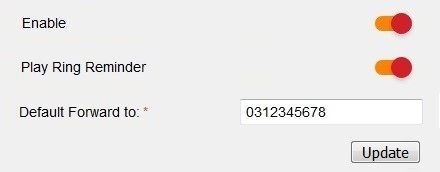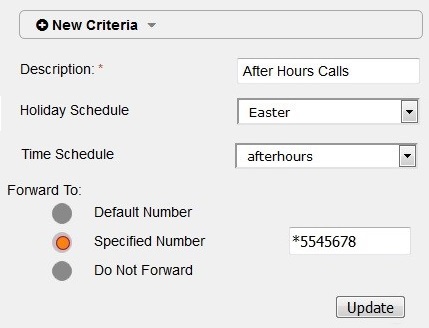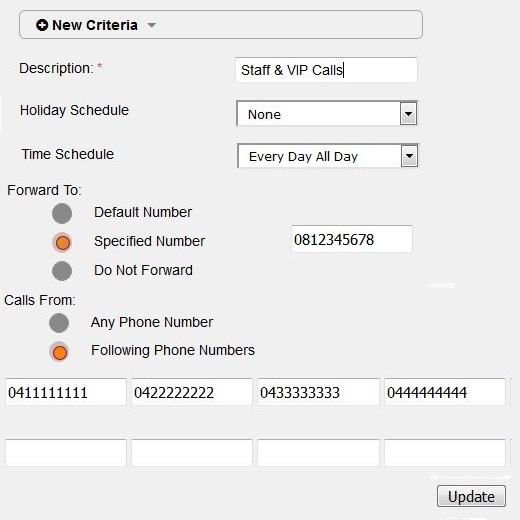BizPhone Hunt Group Call Forwarding
Note: Call Forwarding Always/Busy and Selective features are only available for Premium Hunt Groups. To add a Premium Hunt Group to your BizPhone system, please contact bizsupport@iinet.net.au.
Calls forwarded from a BizPhone Hunt Group to an external phone number will incur call charges.
Select one of the links below to jump to a query:
- Call Forwarding Always/Busy
- Call Forwarding Selective - After Hours Diversions
- Call Forwarding Selective - From Specific Numbers
Call Forwarding Always/Busy
- Log in to Frontier Portal. If you have never logged in before, please watch this video.
- Select BizPhone Hunt Group.
- Select Call Forwarding (Always/Busy) to expand the options.
- To override all other call forwarding settings and always forward incoming calls to another number, set the Always switch is set to ON and enter a phone number in the Call Forward to box.
Note: To forward calls to voice mail, enter *55 followed by the last 5 digits of the BizPhone handset where you wish voice mail to be sent. - To forward incoming calls to another number when Group Busy is enabled, set the Busy switch is set to ON and enter a phone number in the Call Forward to box.
- Select Update to save any changes.
Call Forwarding Selective - After Hours Diversions
- Log in to Frontier Portal. If you have never logged in before, please watch this video.
- Select BizPhone Hunt Group.
- Select Call Forwarding Selective to expand the options.
- Set the Enable switch to ON.
- If you wish to have a reminder message played on forwarded calls, set the Play Ring Reminder switch to ON.
- Enter a phone number to forward calls to in the Default Forward to box.
Note: To forward calls to voice mail, enter *55 followed by the last 5 digits of the BizPhone handset where you wish voice mail to be sent. - Select Update to save your changes.
- Click the plus (+) symbol to expand the New Criteria options.
- Enter an appropriate Description for this new forwarding criteria.
- If you have not already done so, follow the steps in BizPhone Schedules and Events setup to establish your Business Hours/After Hours schedules and/or Holiday Events.
- If applicable, select the desired Holiday Schedule from the drop-down menu.
- Select the desired Time Schedule from the drop-down menu.
- Under Forward To, choose to forward calls to the Default Number, a new Specified Number, or Do Not Forward calls.
- Select Update to save your changes.
Call Forwarding Selective - From Specific Numbers
- Log in to Frontier Portal. If you have never logged in before, please watch this video.
- Select BizPhone Hunt Group.
- Select Call Forwarding Selective to expand the options.
- Set the Enable switch to ON.
- If you wish to have a reminder message played on forwarded calls, set the Play Ring Reminder switch to ON.
- Enter a phone number to forward calls to in the Default Forward to box.
Note: To forward calls to voice mail, enter *55 followed by the last 5 digits of the BizPhone handset where you wish voice mail to be sent. - Select Update to save your changes.
- Click the plus (+) symbol to expand the New Criteria options.
- Enter an appropriate Description for this new forwarding criteria.
- If you have not already done so, follow the steps in BizPhone Schedules and Events setup to establish your Business Hours/After Hours schedules and/or Holiday Events.
- If applicable, select the desired Holiday Schedule from the drop-down menu.
- Select the desired Time Schedule from the drop-down menu.
- Under Forward To, choose to forward calls to the Default Number, a new Specified Number, or Do Not Forward calls.
- Under Calls From, select Following Phone Numbers and enter the phone numbers for incoming calls you wish to be forwarded.
- Select Update to save your changes.