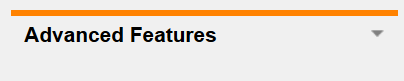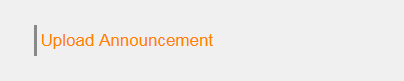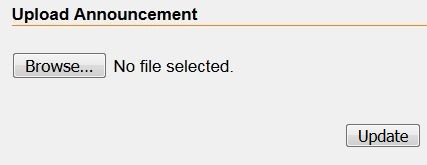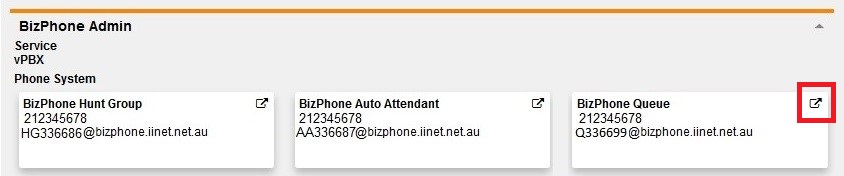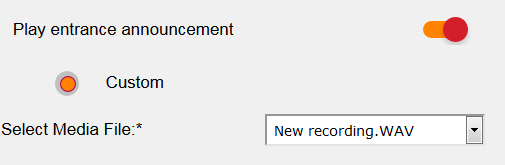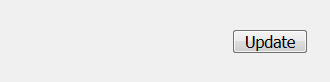Add audio to a BizPhone Queue
For more information about setting up your BizPhone Queue, see our video tutorials.
If you have requested a Queue to be added to your BizPhone service, you are able to set up two different audio types:
- An Entrance Announcement which plays when a call enters the queue; and
- An On-Hold Announcement which plays when a call in the queue is placed on hold.
Audio you upload in this section can also be accessed and used for other BizPhone features.
- Log in to Frontier Portal. If you have never logged in before, please watch this video.
- Select the arrow next to Advanced Features to expand the options.
- Select Upload Announcement.
- Use the Browse button to select your audio file, then select Update to save. Repeat these steps if you wish to upload multiple audio files.
Note: See below for detailed information about audio file requirements. - Next, return to the BizPhone Admin page in Frontier and select your BizPhone Queue.
- If you wish to set up an Entrance Announcement, set the Play entrance announcement switch to ON.
- Select Custom and select your desired entrance announcement audio from the list of previously uploaded audio.
- If you wish to set up an On-Hold Announcement, set the Enabled Media On-Hold announcement switch to ON.
- Select Custom and select your desired on-hold announcement audio from the list of previously uploaded audio.
- Select Update to finish.
Your audio file must meet the following specifications:
| Audio file format | Specifications |
|---|---|
| .WAV |
|
| .WMA |
|
| Both .WAV and .WMA |
|
If required, click here to search for online audio conversion sites to find one that best suits you.