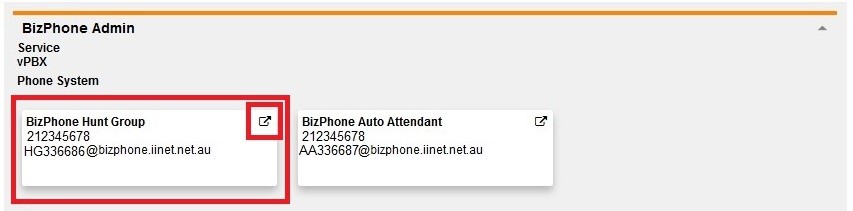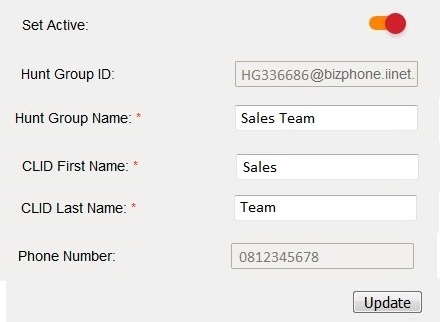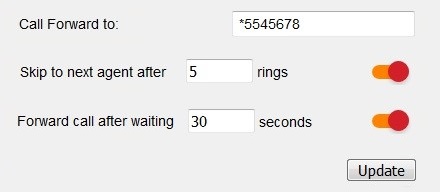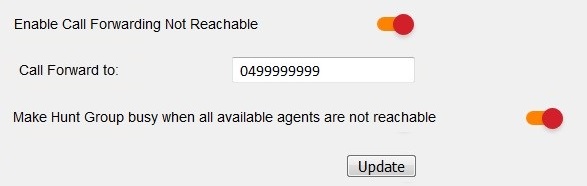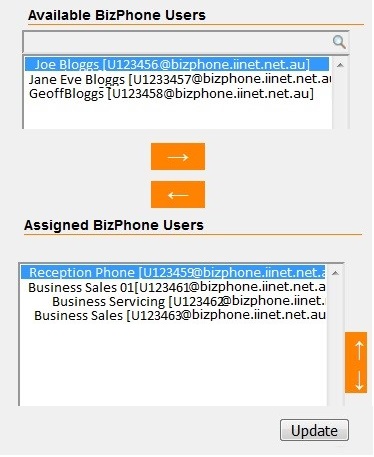BizPhone Hunt Group Introduction
A Hunt Group allows a single incoming call to be filtered to several BizPhone handsets according to the Group Policy (i.e. rules) you set up. After familiarising yourself with the basics here, see BizPhone Hunt Group Routing for more information on configuring your Group Policy.
Select one of the links below to jump to a query:
General settings
- Log in to Frontier Portal. If you have never logged in before, please watch this video.
- Select BizPhone Hunt Group.
- Ensure the Set Active switch is set to ON if you wish to use Hunt Group.
- The Hunt Group ID is the identity of your Hunt Group. This is configured upon creation and cannot be changed.
- Adjust the Hunt Group Name as desired so it's easy to recognise in your settings.
- When calls are diverted from the Hunt Group to a handset, the CLID First Name and CLID Last Name will be displayed on the handset screen.
- Phone Number is the number assigned to the Hunt Group. This may be your main business phone number, or an alternative number. If you wish to change this phone number, please email bizsupport@iinet.net.au for assistance.
- Select Update to save any changes.
No Answer settings
- Log in to Frontier Portal. If you have never logged in before, please watch this video.
- Select BizPhone Hunt Group.
- Scroll down to Enable Call Forwarding No Answer and ensure the switch is set to ON.
- Calls which are not answered by any assigned users will be forwarded to the phone number specified for Call Forward To (standard charges apply for external phone numbers and you cannot divert to international numbers).
Note: To forward calls to voice mail, enter *55 followed by the last 5 digits of the BizPhone handset where you wish voice mail to be sent. - For Skip to next agent after X rings, enter the number of rings before the call moves to the next assigned user in the Hunt Group. 1 ring is approximately 5 seconds.
Note: This option can only be used with Circular, Regular and Uniform Group Policies. - For Forward call after waiting X seconds, enter the amount of time a call will ring across all assigned users before being forwarded to the number you specified in "Call Forward To".
- Select Update to save any changes.
Not Reachable settings
Unlike No Answer, Not Reachable means that the BizPhone service is not operational, typically due to an internet or power outage.
- Log in to Frontier Portal. If you have never logged in before, please watch this video.
- Select BizPhone Hunt Group.
- Scroll down to Enable Call Forwarding Not Reachable and ensure the switch is set to ON.
- Calls which are not answered by any assigned users will be forwarded to the phone number specified for Call Forward To (standard charges apply for external phone numbers and you cannot divert to international numbers).
Note: To forward calls to voice mail, enter *55 followed by the last 5 digits of the BizPhone handset where you wish voice mail to be sent. However, this is not recommended for Not Reachable as you may not realise that your Hunt Group is not reachable. - If you wish callers to hear a busy tone when the Hunt Group is not reachable, set the Make Hunt Group busy when all available agents are not reachable switch to ON.
- Select Update to save any changes.
Group members
- Log in to Frontier Portal. If you have never logged in before, please watch this video.
- Select BizPhone Hunt Group.
- Scroll down to Available BizPhone Users. You'll see a list of all BizPhone users who are not currently assigned to this Hunt Group.
- Select a BizPhone user and use the left/right arrow buttons to shift them into the Assigned BizPhone Users list.
- The order of BizPhone users in the Assigned BizPhone Users list is important for certain Group Policies. To re-order the list, select a BizPhone user and use the up/down arrow keys to move them higher or lower in the list.
- Select Update to save any changes.