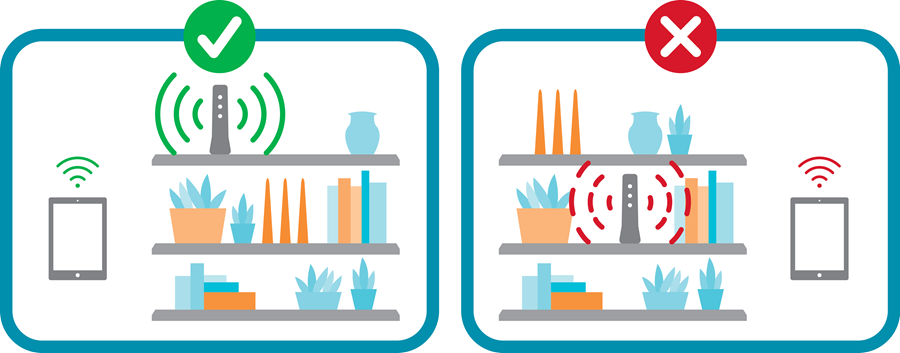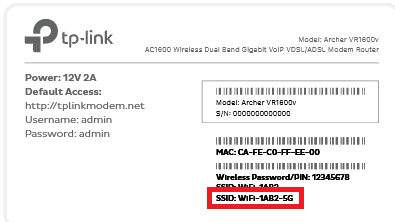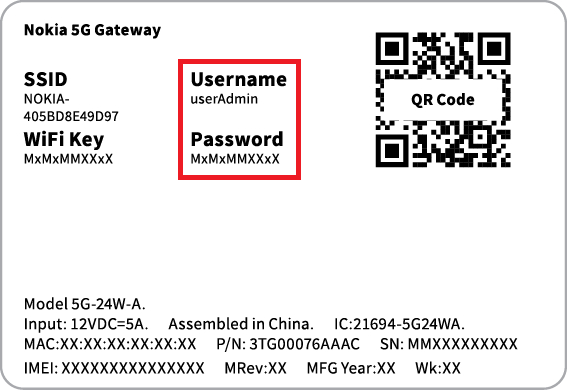How to improve your Wi-Fi signal
There are two ways to connect your device to your modem so it can use the internet: Ethernet cable, or Wi-Fi.
Wi-Fi uses radio waves to transmit data, and a typical indoor Wi-Fi signal has a range of 30 metres. However, your Wi-Fi range and signal strength can change based on several factors.
This guide will explain how you can get the best Wi-Fi signal in your home.
Select one of the links below to jump to a query:
- Find the best spot for your modem
- Make sure you’re using the best Wi-Fi bands
- Check how old your devices are
- Other hardware solutions for your home network
Find the best spot for your modem
- Putting your modem in a clear, central location in your home will help the Wi-Fi signal reach the most rooms.
- It’s best to put your modem on a desk or shelf - being low to the ground can weaken your Wi-Fi signal.
- Obstacles like walls, floors and ceilings will reduce Wi-Fi signal a bit, but large pieces of metal and liquids will reduce it more. Keep your modem away from large appliances like fridges or microwaves, fish tanks and hot water systems.
- Make sure your modem has air flow around it – if it’s crowded with other devices, it could overheat.
- Don’t shut your modem in a cupboard. You can tape over the modem’s lights if they bother you.
Can’t move your modem?
If you need to keep your modem in a certain spot due to a 4G/5G wireless signal or available power outlets, some extra hardware may help your home network.
Make sure you’re using the best Wi-Fi bands
Wi-Fi uses different radio frequencies, known as “bands”. Modems typically have both 5GHz and 2.4GHz bands, and the latest modems may also have 6GHz.
- 2.4GHz: Slower speeds with a longer range. Used by lots of other devices like baby monitors and microwaves, so it can have more interference.
- 5GHz: Faster speeds with a shorter range. Less interference because older devices don’t use it.
- 6GHz: Fastest speeds with a similar range to 5GHz. The least interference because it’s the newest technology.
Most current modems have a feature called “Band Steering”, which will automatically connect to the best Wi-Fi band in range. So if you walk out of 5GHz range, it will switch your phone to 2.4GHz to keep connected but your speed will be slower.
If your modem doesn’t have Band Steering, you’ll need to choose which Wi-Fi band to connect to.
An easy way to check is to look at the modem’s barcode sticker – if you see 2 different WiFi network names, or “SSID”s, and one has “5G” in it, that’s the one you need to connect to for 5GHz.
Got an iiNet modem with custom Wi-Fi details? Our Basic Wi-Fi Settings guide will help you check the name of the 5GHz Wi-Fi network.
Check how old your devices are
Newer devices support the latest generation of Wi-Fi – for example, a Wi-Fi 6 device will perform better than Wi-Fi 4.
If your device if less than 5 years old, no worries – but if it’s older, it’s a good idea to look up what Wi-Fi it supports.
Even if you can’t upgrade to a newer device right now, the other advice in this guide could still help your Wi-Fi performance.
- Older modems that only have Wi-Fi 4 or 5 won’t be as fast as newer modems with Wi-Fi 6 or 7.
- Older modems may not have a Band Steering feature, so connected devices won’t switch Wi-Fi bands automatically. Devices on the 5GHz band may drop out if you go out of range.
- Newer modems are backwards-compatible with older Wi-Fi generations, so older devices can still connect but performance will be limited.
- Older devices may not be able to connect to the latest Wi-Fi. You could have a modem that goes up to Wi-Fi 6, but if your device only supports Wi-Fi 4, performance will be limited to Wi-Fi 4, too.
Other hardware solutions for your home network
- Always connect a device with an Ethernet cable if you can
It means there’s more bandwidth available for the devices that have to use Wi-Fi. When more devices are competing to use the Wi-Fi at the same time, it can cause performance issues.
- Keep an eye on how many Wi-Fi devices you have
If you have so many devices using your Wi-Fi that it’s causing performance issues, a quick fix is simply to turn the unimportant devices off. You may have more devices connected than you think - if you log into your modem settings using the details on its barcode sticker, you should be able to find a list of all connected devices.
- Consider internal Ethernet wiring
Also known as “smart wiring”, this is a serious investment for people who want to have Ethernet wall sockets in different rooms to connect their devices. It must be installed by a registered cabler.
- A Wi-Fi mesh network can boost your Wi-Fi signal
You can have one or more Wi-Fi mesh devices placed in different rooms. They’ll connect with your modem and each other to relay your Wi-Fi signal from multiple points, reducing “dead spots” in your Wi-Fi coverage.