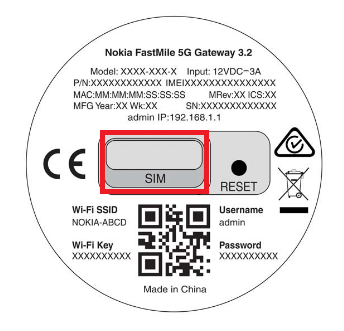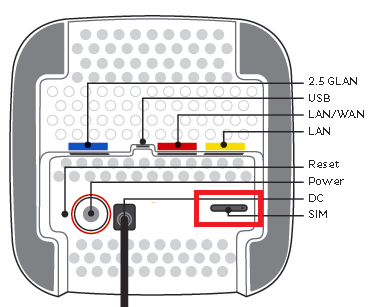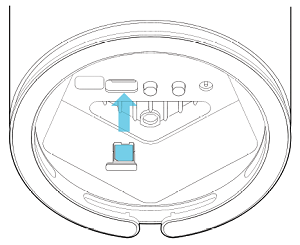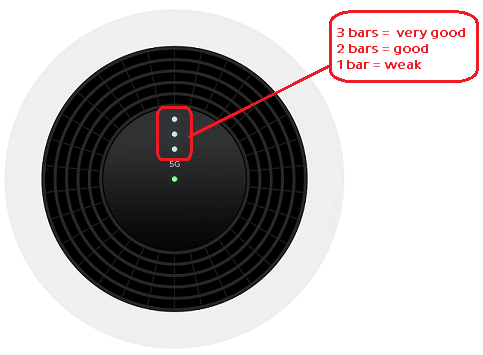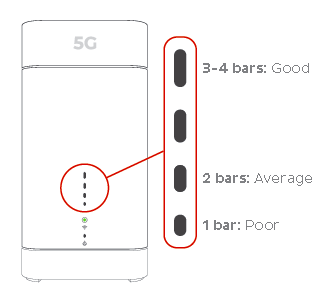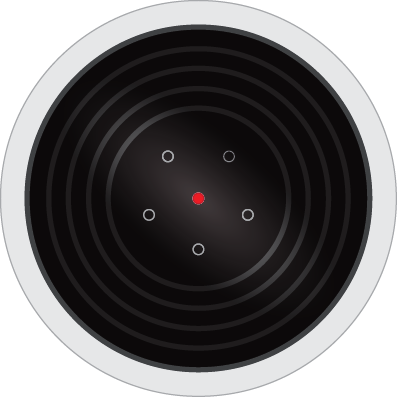Troubleshooting 5G Home Broadband for No Connection
If your 5G Home Broadband service is offline, you won’t be able to visit a website, browse, stream, or download. Email and any other services that use the internet will not work. These steps will help you identify the issue.
Please note: Your 5G Home Broadband service is only for use at the address nominated on your application. If you've moved home, please see Moving Home and contact us to make arrangements.
- Confirm that your Micro SIM is present and fully inserted in the Micro SIM slot located on the base of your modem. If the SIM is missing, please call us on 13 22 58.
Nokia FastMile 3.2 5G Modem
Supplied from March 2023
Sagemcom 5866 5G Modem
Nokia FastMile R1 5G Modem - Make sure that your modem's cables are plugged in securely and not damaged. Replace any damaged cables.
- Turn off the electrical outlet for your modem and leave it off for at least 60 seconds.
- Turn the outlet back on and wait approximately 5 minutes for the modem lights to settle, then attempt to view a website.
- If your modem lights indicate a low signal, move your modem to another location, ideally near a window and away from direct sunlight.
Note: If your modem's signal lights remain off or red after rebooting, please call us on 13 22 58 for assistance.
Nokia FastMile 3.2 5G Modem - 5G light off or Signal lights 1 bar
Note: The Centre light indicates 4G signal. When the 5G light is lit, the Signal light will show the 5G signal strength. Learn more (hyperlink to new Nokia FastMile 3.2 5G Modem status lights article)
Sagemcom 5866 5G Modem - Signal lights 1 bar
Nokia FastMile R1 5G Modem - Centre light red and/or 5G light off
Note: The Centre light indicates 4G signal. When the 5G light is lit, the Signal Direction light will indicate the direction of the strongest 5G signal. Learn more. - Do you have any devices connected to your modem with an Ethernet cable? If these devices can visit a website but devices on Wi-Fi can’t, switch to troubleshooting Wi-Fi No Connection.
- If you can view websites on some devices but not others, see our guide on Browsing issues.
- If you still can't get online, please call us on 13 22 58 for further assistance.