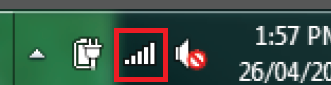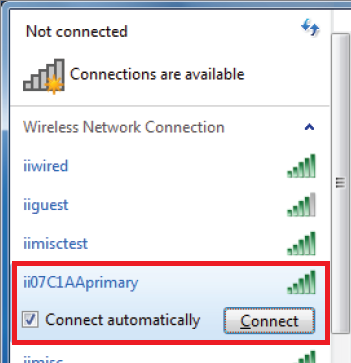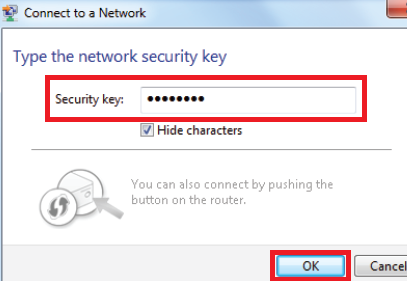Connect to WiFi on Windows 7
- On your desktop, click the Network icon in bottom right-hand corner of your screen. This will bring up a list of available connections.
- Find the name (SSID) of your WiFi network and click on it.
Note: If your WiFi network isn't showing up on your device, follow this guide to check your basic WiFi settings on modems supplied by iiNet. If you have a third-party modem, please check the manufacturer's website for support information or check out our common non-iiNet modem guides. - Ensure Connect Automatically is ticked and then click the Connect button.
- You’ll be asked to enter your Security key, which is your WiFi password (WPA). Type it in, and then click OK. Your computer should remember your password for you from now on.