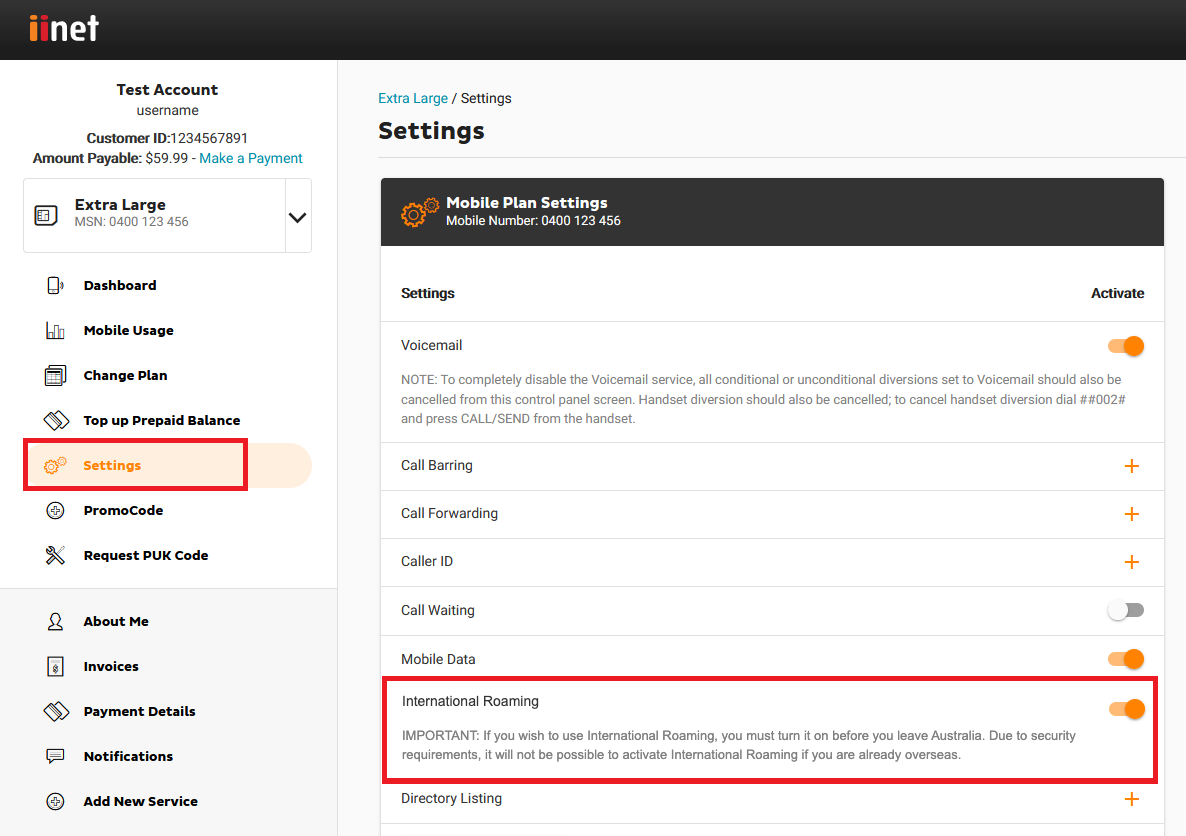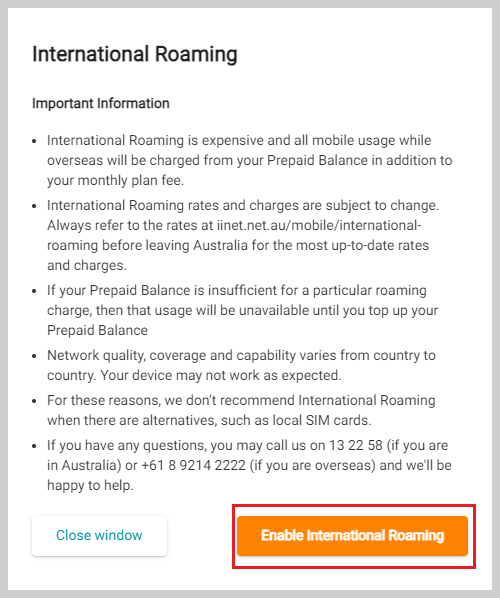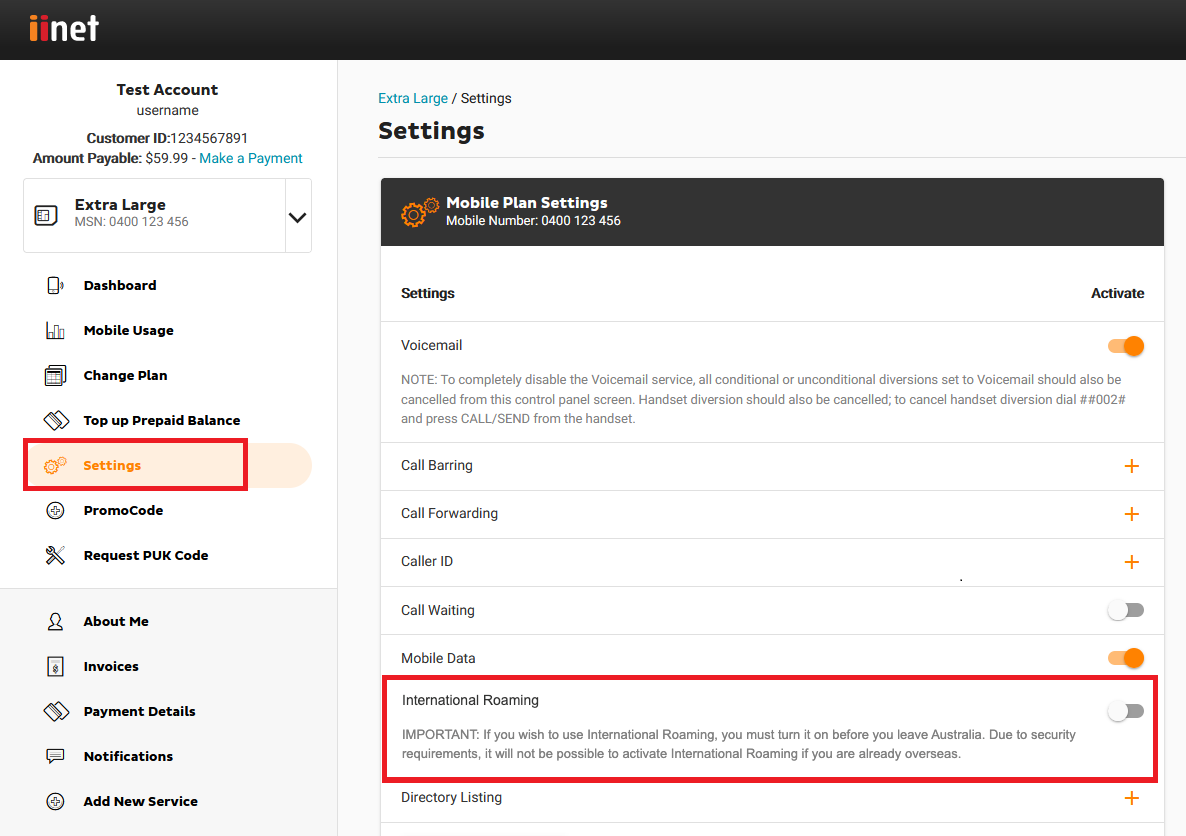Mobile International Roaming
You need International Roaming turned on to use your iiNet Mobile service outside Australia. Here's everything you need to know.
Need help while overseas? You can call us on +61 8 9214 2222 from any phone.
Select one of the links below to jump to a query:
- Important facts about International Roaming
- How to turn on International Roaming
- How to turn off International Roaming
- How to use your mobile service while roaming
- How to call someone who's roaming
- Data charges while roaming
- Call charges while roaming
- SMS/MMS charges while roaming
- Alternatives to International Roaming
Important facts about International Roaming
- International roaming is turned on by default for all iiNet Mobile customers from 29 November 2023.
- All International Roaming is charged out of your Prepaid Balance. If you don't have enough Prepaid Balance, you won't be able to use your TPG Mobile service overseas until you top up your Prepaid Balance.
- International Roaming is expensive. In addition to higher rates for calls, SMS/MMS and data, you're also charged for receiving calls and MMS. Rates are subject to change - you can look them up on our website.
- You're responsible for all charges accrued by using your mobile service overseas, just like you are when you’re in Australia.
- International Roaming usage info may take up to 48 hours to reach us, which means you won't see up-to-date mobile usage in Toolbox. To check your usage, just log in and hit Mobile Usage like you would in Australia.
- International Roaming may not be available in some destinations. Mobile data, SMS/MMS, or calls may not work on certain overseas networks, or may not work with your phone because it uses a different frequency.
- Network quality, coverage and capability can vary greatly depending on where you are.
- We recommend using alternatives to International Roaming instead.
How to turn on International Roaming
Important: Make sure International Roaming is turned on before you leave Australia. If you need to turn on International Roaming after leaving Australia, please call us on +61 8 9214 2222 from any phone.
-
Make sure that you understand rates applicable in your destination.
-
Log in to Toolbox and hit Settings
-
Set the International Roaming ON/OFF switch to ON.
-
Select Enable International Roaming.
-
You'll get an email/SMS to confirm that International Roaming is turned on. You can top up your prepaid balance to pay for International Roaming usage.
How to turn off International Roaming
Note: If you can't log into Toolbox and you need to turn off International Roaming, please call us on +61 8 9214 2222 from any phone.
-
Log in to Toolbox and hit Settings,
-
Set the International Roaming ON/OFF switch to OFF. You'll get an email/SMS to confirm that International Roaming is turned off.
How to use your mobile service while roaming
-
Once you arrive at your destination, make sure roaming is turned on in your phone settings.
-
If International Roaming is turned on, your phone should automatically connect to a compatible network. If not, try restarting your phone.
-
If no network displays, you’ll need to manually select a network carrier. Different network carriers will be available in different destinations.
-
To make local calls, simply dial the phone number and include any local area codes.
-
To make international calls, including calls to Australia, the dialling code should replace the first zero in the phone number. For example, “08 1234 5678” would be dialled as “+618 1234 5678”.
If the first digit of the phone number is not a zero, then just put the dialling code before the entire phone number. -
To get your voicemail, just dial 121 from your phone.
You can also dial +61414121121 using another phone service and follow the prompts to enter your mobile number and voicemail PIN.
How to call someone who's roaming
If you're in Australia: Just call their mobile number as usual.
If you're also outside Australia: Replace the first zero in their mobile number with the Australian dialling code, +61. For example, “04 0123 4567” would be dialled as “+614 0123 4567”.
Data charges while roaming
All data is charged in 10kB increments. A data session starts when any internet activity begins on your phone, and ends when:
- you turn your mobile device off;
- turn your data connection off;
- switch to flight mode;
- you lose network reception; or
- your phone hasn't sent or received data for a period of time.
| Charges | Zone 1 | Zone 2 | Zone 3 |
|---|---|---|---|
| Data | $0.50 per MB (charged per 10kB) | $1.00 per MB (charged per 10kB) | $15.50 per MB (charged per 10kB) |
Call charges while roaming
While roaming, all calls are all charged in 60-second increments, with a minimum charge of 60 seconds. This charge also applies if you receive a call while roaming, as it covers the cost of re-routing the call from Australia.
Rates vary according to the Zone you're in, which you can look up on our website.
You won't be charged if you don't answer an incoming call.
| Charges | Zone 1 | Zone 2 | Zone 3 |
|---|---|---|---|
| Make and receive a call (per minute) ^ | $1.00 | $2.00 | $4.00 |
| Access Voice Mail 121 or +61 414 121 121 (per minute) | $1.00 | $2.00 | $4.00 |
| Call iiNet Support on +61 8 9214 2222 | $0.00 | $0.00 | $0.00 |
SMS/MMS charges while roaming
Rates vary according to the Zone you're in, which you can look up on our website.
SMS are the original text message, while MMS includes multimedia like pictures and video.
| Charges | Zone 1 | Zone 2 | Zone 3 |
|---|---|---|---|
| Sending an SMS | $0.50 | $1.00 | $1.00 |
| Receiving an SMS | $0.00 | $0.00 | $0.00 |
| Sending an MMS | Standard Domestic MMS rate + $0.50 per MB | Standard Domestic MMS rate + $1.00 per MB | Standard Domestic MMS rate + $15.50 per MB |
Alternatives to International Roaming
- Local SIM: If your phone is unlocked, you can buy a SIM from a local mobile provider when you arrive at your destination.
- Travel SIM: You can buy a Travel SIM to use overseas, and some Travel SIMs may let you to pay with Australian dollars. If you're buying a Travel SIM, make sure there's enough time for the SIM to be delivered before you leave Australia.
- Wi-Fi: You can use the internet over Wi-Fi without using your mobile data. To stop mobile data being used, turn off mobile data in your phone settings. Apps like Skype and WhatsApp can also be used to make calls and send messages over Wi-Fi.