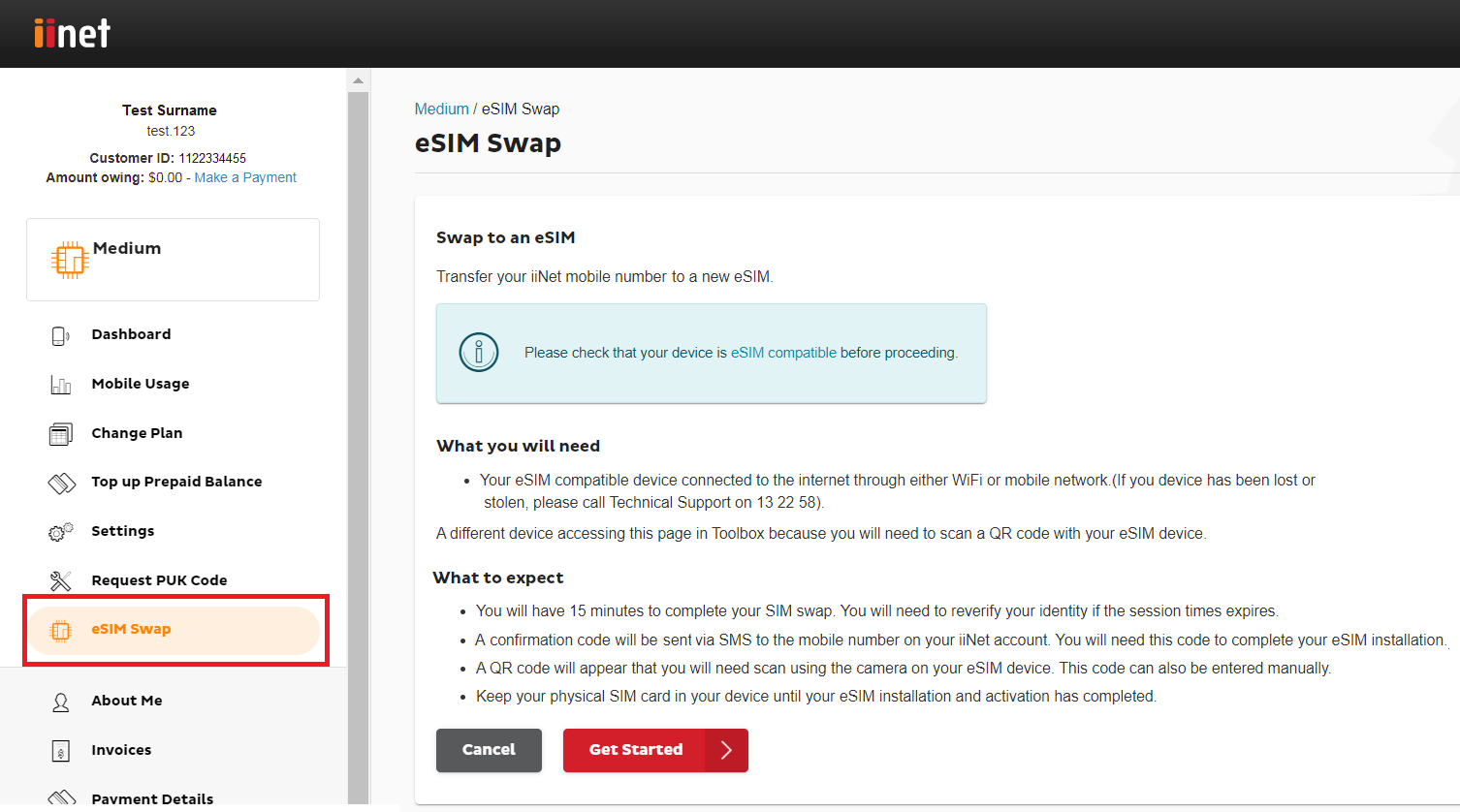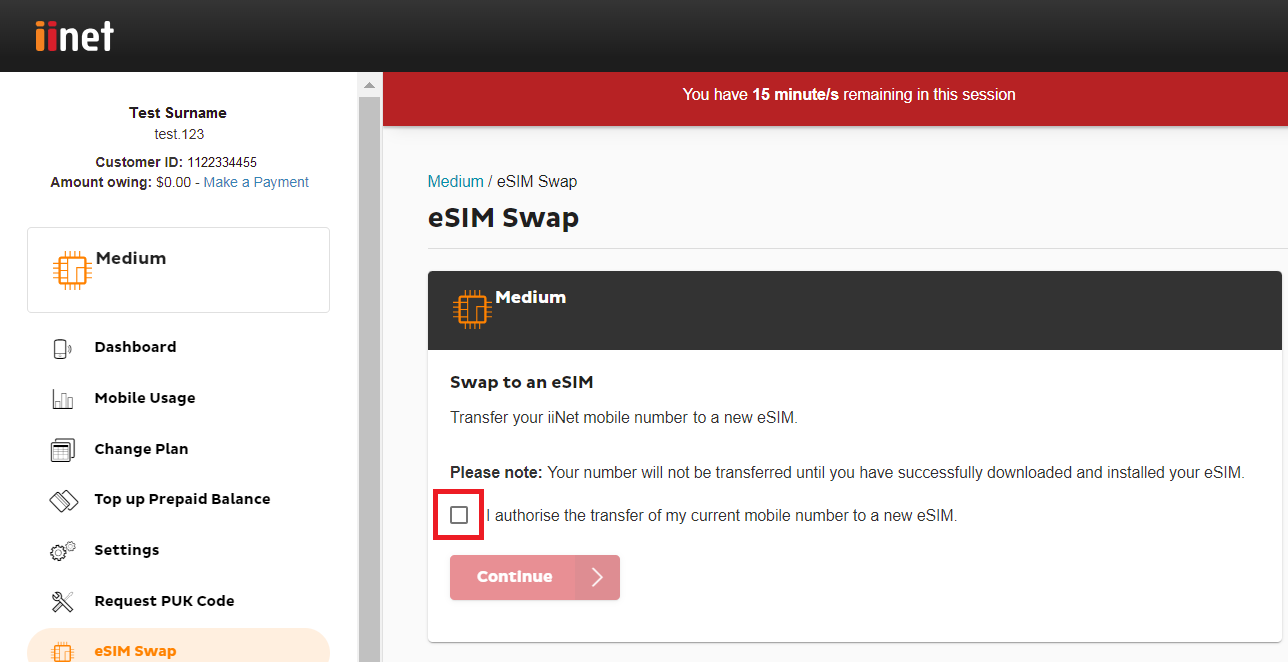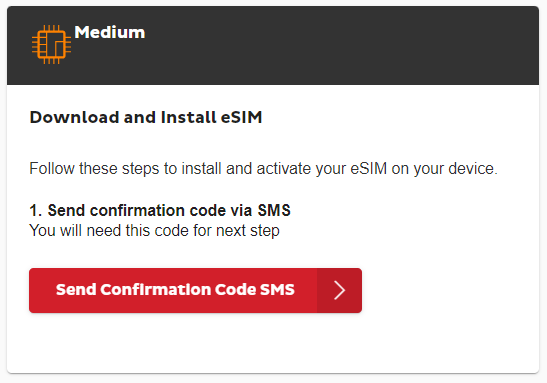eSIM Swaps
Follow these steps to complete your swap from an existing iiNet physical SIM or eSIM to a new iiNet eSIM.
Please note: Your phone must not be locked to a specific provider. We can't unlock phones for you.
Select one of the links below to jump to a query:
- Make sure you have access to:
- Your compatible mobile handset (to scan the eSIM QR code); and
- Another device such as a computer, laptop or tablet (to display the eSIM QR code).
It’s best if both devices are connected to Wi-Fi. Don't have another device? See this advice.
- Use your other device to log in to Toolbox and hit eSIM Swap.
- Select Get Started. An authorisation code SMS will be sent to your old SIM. Enter this code in Toolbox and hit Verify.
Important: If you ever get a call or SMS asking you to authorise a SIM swap that you did not request, do not provide any codes to anyone and call us on 13 22 58.
- Tick the box to authorise the eSIM swap, then hit Continue.
From this point, the eSIM swap session will expire after 15 minutes. You can try again if your session expires.
- Hit Send Confirmation Code SMS, then use your phone to scan the eSIM QR Code.
- Follow the prompts on your phone to enter your confirmation code and complete your eSIM swap. Your mobile service should be ready in 15 minutes - you may need to restart your phone.
Once your eSIM swap is complete, your old SIM will stop working.
Troubleshooting
How to complete an eSIM swap if you don’t have another device
If you don’t have another device like a computer, laptop or tablet to display the eSIM QR code so that you can scan it with your phone, then you’ll need to use your phone to log in to Toolbox instead.
- Before you get started, make sure you know how to manually enter eSIM details in your phone settings. The eSIM swap session will expire after 15 minutes, so you may not have time to look this up in the middle of the process. Please visit the manufacturer’s website for a guide if you’re not sure how to do this.
- Instead of scanning the eSIM QR code, write down the eSIM details and then enter them in your phone settings.
- Tear up and dispose of the written eSIM details once you’re done.
What happens if I don’t complete my eSIM Swap?
After entering the authorisation code in Toolbox, your eSIM swap order will remain open for 2 days. If you don’t complete your eSIM swap within 2 days, your eSIM swap order will be withdrawn. If this happens, you can lodge another eSIM swap order in Toolbox.
How do I use my eSIM once it's activated?
Check out eSIM Management.