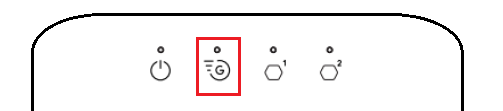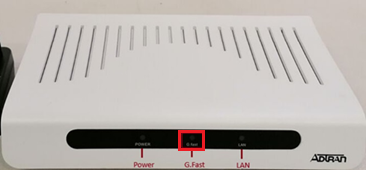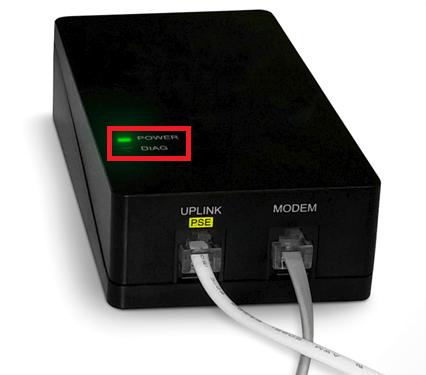Troubleshoot dropouts on your Ultra Broadband FTTB
If your Ultra Broadband FTTB service is having dropouts, it means your internet will go offline and come back online intermittently. These steps will help you identify the issue.
- Your service may just be affected by an outage or planned maintenance. You can check your address on our Network Status page.
If there is an outage or planned maintenance, the results will give you an estimated fix time. - Do you have any devices connected to your modem with an Ethernet cable? If these devices stay connected when devices on Wi-Fi drop out, switch to troubleshooting WiFi Dropouts.
- Find your modem and make sure the cables are plugged in securely and not damaged. Our setup guide will show you how to plug in.
You’ll need to replace any broken or chewed cables. Not all setups have a Network Termination Unit (NTU). - If you have a Network Termination Unit (NTU) and you notice any of these status light behaviours, please call us on 13 22 58.
ZyXel GM4100-B0 G.Fast NTU - Slow blinking green G.Fast light
The phone cable must not be longer than 1 metre.
Adtran® 422G Gfast NTU - Flashing green G.Fast light
The phone cable must not be longer than 1 metre.
LEA Networks NTU - Flashing green OUT or Warning light
Power/DIAG NTU - Red DIAG light - Still getting dropouts? Please call us on 13 22 58 and we’ll help you.