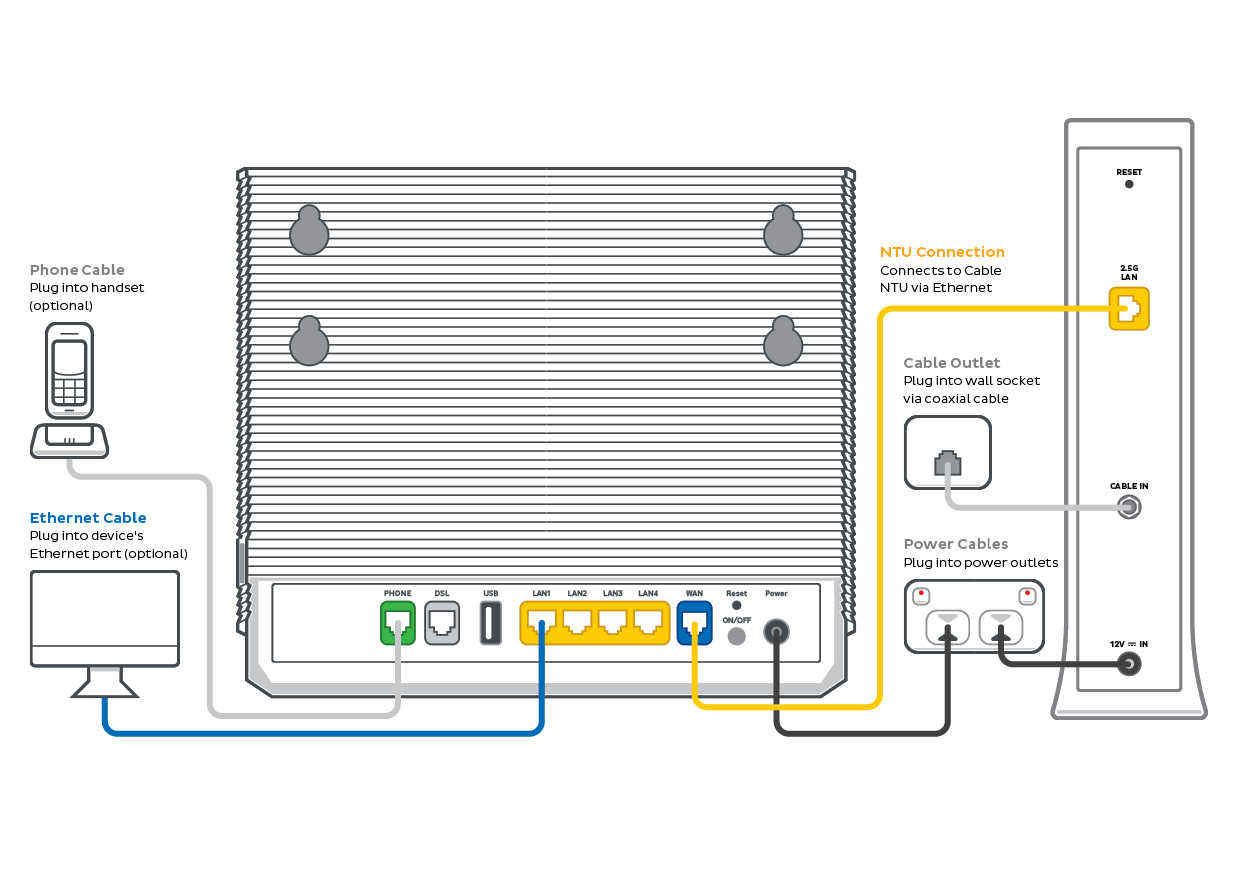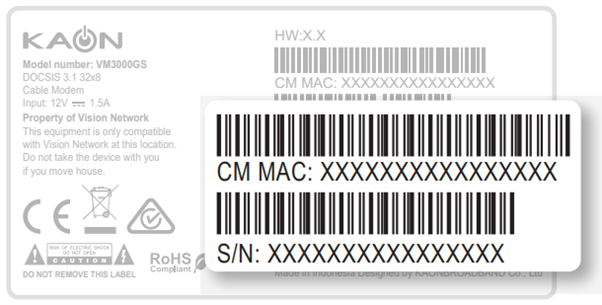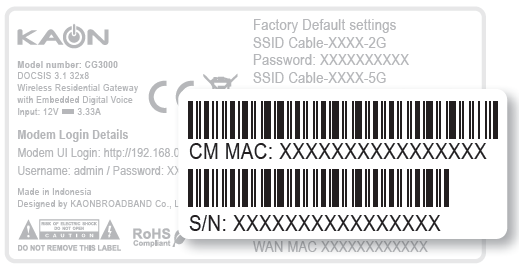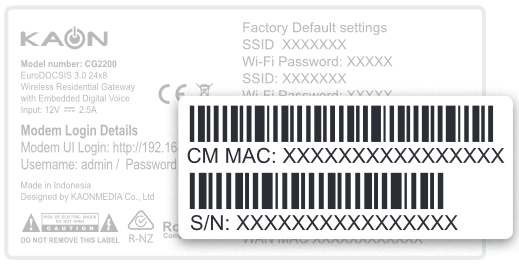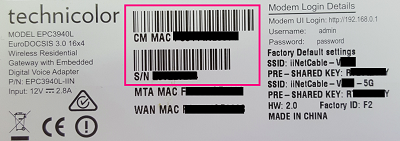Troubleshoot no connection on your Ultra Broadband Cable
If your Ultra Broadband Cable service is offline, you won’t be able to visit a website, browse, stream, or download. Email and any other services that use the internet will not work. These steps will help you identify the issue.
- Your service may just be affected by an outage or planned maintenance. You can check your address on our Network Status page.
If there is an outage or planned maintenance, the results will give you an estimated fix time. -
Find your Cable modem and make sure the cables are plugged in securely and not damaged. Our setup guide will show you how to plug in.
You’ll need to replace any broken or chewed cables.
-
Turn off your modem’s power outlet for at least 10 seconds.
-
Turn the outlet back on and wait for your modem’s Internet light to come on, then see if you can visit a website.
Do you have any devices connected to your modem with an Ethernet cable? If these devices can visit a website but devices on Wi-Fi can’t, switch to troubleshooting Wi-Fi No Connection.
- If you can view websites on some devices but not others, even when they’re both connected the same way, you may need to fix some browser settings. Check out our guide on Browsing issues.
- Still can't get online? Please call us on 13 22 58 and we’ll help you. To investigate your connection issue, we'll need the Serial Number (S/N) and CMAC Number for your Cable NTU or modem barcode sticker:
Example: VM3000GS NTU
Example: CG3000 Modem
Example: CG2200 Modem
Example: EPC3940L Modem