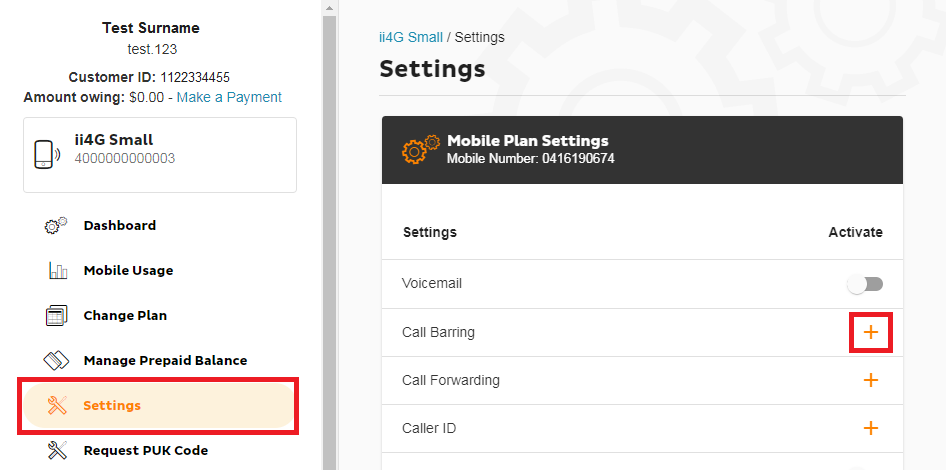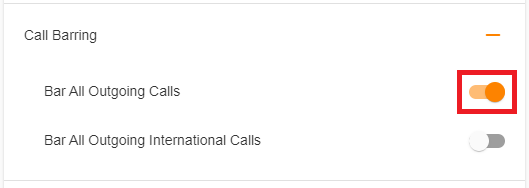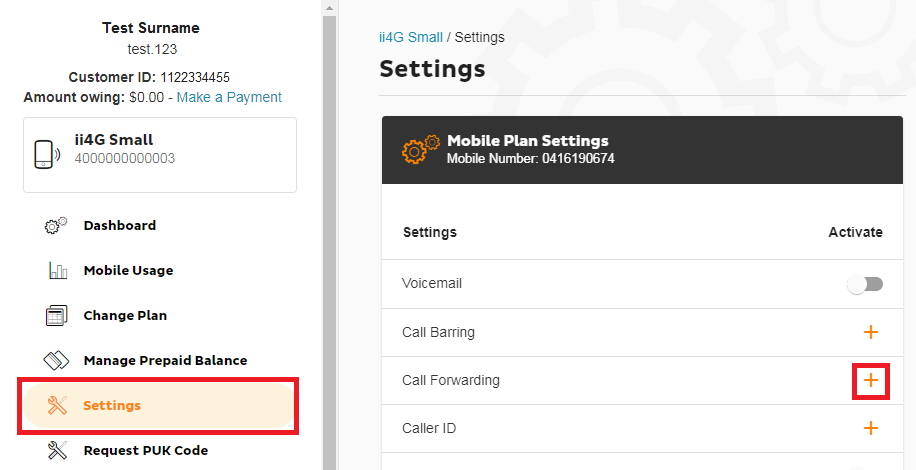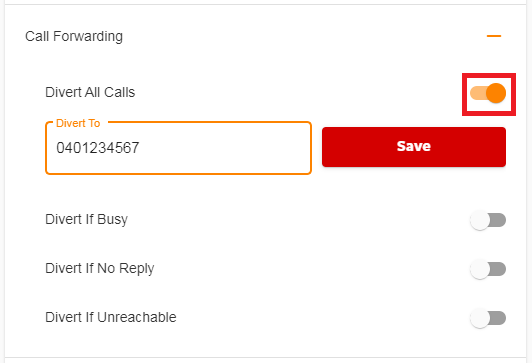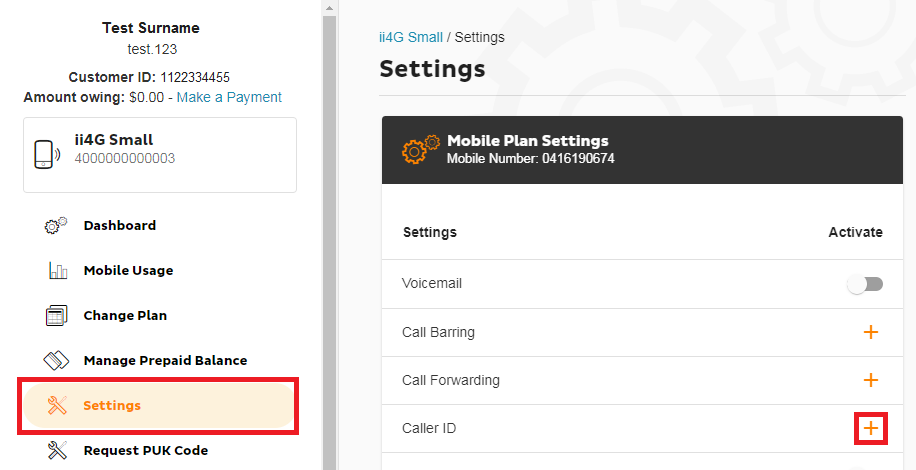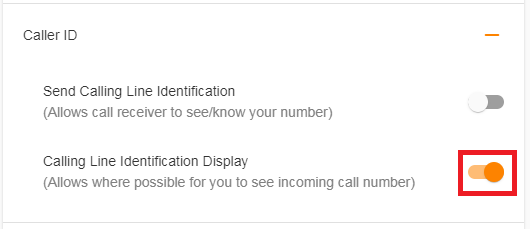iiNet Mobile Features
Here's everything you need to know about the different features available for iiNet Mobile. You can manage these features through Toolbox, and Quick Codes that you can dial from your phone.
Note: Premium SMS/MMS services are not available on iiNet Mobile.
Select one of the links below to jump to a query:
- Voicemail
- How to get your Voicemail messages
- How to turn Voicemail on or off
- Voicemail first-time setup
- Voicemail notification methods
- Do Voicemail messages expire?
- Call Barring
- Call Forwarding
- Manage all types of Call Forwarding in Toolbox
- Manage Call Forwarding Always with Quick Codes
- Manage Call Forwarding if Busy with Quick Codes
- Manage Call Forwarding if Unreachable with Quick Codes
- Manage Call Forwarding if No Reply with Quick Codes
- Caller ID
- Call Waiting
- Extend your mobile ring time
Voicemail
How to get your Voicemail messages
- To access voicemail, call 121 from your mobile handset.
- Alternatively, you may call 0414121121 from another phone and follow the prompts. Enter your mobile number and voicemail PIN.
- To access voicemail while overseas, call +61414121121 and follow the prompts. enter your mobile number and voicemail PIN.
How to turn Voicemail on or off
- Log in to Toolbox and select Settings.
- Use the ON/OFF switch to turn Voicemail on or off. Changes will be saved automatically and may take up to 5 minutes to apply.
Note: To fully disable Voicemail, you'll also need to dial "##002#" from your handset to disable all call forwarding to Voicemail.
Voicemail first-time setup
- Call 121 from your mobile handset.
- Follow the prompts to set a 4 to 10-digit voicemail PIN. This PIN is required to access voicemail from another phone.
- Record your name to personalise the standard greeting.
- Select your state/territory to set your time zone.
- (Optional) Hold the line and follow the prompts to set a custom voicemail greeting and/or adjust your notification method.
Note: SMS alerts are enabled by default. - Hang up to finish.
Voicemail notification methods
- SMS Alert - Dial 1218 from your mobile handset to enable/disable.
- Ring Alert - No longer available as of 12 March 2024.
- Visual Voicemail (iPhones only) - Dial 1217 from your iPhone to enable/disable. You can manage your Visual Voicemail from your iPhone.
Do Voicemail messages expire?
Yes. New voicemail messages and messages saved in your mailbox will expire after 7 days. If you need to keep a message, you can save it for a further 7 days by pressing 2 while listening to the message. Once a message has expired it’s permanently erased and can’t be recovered.
Call Barring
- Log in to Toolbox and hit Settings.
- Select the + (plus) icon next to Call Barring to expand the options.
- Adjust the ON/OFF switches for Bar All Outgoing Calls or Bar All Outgoing International Calls as desired. Changes will be saved automatically and may take up to 5 minutes to apply.
Call Forwarding
Call Forwarding will forward calls to your mobile number to a different phone number according to these rules:
- Forward all calls
- Forward if busy
- Forward if no reply
- Forward if unreachable
Note: Standard call costs may apply when any call is forwarded to a new destination (excluding voicemail).
Manage all types of Call Forwarding in Toolbox
- Log in to Toolbox and hit Settings.
- Select the + (plus) icon next to Call Forwarding to expand the options.
- Adjust the ON/OFF switches for Divert All Calls, Divert if Busy, Divert if No Reply, or Divert if Unreachable as desired.
- To change where calls are forwarded to for each type of call forwarding, hit Edit and enter the phone number in the Divert To text box, then hit Save. Changes may take up to 5 minutes to apply.
Manage Call Forwarding Always with Quick Codes
- To check if Call Forwarding Always is on or off, dial *#21# from your phone.
- To turn on Call Forwarding Always, dial **21* before the number you want to forward calls to, followed by #.
- To turn off Call Forwarding Always, dial #21#.
Manage Call Forwarding if Busy with Quick Codes
- To check if Call Forwarding if Busy is on or off, dial *#67# from your phone.
- To turn on Call Forwarding if Busy, dial **67* before the number you want to forward calls to, followed by #.
- To turn off Call Forwarding if Busy, dial #67#.
Manage Call Forwarding if Unreachable with Quick Codes
- To check if Call Forwarding if Unreachable is on or off, dial *#62# from your phone.
- To turn on Call Forwarding if Unreachable, dial **62* before the number you want to forward calls to, followed by #.
- To turn off Call Forwarding if Unreachable, dial #62#.
Manage Call Forwarding if No Reply with Quick Codes
- To check if Call Forwarding if No Reply is on or off, dial *#61# from your phone.
- To turn on Call Forwarding if No Reply, dial **61* before the number you want to forward calls to, followed by #.
- To turn off Call Forwarding if No Reply, dial #61#.
Caller ID
Caller ID allows you to present or restrict your mobile phone number from being displayed when you are calling someone.
- You can turn Caller ID on or off in Toolbox, or by dialling 1571 from your phone.
- To hide your phone number for one call only, dial 1831 before the number you're calling.
- To show your phone number for one call only, dial 1832 before the number you're calling.
- Log in to Toolbox and hit Settings.
- Select the + (plus) icon next to Caller ID to expand the options.
- Adjust the ON/OFF switches for Send Calling Line Identification and/or Calling Line Identification Display as desired. Changes will be saved automatically and may take up to 5 minutes to apply.
Call Waiting
Call Waiting will play a tone if you get another call while you're already in a call. You can swap between two calls - if you get a third call, you'll need to hang up one of the first two calls.
- To check if Call waiting is on or off, dial *#43#.
- To turn on Call Waiting, dial *43#.
- To turn off Call Waiting, dial #43#.
Extend your mobile ring time
You can extend the ring time for incoming mobile calls to a maximum of 30 seconds, in increments of 5 seconds.
Dial **61*121** before the number of seconds to ring (e.g. 20, 25 or 30), followed by #.