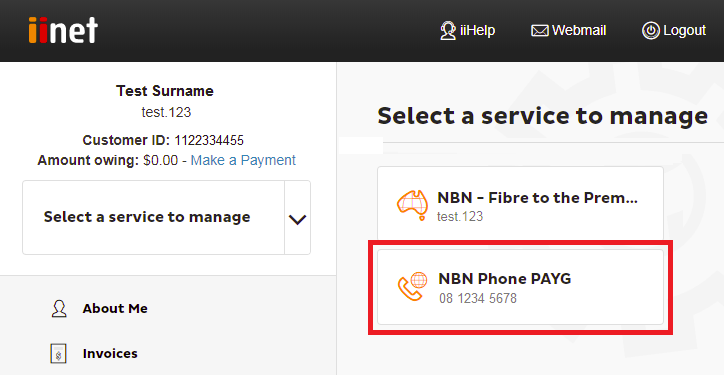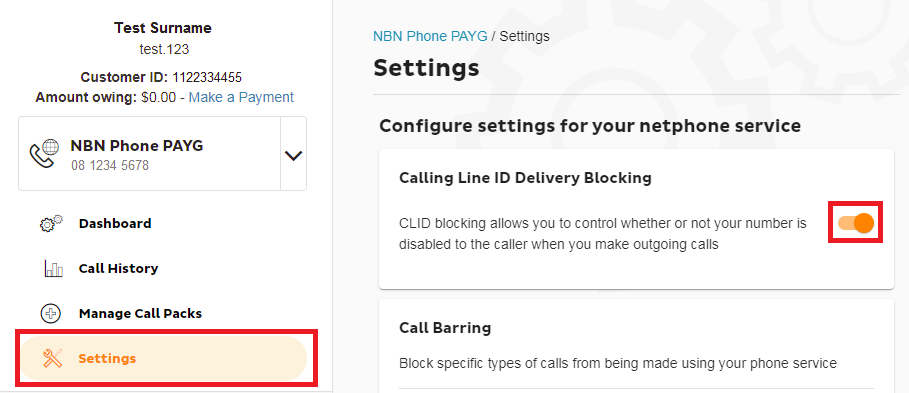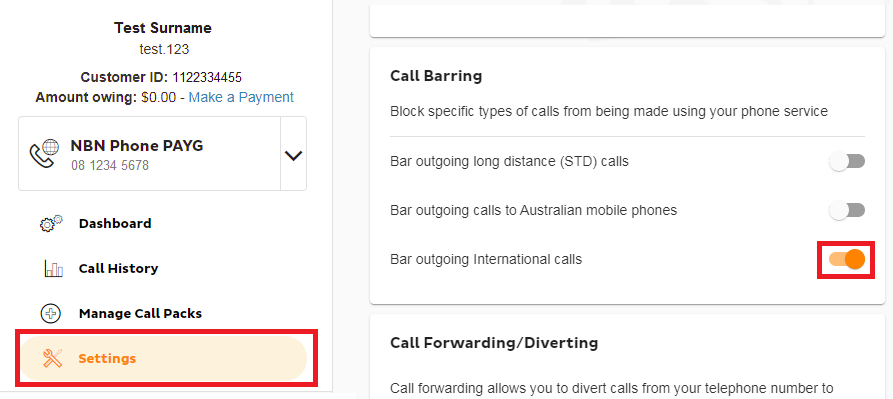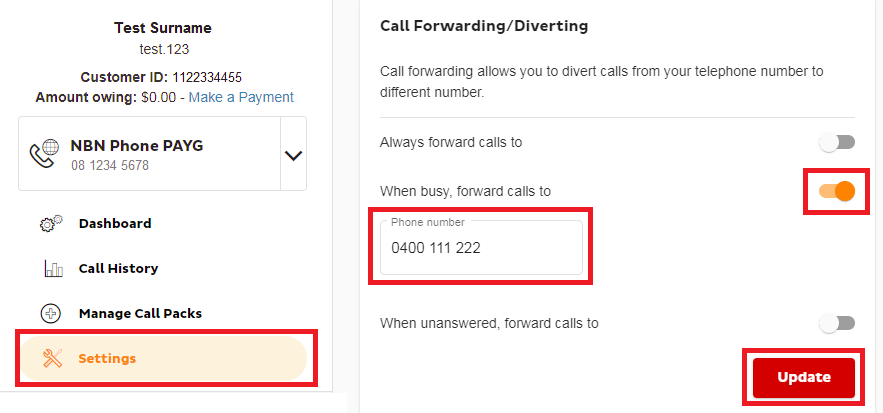VoIP Features Guide
This article covers features for all current iiNet VoIP services such as nbn Phone, VDSL2 Phone and FTTB Phone. If you've never logged into Toolbox before, please see An Introduction to Toolbox.
These services do not have a voice mail feature.
Cost information
Standard features are included with your VoIP service, but please note that standard call costs apply when any call forwarding features forward a call to a new destination. All call forwarding features are disabled by default.
Select one of the links below to jump to a query:
CLID Blocking (Silent Number)
CLID Blocking (Calling Line ID Blocking), which may also be known as Silent Number to former landline users, blocks your phone number from being displayed to the person you’re calling. It is disabled by default.
- Log in to Toolbox and select the VoIP service under Select service to manage.
- Select Settings.
- CLID Blocking can be enabled by setting its toggle switch to ON. Changes are saved automatically.
- While CLID Blocking is enabled, you can disable it for a single call by dialing *65 before the number you’re calling.
Call Barring
Call Barring blocks specific types of calls from being made using your phone service. It is disabled by default, but the following barring types are available:
- Bar outgoing long distance (STD) calls
- Bar outgoing calls to Australian mobile phones
- Bar outgoing International calls
- Log in to Toolbox and select the VoIP service under Select service to manage.
- Select Settings.
- Each type of Call Barring can be enabled by setting its toggle switch to ON. Changes are saved automatically.
Call Forwarding/Diverting
Call forwarding allows you to divert calls from your phone number to different number in the following circumstances:
- Always
- When your number is busy
- When calls to your number aren't answered
Standard call costs apply when any call forwarding features forward a call to a new destination. All call forwarding features are disabled by default.
- Log in to Toolbox and select the VoIP service under Select service to manage.
- Select Settings.
- Each type of Call Forwarding can be enabled by setting its toggle switch to ON, and entering the destination phone number in the text box.
- Select Update to save any changes.
Call Waiting
If someone calls your phone number while you’re on a call, Call Waiting allows you to put someone on hold. Call Waiting is enabled by default and currently, it cannot be disabled in Toolbox. If you’d like to disable Call Waiting, please call us on 13 22 58 and we’ll be happy to help.
- While on a call, you’ll hear a tone when there is another call waiting. To switch back and forth between the two calls, press the CALL button on your handset and then dial 2.
- To hang up on the person you’re currently speaking to and switch to the other caller, press the CALL button on your handset and then dial 1.
Call Return
Please note that dialling *69 is not supported for these services. However, handsets with a built-in call return function will work. Standard call costs apply.