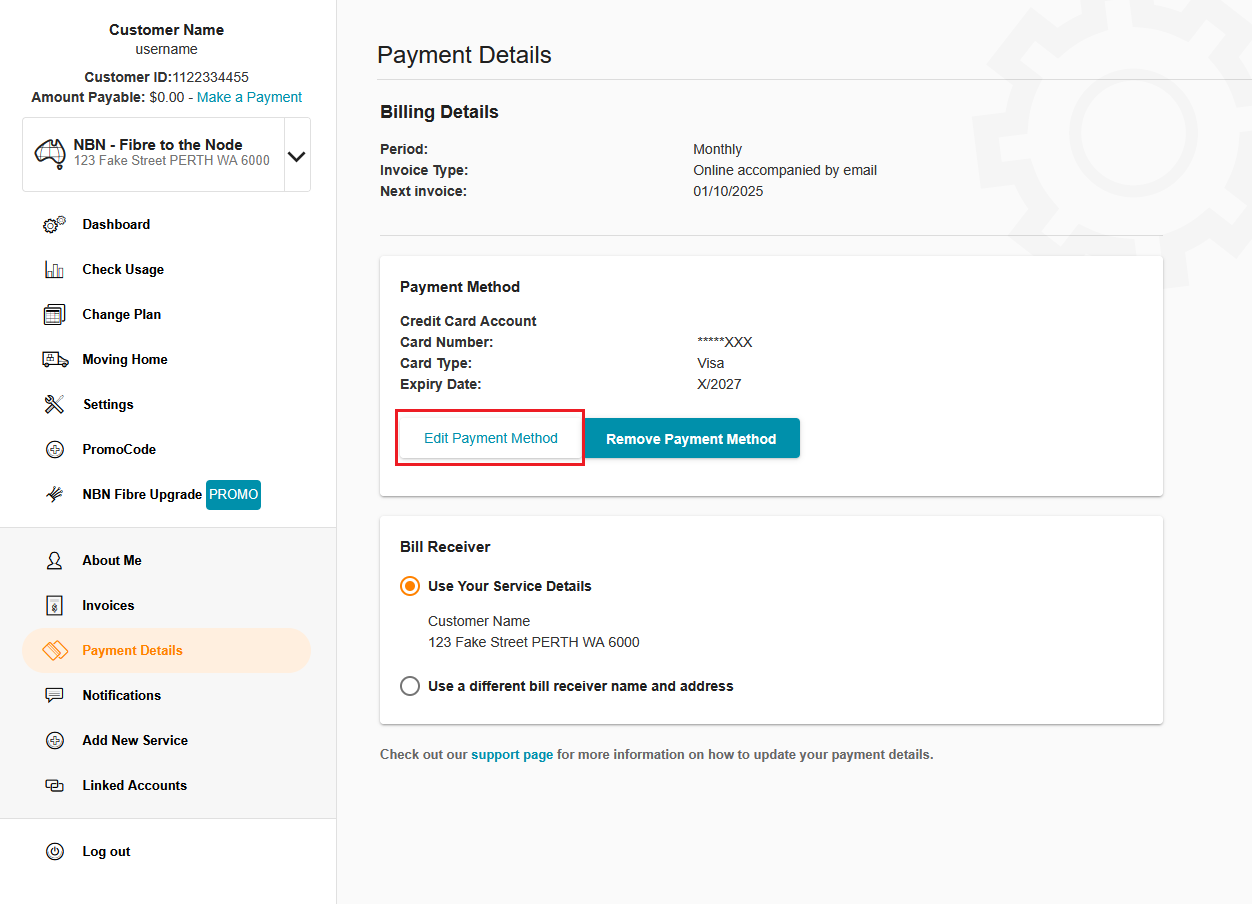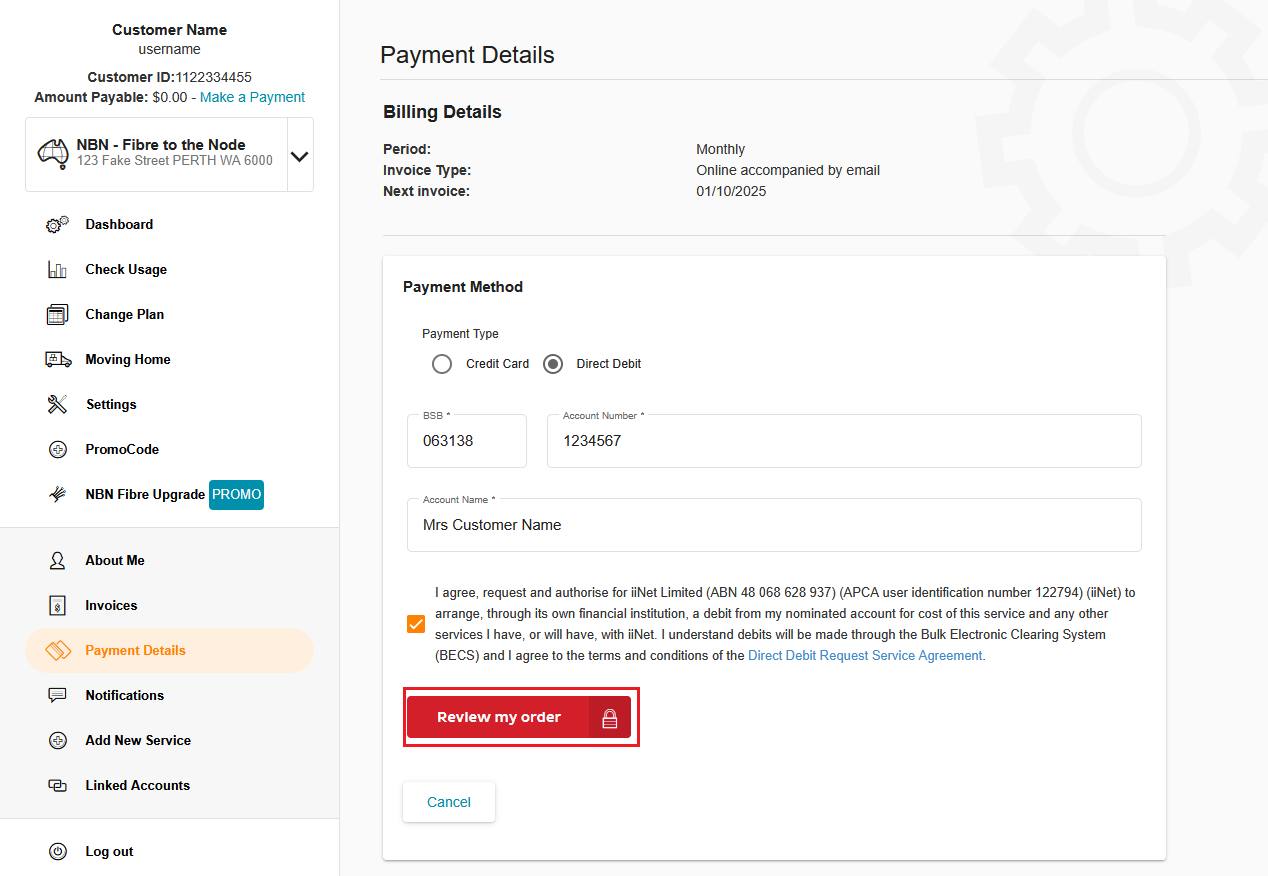Update payment details in Toolbox
It’s easy to update your payment details in Toolbox. Your payment details will be used to auto-pay your iiNet invoice each month.
Important: If you have an overdue invoice, saving new payment details will trigger an automatic payment, so make sure you’re ready to pay before you save.
Select one of the links below to jump to a query:
- Log in to Toolbox and hit Payment Details.
Never logged into Toolbox before? Check out An Introduction to Toolbox. - You’ll see your current Payment Method. Hit Edit Payment Method.
- Choose Credit Card or Direct Debit, then fill out the required details:
- For Credit Card (which includes debit cards) you’ll need your Name on Card, Card Number, Expiration Date and Security Code. Any surcharges that apply will be shown on screen.
- For Direct Debit, you’ll need your BSB, Account number, and Account name. You’ll also need to agree to the Direct Debit Authority Agreement. - Click Review my order to submit your change request and finish.
Can I use a gift card as my payment details?
Sorry, but your payment details must use an Authorised Deposit-taking Institution (ADI). Gift cards such as Visa Debit gift cards aren’t considered ADIs, so they can’t be used as your iiNet payment details.
Surcharge information
iiNet regularly reviews our Amex and Diners Club surcharges as per RBA merchant pricing rules. Our current surcharges are based on actual costs and can be found in our Pricing Schedule.