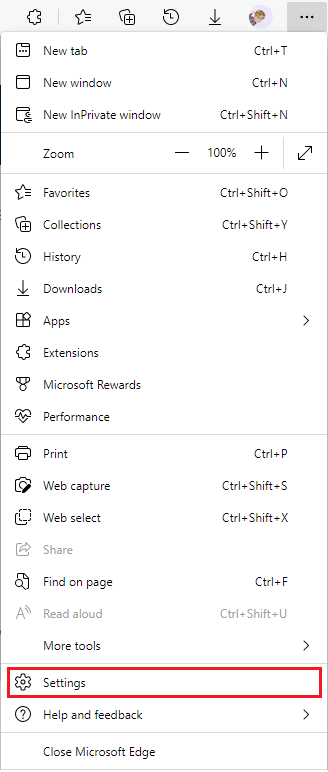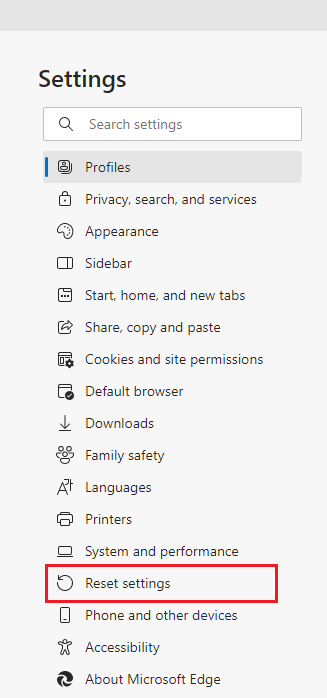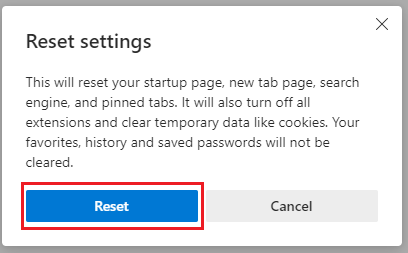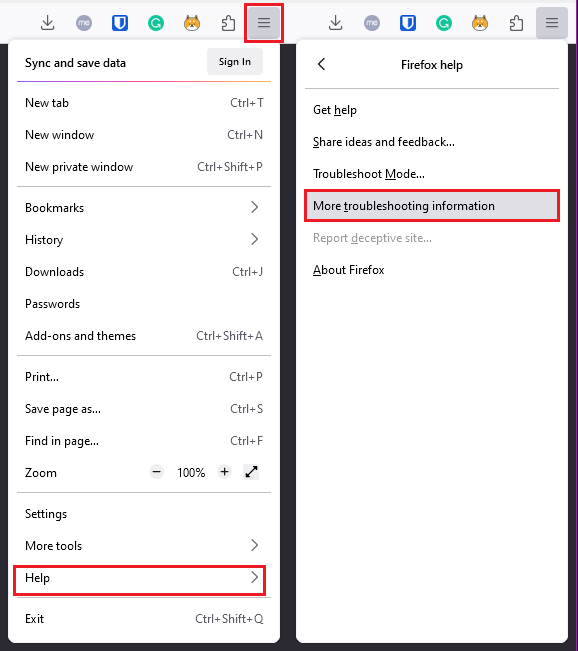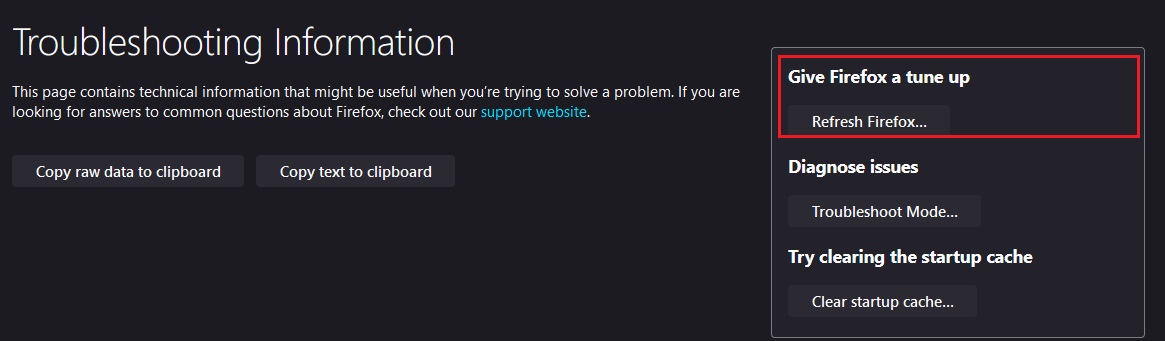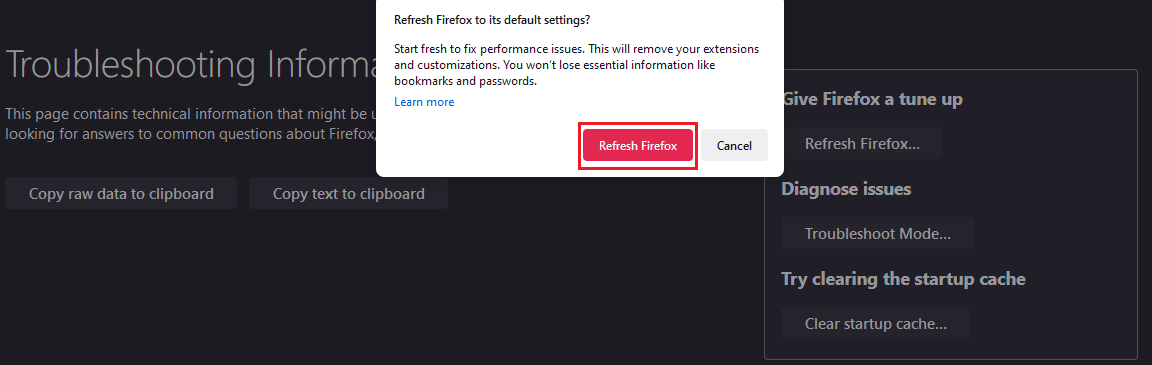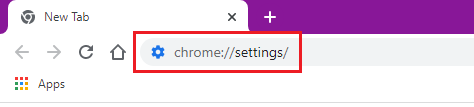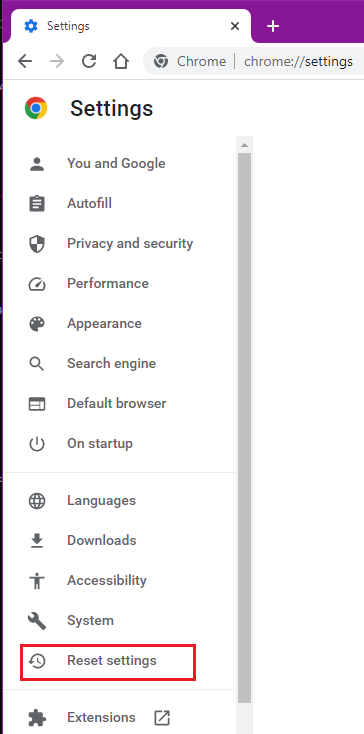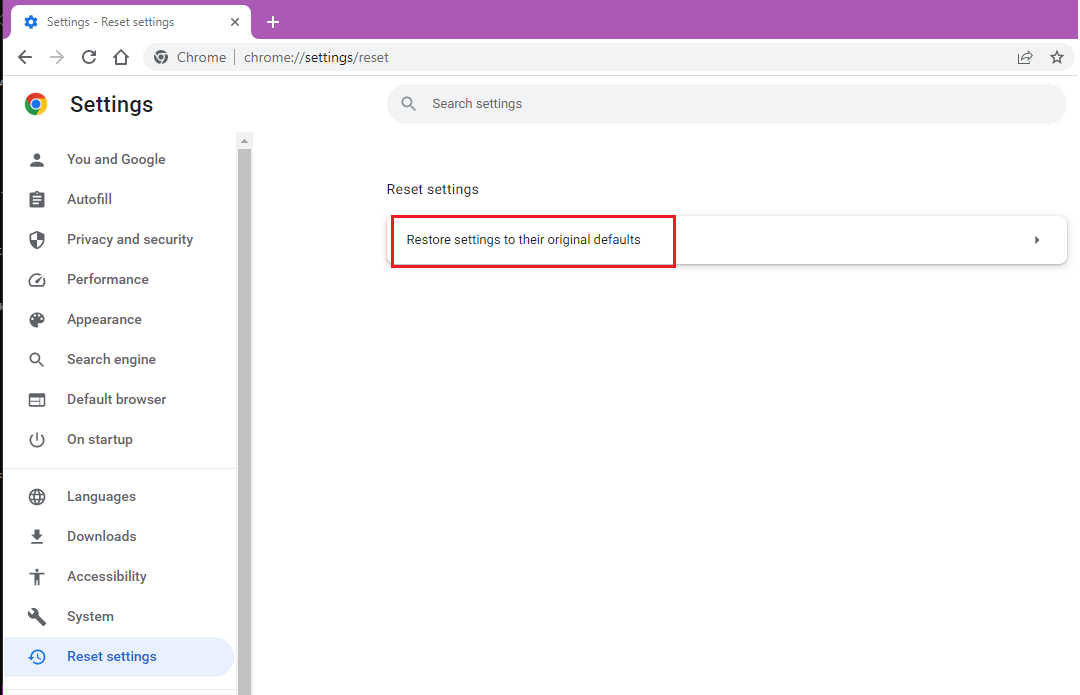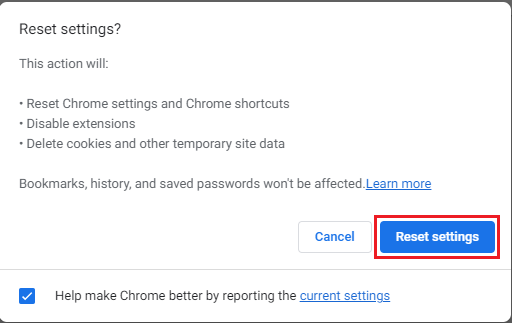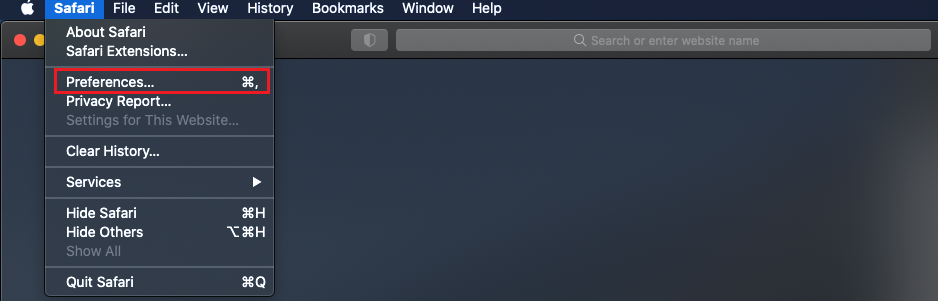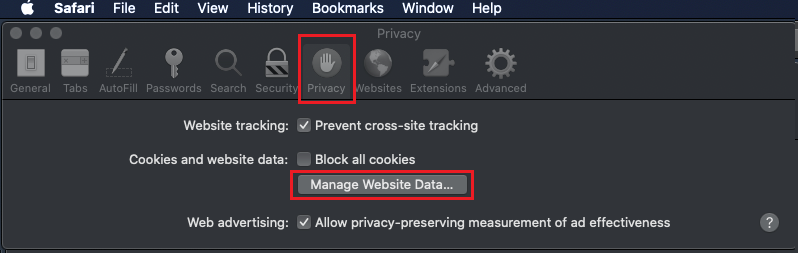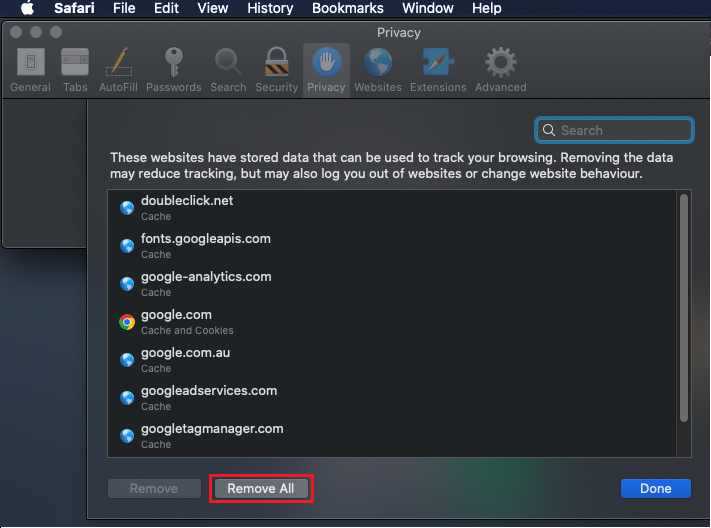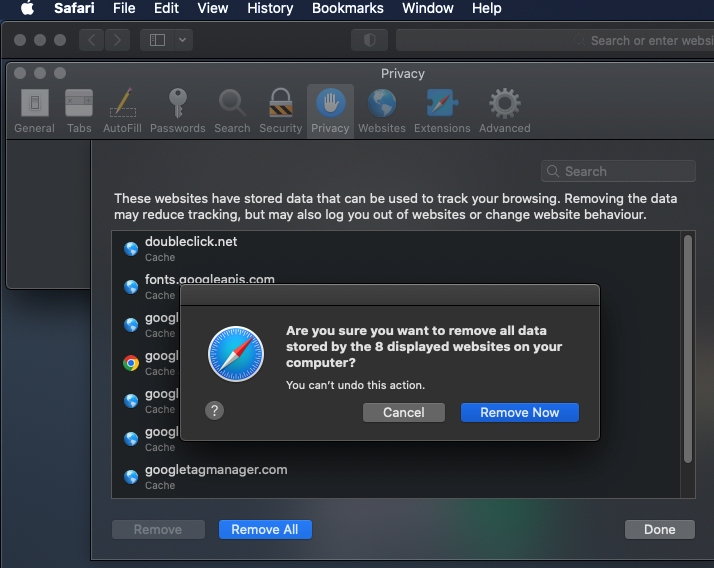How to reset your web browser
Select one of the links below to jump to a query:
Reset Microsoft Edge
- Open Edge and click the three dots icon in the top right-hand corner. Select Settings from the list.
- On the left side of the window, click on Reset Settings.
- In the main window, click on Restore settings to their default values.
- A confirmation box, detailing the components that will be restored to their default will appear. Click on the Reset button to complete.
Reset Mozilla Firefox
- Open Firefox and click the Menu button (three horizontal lines) in the top left-hand corner.
- Click Help at the bottom of the drop-down menu and then select More troubleshooting Information.
- Firefox’s Troubleshooting Information page will load in your browser. Click the Refresh Firefox button in the upper right-hand corner.
- Click the Refresh Firefox button in the pop-up window to finish.
Reset Google Chrome
- Open Google Chrome. Type chrome://settings in the address bar and then hit the Enter key on your keyboard. Alternatively, click the Menu button (three horizontal lines) in the top right-hand corner and select Settings from the drop-down menu.
- In the left pane of the Settings page, click Reset settings.
- Under "Reset settings", click Restore settings to their original defaults.
- Click Reset settings to finish.
Reset Safari
- Open Safari and click the Safari tab in the top menu bar, and then select Preferences from the drop-down menu.
- Select the Privacy tab and click to Manage Website Data....
- Click Remove All.
- Click Remove Now to finish.