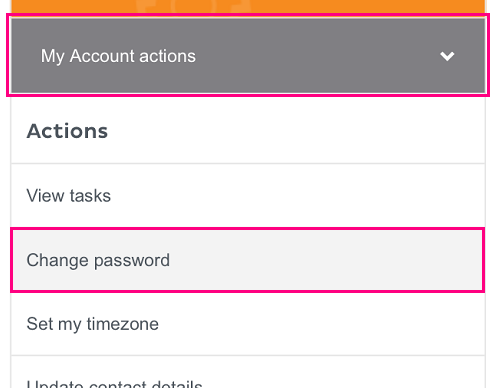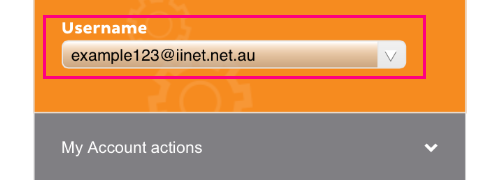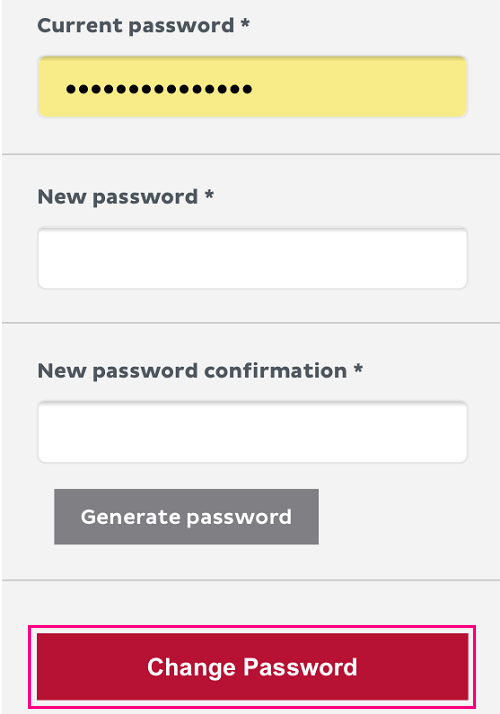Change your password in Toolbox
If you already know the password for your iiNet account, you can change it at any time in Toolbox.
Forgot your password? Please see How to reset a forgotten password instead.
- Log in to Toolbox and hit My Account. If you're on a mobile device and you don't see this option, click the grey square with three lines to show it.
Never logged into Toolbox before? Check out An Introduction to Toolbox. - Hit Change password. If you're on a mobile device and you don't see this option, click the grey bar labelled My Account actions to show it.
-
Select the Username you want to give a new password from the drop-down menu.
-
Enter your Current password, then type your new password in the New password and New password confirmation boxes. Hit Change Password to finish.
Passwords must meet the requirements in our Password Policy.