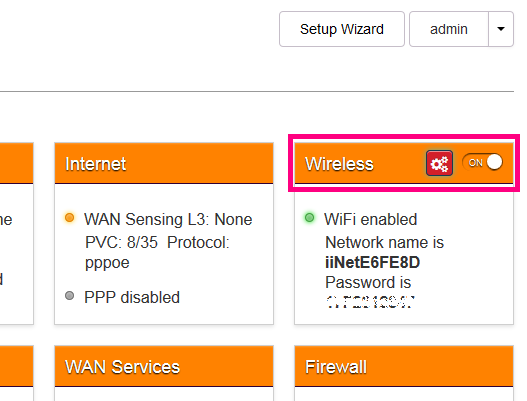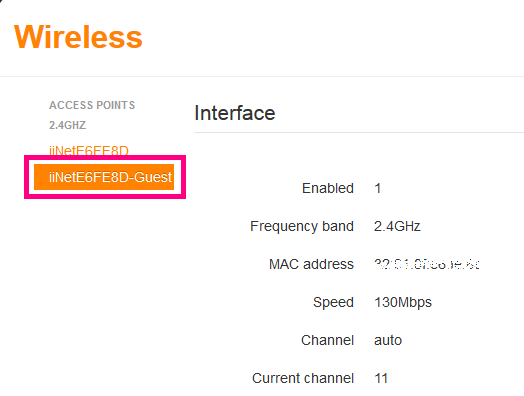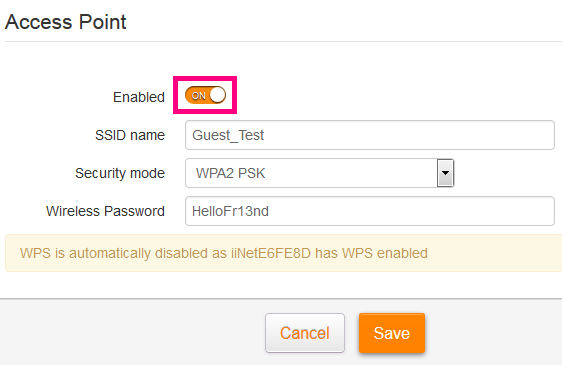Set up Guest WiFi on TG-1 or TG-789 Broadband Gateway
Guest WiFi allows you to share your internet access with friends and family who visit without giving them your main WiFi password.
- Guests can connect to your WiFi and use your monthly broadband data, so still only share the guest password with people you trust.
- Guests can't access your modem's default gateway to log into the modem settings.
- Guests can't access other computers or devices on your network, including any Network Attached Storage devices.
Set up Guest WiFi
- On a computer, tablet or smartphone that's connected to your modem, open your web browser and go to http://10.1.1.1
- Log in with the default username admin and default password - on the TG-1, this is “admin”. On the TG-789, this is a unique password printed on the sticker on the base of the modem next to "Password".
If you have changed your password from the default, use you custom password instead.
- You'll see the dashboard. Select the Wireless panel.
- This will bring up the Wireless settings. In the left-hand column, you'll see an option that's your default WiFi network name with "-Guest" at the end. Select it.
Note that the TG-789 will have a Guest network for both the 2.4GHz B/G/N WiFi network and the 5GHz AC WiFi network. If you're not sure that your guests will have devices which are compatible with the newer 5GHz AC WiFi network, set up the 2.4GHz network instead.
- Scroll down slightly. Underneath Access Point, make sure the Enable switch is set to ON.
- Enter the following details. We recommend that you write down your Guest WiFi name and password and keep it somewhere safe for future reference.
SSID: Enter the desired network name for your Guest WiFi. We recommend keeping "guest" in the name so you can easily tell which one your guests should be connecting to.
Security mode: WPA2 PSK
Password: Enter the desired password for your Guest WiFi. Anyone on your Guest WiFi can still use your internet quota, so you should always set a password and only share it with people you trust.
- Click Save to finish. Your guests should now be able to see your Guest WiFi as an available network and connect using your Guest WiFi password.
Note: If you'd like guests to be able to connect to the Guest WiFi via WPS, you'll need to disable WPS on your main WiFi network before the settings will allow you to enable WPS on your Guest WiFi.