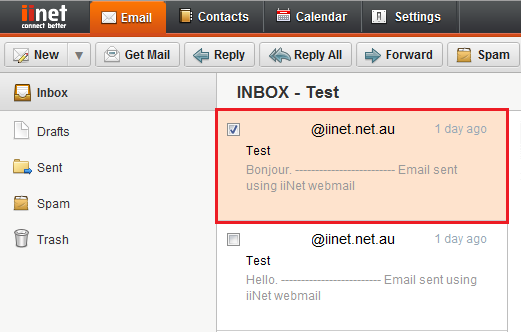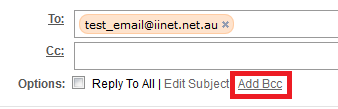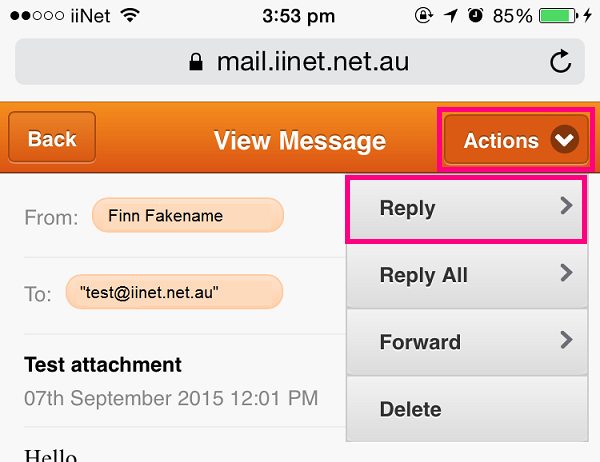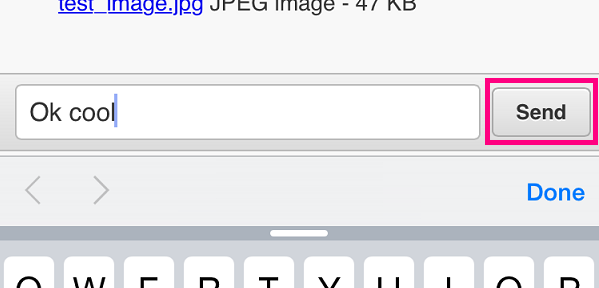Reading and replying to emails in Webmail
Please note: As of 15 September 2023, the iiNet Webmail login page has been updated to support the upcoming migration to The Messaging Company (TMC) for customer who have opted-in. Learn more.
Select one of the links below to jump to a query:
Reading emails
Desktop PC or Mac
- Opening emails is slightly different for either 2 pane view or 3 pane view. You can adjust your view settings in your Webmail Settings.
- 2 pane view: Double click on an email in your inbox to open it in a new tab.
- 3 pane view: Click once on the email in your inbox to open it in the pane beside your list of emails.
Mobile or tablet web browser
While viewing your inbox, simply tap on the email to open it up. To close the email and go back to the inbox, use the Back button at the top left.
Replying to emails
Desktop PC or Mac
- While viewing an email, you’ll find the reply buttons in the upper toolbar:
Reply: Reply to everyone addressed in the To field
Reply All: Reply to everyone addressed in the To and CC fields
Forward: Forward a copy of the email to a new recipient - If you need to add any more recipients, just type their email address in the To or CC field as needed.
- To add a BCC to a reply, you’ll need to click Add BCC next to Options at the top of the email to make the BCC field visible.
- Write your reply and then click Send my Reply to send.
Mobile or tablet web browser
- While viewing an email, tap the Actions button at the top right and then select the desired option: Reply: Reply to everyone addressed in the To field
Reply All: Reply to everyone addressed in the To and CC fields
Forward: Forward a copy of the email to a new recipient - If you need to add any more recipients, just type their email address in the To, CC or BCC fields as needed.
- Write your reply and then tap Send.
- Alternatively, while viewing an email you'll see a Quick reply bar at the bottom of the email. You can type in a short, text-only response to respond directly to the sender of the email.